CSS keyframe animation can achieve delicate and complex effects through techniques. 1. Use animation-timing-function to refine the rhythm, such as the first half of ease-in the second half of ease-out; 2. Control the playback state through animation-play-state and animation-direction to achieve pause, reverse, and back-and-forth playback; 3. Use commas to separate multi-layer animation overlays to create combined animation effects; 4. Dynamically adjust animation parameters in combination with JavaScript, such as modifying CSS variables to change the duration or direction. Mastering these techniques can improve animation fluency, controllability and interactivity.

Although CSS keyframe animation is basic, it can produce very delicate and even complex animation effects after use. Many people stay at the stage of writing a simple rotation or fading. In fact, through some techniques and control methods, your animation can be smoother, more controllable, and even dynamic adjustments can be achieved.
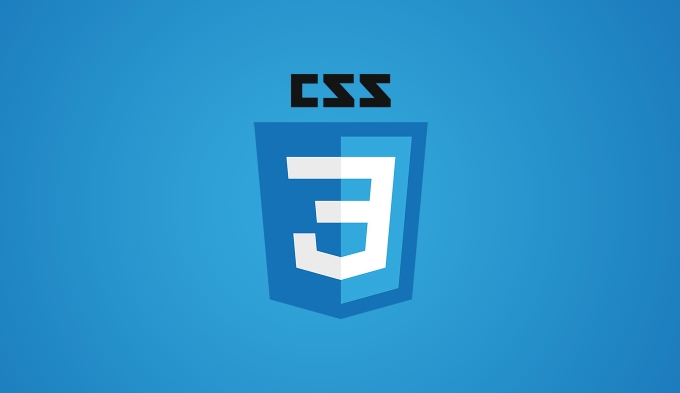
Use animation-timing-function to refine rhythm
Keyframe animations are linear by default, but you can change the transition rhythm between each keyframe through animation-timing-function . For example, use ease-in from 0% to 50%, and change from 50% to 100% to ease-out , which can accelerate the first half of the animation and slow down the second half.
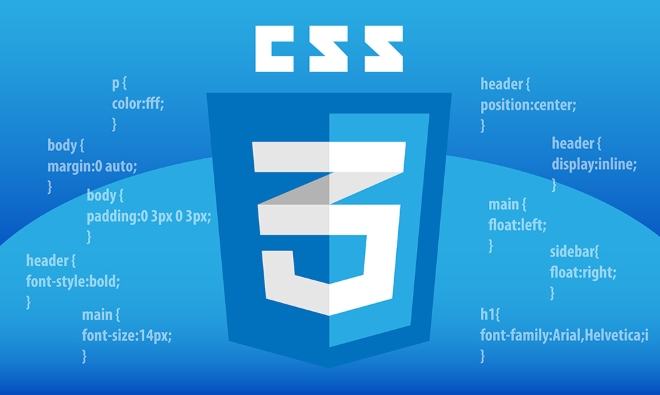
@keyframes bounce {
0% { transform: translateY(0); }
50% { transform: translateY(-100px); }
100% { transform: translateY(0); }
}
.element {
animation-name: bounce;
animation-duration: 2s;
animation-timing-function: ease-in, ease-out;
}Note: If you set multiple timing functions, they will be applied in order between the individual keyframes. This technique is suitable for bounce and ease effects.
Control animation playback status: pause, replay and reverse playback
Sometimes you want the animation to pause or play backwards in specific situations, you can use animation-play-state and animation-direction .

-
animation-play-state: paused;can pause running animation. -
animation-direction: reverse;will make the animation return backward from the end point to the starting point. -
alternateoralternate-reversecan achieve the effect of back and forth playback.
For example, pause the animation when the mouse hovers:
.element {
animation-play-state: running;
}
.element:hover {
animation-play-state: paused;
}This method is very suitable for interactive animations, such as button hover effect, circle pause during loading, etc.
Multi-layer animation overlay: Separate multiple animations with commas
You can apply multiple keyframe animations at the same time on one element. Simply separate different animation names with commas and set the corresponding duration, timing function and delay respectively.
.element {
animation-name: spin, pulse;
animation-duration: 2s, 1s;
animation-timing-function: linear, ease-in-out;
animation-iteration-count: infinite, infinite;
} In the above example, .element will perform two animations: spin and zoom pulse at the same time. This approach is great for creating visually rich but well-structured combinations of animations, such as the movement of multiple balls in loading animations.
Dynamically control animation parameters (with JavaScript)
If you want to dynamically adjust the behavior of the animation at runtime, such as changing the duration, keyframe content or playback direction based on user actions, you can operate CSS variables or modify the style directly through JavaScript.
A common practice is to use CSS to customize properties (variables) and then change these values ??in JS:
.element {
--duration: 2s;
animation: move var(--duration) infinite alter;
}
@keyframes move {
0% { transform: translateX(0); }
100% { transform: translateX(100px); }
}JS Control:
document.querySelector('.element').style.setProperty('--duration', '1s');
This allows dynamic adjustment of animation speed or other parameters without redefining the keyframe, which is ideal for responsive or interactive scenarios.
Basically that's it. After mastering these skills, you can write more layered and interactive CSS animations.
The above is the detailed content of Advanced CSS Keyframe animation techniques and control. For more information, please follow other related articles on the PHP Chinese website!

Hot AI Tools

Undress AI Tool
Undress images for free

Undresser.AI Undress
AI-powered app for creating realistic nude photos

AI Clothes Remover
Online AI tool for removing clothes from photos.

Clothoff.io
AI clothes remover

Video Face Swap
Swap faces in any video effortlessly with our completely free AI face swap tool!

Hot Article

Hot Tools

Notepad++7.3.1
Easy-to-use and free code editor

SublimeText3 Chinese version
Chinese version, very easy to use

Zend Studio 13.0.1
Powerful PHP integrated development environment

Dreamweaver CS6
Visual web development tools

SublimeText3 Mac version
God-level code editing software (SublimeText3)

Hot Topics
 CSS tutorial for creating loading spinners and animations
Jul 07, 2025 am 12:07 AM
CSS tutorial for creating loading spinners and animations
Jul 07, 2025 am 12:07 AM
There are three ways to create a CSS loading rotator: 1. Use the basic rotator of borders to achieve simple animation through HTML and CSS; 2. Use a custom rotator of multiple points to achieve the jump effect through different delay times; 3. Add a rotator in the button and switch classes through JavaScript to display the loading status. Each approach emphasizes the importance of design details such as color, size, accessibility and performance optimization to enhance the user experience.
 Addressing CSS Browser Compatibility issues and prefixes
Jul 07, 2025 am 01:44 AM
Addressing CSS Browser Compatibility issues and prefixes
Jul 07, 2025 am 01:44 AM
To deal with CSS browser compatibility and prefix issues, you need to understand the differences in browser support and use vendor prefixes reasonably. 1. Understand common problems such as Flexbox and Grid support, position:sticky invalid, and animation performance is different; 2. Check CanIuse confirmation feature support status; 3. Correctly use -webkit-, -moz-, -ms-, -o- and other manufacturer prefixes; 4. It is recommended to use Autoprefixer to automatically add prefixes; 5. Install PostCSS and configure browserslist to specify the target browser; 6. Automatically handle compatibility during construction; 7. Modernizr detection features can be used for old projects; 8. No need to pursue consistency of all browsers,
 Styling visited links differently with CSS
Jul 11, 2025 am 03:26 AM
Styling visited links differently with CSS
Jul 11, 2025 am 03:26 AM
Setting the style of links you have visited can improve the user experience, especially in content-intensive websites to help users navigate better. 1. Use CSS's: visited pseudo-class to define the style of the visited link, such as color changes; 2. Note that the browser only allows modification of some attributes due to privacy restrictions; 3. The color selection should be coordinated with the overall style to avoid abruptness; 4. The mobile terminal may not display this effect, and it is recommended to combine it with other visual prompts such as icon auxiliary logos.
 Creating custom shapes with css clip-path
Jul 09, 2025 am 01:29 AM
Creating custom shapes with css clip-path
Jul 09, 2025 am 01:29 AM
Use the clip-path attribute of CSS to crop elements into custom shapes, such as triangles, circular notches, polygons, etc., without relying on pictures or SVGs. Its advantages include: 1. Supports a variety of basic shapes such as circle, ellipse, polygon, etc.; 2. Responsive adjustment and adaptable to mobile terminals; 3. Easy to animation, and can be combined with hover or JavaScript to achieve dynamic effects; 4. It does not affect the layout flow, and only crops the display area. Common usages are such as circular clip-path:circle (50pxatcenter) and triangle clip-path:polygon (50%0%, 100 0%, 0 0%). Notice
 What is the difference between display: inline, display: block, and display: inline-block?
Jul 11, 2025 am 03:25 AM
What is the difference between display: inline, display: block, and display: inline-block?
Jul 11, 2025 am 03:25 AM
Themaindifferencesbetweendisplay:inline,block,andinline-blockinHTML/CSSarelayoutbehavior,spaceusage,andstylingcontrol.1.Inlineelementsflowwithtext,don’tstartonnewlines,ignorewidth/height,andonlyapplyhorizontalpadding/margins—idealforinlinetextstyling
 What is the CSS Painting API?
Jul 04, 2025 am 02:16 AM
What is the CSS Painting API?
Jul 04, 2025 am 02:16 AM
TheCSSPaintingAPIenablesdynamicimagegenerationinCSSusingJavaScript.1.DeveloperscreateaPaintWorkletclasswithapaint()method.2.TheyregisteritviaregisterPaint().3.ThecustompaintfunctionisthenusedinCSSpropertieslikebackground-image.Thisallowsfordynamicvis
 How to create responsive images using CSS?
Jul 15, 2025 am 01:10 AM
How to create responsive images using CSS?
Jul 15, 2025 am 01:10 AM
To create responsive images using CSS, it can be mainly achieved through the following methods: 1. Use max-width:100% and height:auto to allow the image to adapt to the container width while maintaining the proportion; 2. Use HTML's srcset and sizes attributes to intelligently load the image sources adapted to different screens; 3. Use object-fit and object-position to control image cropping and focus display. Together, these methods ensure that the images are presented clearly and beautifully on different devices.
 What is CSS and what does it stand for?
Jul 03, 2025 am 01:48 AM
What is CSS and what does it stand for?
Jul 03, 2025 am 01:48 AM
CSS,orCascadingStyleSheets,isthepartofwebdevelopmentthatcontrolsawebpage’svisualappearance,includingcolors,fonts,spacing,andlayout.Theterm“cascading”referstohowstylesareprioritized;forexample,inlinestylesoverrideexternalstyles,andspecificselectorslik






