To remove the header of the home page in a Word document, 1. First double-click the header area to enter the editing mode; 2. Close "Link to previous section" in the "Design" tab; 3. Check the "Different Home Page" option; 4. Just delete the content of the home page header. When operating, you need to ensure that the document is divided correctly. If you use the template, you need to pay attention to the impact of the preset format. If necessary, you can insert the section break or clear the hidden format to ensure it takes effect.

It is actually a very common requirement to remove the header of the homepage in Word documents, especially when writing a paper or a formal report. By default, Word applies headers to all pages, but you can easily cancel the header content of the homepage.

Enter header editing mode
To remove the header of the home page, the first step is to double-click the header area at the top of the document to enter the "Header Editing" state. At this time, the "Design" tab will appear on the menu bar, which contains several key settings. If your document does not have sections, it is recommended to confirm whether you need to insert the "section break" first, otherwise the operation may affect the entire document.
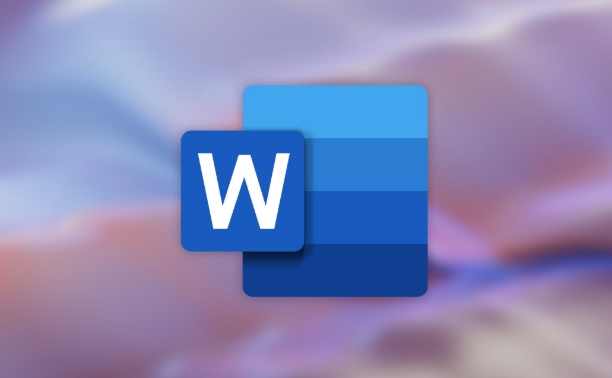
- Double-click the header area to enter editing mode
- Confirm that Link to Previous Section is enabled in the Design tab
- If you just want to change the homepage, you need to close this link
After closing "Link to previous section", you can edit the header of the homepage separately.
Cancel the home page header content
There is a very important option in the Design tab: "Different First Page". After checking this option, the header of the home page will be distinguished from other pages. Next, you only need to click and delete the content in the header area of ??the home page to achieve the effect of no header on the home page.
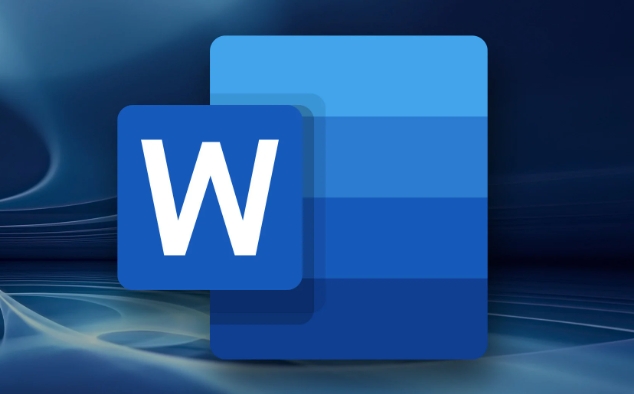
- Check "Homepage Different"
- Click on the home page header area to delete content
- Turn off header editing mode to save changes
After setting this way, the pages except the home page still retain the original header content, and the home page is clean.
Notes and FAQs
Sometimes you will find that after setting up the "Homepage Different", the homepage still has a header, which is usually due to the document structure problem. For example, the document is not properly divided, or the header style is forced to be unified. In this case, you can try manually inserting the "Next Page" section break and repeat the above operation.
In addition, if you are using Word templates, some templates have preset header formats, you may also need to manually adjust the style or clear the format code.
If you encounter a situation where the header cannot be deleted, you can also try:
- Clear all text formats
- Check for hidden paragraph marks
- Reset "Homepage Different" and refresh the header content
Basically that's it. Just enter the header editing mode, turn on "Home Page Different" and delete the homepage content, and you can easily remove the header of the homepage. The operation is not complicated, but the details are easy to ignore, especially the document structure and section settings. Pay more attention and you won’t make any mistakes.
The above is the detailed content of how to remove the header from the first page in Word. For more information, please follow other related articles on the PHP Chinese website!

Hot AI Tools

Undress AI Tool
Undress images for free

Undresser.AI Undress
AI-powered app for creating realistic nude photos

AI Clothes Remover
Online AI tool for removing clothes from photos.

Clothoff.io
AI clothes remover

Video Face Swap
Swap faces in any video effortlessly with our completely free AI face swap tool!

Hot Article

Hot Tools

Notepad++7.3.1
Easy-to-use and free code editor

SublimeText3 Chinese version
Chinese version, very easy to use

Zend Studio 13.0.1
Powerful PHP integrated development environment

Dreamweaver CS6
Visual web development tools

SublimeText3 Mac version
God-level code editing software (SublimeText3)

Hot Topics
 Why does Microsoft Teams use so much memory?
Jul 02, 2025 pm 02:10 PM
Why does Microsoft Teams use so much memory?
Jul 02, 2025 pm 02:10 PM
MicrosoftTeamsusesalotofmemoryprimarilybecauseitisbuiltonElectron,whichrunsmultipleChromium-basedprocessesfordifferentfeatureslikechat,videocalls,andbackgroundsyncing.1.Eachfunctionoperateslikeaseparatebrowsertab,increasingRAMusage.2.Videocallswithef
 5 New Microsoft Excel Features to Try in July 2025
Jul 02, 2025 am 03:02 AM
5 New Microsoft Excel Features to Try in July 2025
Jul 02, 2025 am 03:02 AM
Quick Links Let Copilot Determine Which Table to Manipu
 What is the meeting time limit for the free version of Teams?
Jul 04, 2025 am 01:11 AM
What is the meeting time limit for the free version of Teams?
Jul 04, 2025 am 01:11 AM
MicrosoftTeams’freeversionlimitsmeetingsto60minutes.1.Thisappliestomeetingswithexternalparticipantsorwithinanorganization.2.Thelimitdoesnotaffectinternalmeetingswhereallusersareunderthesameorganization.3.Workaroundsincludeendingandrestartingthemeetin
 How to use Microsoft Teams?
Jul 02, 2025 pm 02:17 PM
How to use Microsoft Teams?
Jul 02, 2025 pm 02:17 PM
Microsoft Teams is not complicated to use, you can get started by mastering the basic operations. To create a team, you can click the "Team" tab → "Join or Create Team" → "Create Team", fill in the information and invite members; when you receive an invitation, click the link to join. To create a new team, you can choose to be public or private. To exit the team, you can right-click to select "Leave Team". Daily communication can be initiated on the "Chat" tab, click the phone icon to make voice or video calls, and the meeting can be initiated through the "Conference" button on the chat interface. The channel is used for classified discussions, supports file upload, multi-person collaboration and version control. It is recommended to place important information in the channel file tab for reference.
 how to group by month in excel pivot table
Jul 11, 2025 am 01:01 AM
how to group by month in excel pivot table
Jul 11, 2025 am 01:01 AM
Grouping by month in Excel Pivot Table requires you to make sure that the date is formatted correctly, then insert the Pivot Table and add the date field, and finally right-click the group to select "Month" aggregation. If you encounter problems, check whether it is a standard date format and the data range are reasonable, and adjust the number format to correctly display the month.
 How to Fix AutoSave in Microsoft 365
Jul 07, 2025 pm 12:31 PM
How to Fix AutoSave in Microsoft 365
Jul 07, 2025 pm 12:31 PM
Quick Links Check the File's AutoSave Status
 How to change Outlook to dark theme (mode) and turn it off
Jul 12, 2025 am 09:30 AM
How to change Outlook to dark theme (mode) and turn it off
Jul 12, 2025 am 09:30 AM
The tutorial shows how to toggle light and dark mode in different Outlook applications, and how to keep a white reading pane in black theme. If you frequently work with your email late at night, Outlook dark mode can reduce eye strain and
 how to repeat header rows on every page when printing excel
Jul 09, 2025 am 02:24 AM
how to repeat header rows on every page when printing excel
Jul 09, 2025 am 02:24 AM
To set up the repeating headers per page when Excel prints, use the "Top Title Row" feature. Specific steps: 1. Open the Excel file and click the "Page Layout" tab; 2. Click the "Print Title" button; 3. Select "Top Title Line" in the pop-up window and select the line to be repeated (such as line 1); 4. Click "OK" to complete the settings. Notes include: only visible effects when printing preview or actual printing, avoid selecting too many title lines to affect the display of the text, different worksheets need to be set separately, ExcelOnline does not support this function, requires local version, Mac version operation is similar, but the interface is slightly different.






