Clearing floats is the key to solving CSS layout problems. When elements float, they will detach from the document stream, causing the container to collapse highly, affecting the layout effect. Common solutions are: 1. Use the clearfix method to insert content and clear floats through pseudo-elements, which is suitable for modern browsers without additional HTML elements; 2. Use overflow attributes (such as overflow: hidden or overflow: auto) to include floating elements, which is simple but may generate scroll bars; 3. Insert empty elements with clear: both style to force clear floats, which is effective but adds non-semantic tags; 4. Use modern layout technologies such as Flexbox or Grid to replace floats, making the layout simpler and more responsive. Choosing the right method according to project needs can effectively avoid problems caused by floating.

When it comes to layout issues in CSS, one of the more classic problems is dealing with floating elements. If you've ever had a container collapse because its children are floating, you know what I'm talking about. The solution? Clearing those floats properly. There are several ways to do this, and each has its own use case.

What happens when you don't clear floats?
Before diving into how to clear floats, it's worth understanding why it matters. When an element is floated (usually using float: left or float: right ), it's taken out of the normal document flow. This means the parent container might not wrap around the floating elements anymore, which can cause layout problems like overlapping content or missing backgrounds.
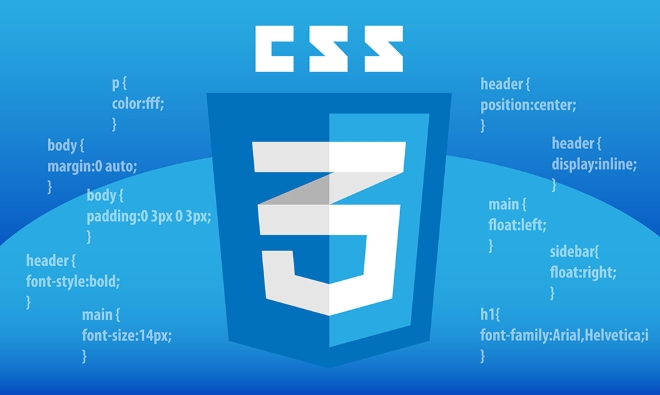
This is especially noticeable if you have a simple layout like this:
<div class="container"> <div class="box" style="float: left">Left</div> <div class="box" style="float: right">Right</div> </div>
Without clearing, .container could end up with zero height, even though it contains two visible boxes.

Using the clearfix method
One of the most common and reliable techniques for clearing floats without extra markup is the clearfix method. It uses pseudo-elements ( ::after ) to insert content that clears the float.
Here's how it looks in CSS:
.clearfix::after {
content: "";
display: table;
clear: both;
} Then just add the clearfix class to your container:
<div class="container clearfix"> <div class="box" style="float: left">Left</div> <div class="box" style="float: right">Right</div> </div>
- Works well across modern browsers
- Doesn't require extra HTML elements
- Keeps HTML semantic and clean
You'll often see variations of this method, some including zoom: 1 for older versions of Internet Explorer, but in most modern projects, that part isn't necessary anymore.
Using overflow to contain floats
Another straightforward approach is setting the overflow property on the container. You can use overflow: auto or overflow: hidden .
.container {
overflow: hidden; /* or auto */
}This forces the container to expand and contains its floating children.
- Very simple to implement
- Can sometimes cause unintended scrollbars if content overflows
- Not technically "clearing," but effectively contains floats
This trick works surprisingly well and is useful when you want a quick fix without adding classes or extra elements.
Clearing with a dedicated element
Back in the early days of web design, developers would often insert a <div> with clear: both at the end of a group of floating elements.
<div class="container"> <div style="float: left">Left</div> <div style="float: right">Right</div> <div style="clear: both"></div> </div>
While this method still works, it's considered less elegant because:
- Adds non-semantic markup
- Can be harder to maintain
- Generally replaced by better methods like clearfix
Still, if you're working within a CMS or template system where CSS changes are limited, this brute-force approach can get the job done.
Modern alternatives with Flexbox and Grid
If you're building new layouts today, you might not need to deal with floats at all. Modern layout tools like Flexbox and CSS Grid handle alignment and spacing without relying on float-based hacks.
For example, turning a container into a Flexbox:
.container {
display: flex;
justify-content: space-between;
}This achieves a similar visual result as floating two items left and right — but without any float-related cleanup needed.
- Cleaner and more predictable than floats
- Responsive by default in many cases
- Floats still matter for legacy code, but aren't needed in new projects
Clearing floats doesn't have to be a pain point. Whether you go with clearfix, overflow, or modern layout techniques, there's a solid option depending on your project needs. Just remember to check how your containers behave when they hold floated elements — it's easy to overlook, but fixing it early avoids bigger headaches later.
Basically that's it.
The above is the detailed content of Clearing floats using various CSS methods. For more information, please follow other related articles on the PHP Chinese website!

Hot AI Tools

Undress AI Tool
Undress images for free

Undresser.AI Undress
AI-powered app for creating realistic nude photos

AI Clothes Remover
Online AI tool for removing clothes from photos.

Clothoff.io
AI clothes remover

Video Face Swap
Swap faces in any video effortlessly with our completely free AI face swap tool!

Hot Article

Hot Tools

Notepad++7.3.1
Easy-to-use and free code editor

SublimeText3 Chinese version
Chinese version, very easy to use

Zend Studio 13.0.1
Powerful PHP integrated development environment

Dreamweaver CS6
Visual web development tools

SublimeText3 Mac version
God-level code editing software (SublimeText3)

Hot Topics
 CSS tutorial for creating loading spinners and animations
Jul 07, 2025 am 12:07 AM
CSS tutorial for creating loading spinners and animations
Jul 07, 2025 am 12:07 AM
There are three ways to create a CSS loading rotator: 1. Use the basic rotator of borders to achieve simple animation through HTML and CSS; 2. Use a custom rotator of multiple points to achieve the jump effect through different delay times; 3. Add a rotator in the button and switch classes through JavaScript to display the loading status. Each approach emphasizes the importance of design details such as color, size, accessibility and performance optimization to enhance the user experience.
 Addressing CSS Browser Compatibility issues and prefixes
Jul 07, 2025 am 01:44 AM
Addressing CSS Browser Compatibility issues and prefixes
Jul 07, 2025 am 01:44 AM
To deal with CSS browser compatibility and prefix issues, you need to understand the differences in browser support and use vendor prefixes reasonably. 1. Understand common problems such as Flexbox and Grid support, position:sticky invalid, and animation performance is different; 2. Check CanIuse confirmation feature support status; 3. Correctly use -webkit-, -moz-, -ms-, -o- and other manufacturer prefixes; 4. It is recommended to use Autoprefixer to automatically add prefixes; 5. Install PostCSS and configure browserslist to specify the target browser; 6. Automatically handle compatibility during construction; 7. Modernizr detection features can be used for old projects; 8. No need to pursue consistency of all browsers,
 Styling visited links differently with CSS
Jul 11, 2025 am 03:26 AM
Styling visited links differently with CSS
Jul 11, 2025 am 03:26 AM
Setting the style of links you have visited can improve the user experience, especially in content-intensive websites to help users navigate better. 1. Use CSS's: visited pseudo-class to define the style of the visited link, such as color changes; 2. Note that the browser only allows modification of some attributes due to privacy restrictions; 3. The color selection should be coordinated with the overall style to avoid abruptness; 4. The mobile terminal may not display this effect, and it is recommended to combine it with other visual prompts such as icon auxiliary logos.
 Creating custom shapes with css clip-path
Jul 09, 2025 am 01:29 AM
Creating custom shapes with css clip-path
Jul 09, 2025 am 01:29 AM
Use the clip-path attribute of CSS to crop elements into custom shapes, such as triangles, circular notches, polygons, etc., without relying on pictures or SVGs. Its advantages include: 1. Supports a variety of basic shapes such as circle, ellipse, polygon, etc.; 2. Responsive adjustment and adaptable to mobile terminals; 3. Easy to animation, and can be combined with hover or JavaScript to achieve dynamic effects; 4. It does not affect the layout flow, and only crops the display area. Common usages are such as circular clip-path:circle (50pxatcenter) and triangle clip-path:polygon (50%0%, 100 0%, 0 0%). Notice
 What is the difference between display: inline, display: block, and display: inline-block?
Jul 11, 2025 am 03:25 AM
What is the difference between display: inline, display: block, and display: inline-block?
Jul 11, 2025 am 03:25 AM
Themaindifferencesbetweendisplay:inline,block,andinline-blockinHTML/CSSarelayoutbehavior,spaceusage,andstylingcontrol.1.Inlineelementsflowwithtext,don’tstartonnewlines,ignorewidth/height,andonlyapplyhorizontalpadding/margins—idealforinlinetextstyling
 How to create responsive images using CSS?
Jul 15, 2025 am 01:10 AM
How to create responsive images using CSS?
Jul 15, 2025 am 01:10 AM
To create responsive images using CSS, it can be mainly achieved through the following methods: 1. Use max-width:100% and height:auto to allow the image to adapt to the container width while maintaining the proportion; 2. Use HTML's srcset and sizes attributes to intelligently load the image sources adapted to different screens; 3. Use object-fit and object-position to control image cropping and focus display. Together, these methods ensure that the images are presented clearly and beautifully on different devices.
 What is CSS and what does it stand for?
Jul 03, 2025 am 01:48 AM
What is CSS and what does it stand for?
Jul 03, 2025 am 01:48 AM
CSS,orCascadingStyleSheets,isthepartofwebdevelopmentthatcontrolsawebpage’svisualappearance,includingcolors,fonts,spacing,andlayout.Theterm“cascading”referstohowstylesareprioritized;forexample,inlinestylesoverrideexternalstyles,andspecificselectorslik
 What is the CSS Painting API?
Jul 04, 2025 am 02:16 AM
What is the CSS Painting API?
Jul 04, 2025 am 02:16 AM
TheCSSPaintingAPIenablesdynamicimagegenerationinCSSusingJavaScript.1.DeveloperscreateaPaintWorkletclasswithapaint()method.2.TheyregisteritviaregisterPaint().3.ThecustompaintfunctionisthenusedinCSSpropertieslikebackground-image.Thisallowsfordynamicvis






