How to turn on developer mode on iPhone
Jul 11, 2025 am 01:18 AMThe most direct way to enable iPhone developer mode is to automatically trigger when connecting to a computer and running Xcode or other development tools. The methods to manually turn on include: 1. Connect your iPhone to your Mac and turn on Xcode. After selecting the device as the debugging target, the system will prompt you to enable developer mode; 2. Go to Settings > Privacy and Security, and try to click on certain menu items multiple times to trigger the hidden "Developer Mode" switch. Prerequisites include using iOS 16 or later, unlocking iPhone, having a Mac or supporting development tools. Notes include: Some functions are only available in developer mode, need to be reauthorized after restarting, it is not recommended to enable them for a long time, change the computer or reinstall the system and re-pair the device. If the option is not found, try updating the system and Xcode, replacing the data cable, or logging out of the iCloud account. If the conditions are met and the steps are followed, it will be successfully turned on.

The most direct way to enable iPhone developer mode is to automatically trigger it when you connect to your computer and run Xcode or other development tools. But if you just want to enable this mode manually (especially in iOS 16 and newer), here are some practical methods and notes.

Prerequisites for enabling developer mode
Before you start, make sure you meet the following basic conditions:
- Using iOS 16 or later
- iPhone is unlocked and works properly
- Have a Mac computer (for running Xcode) or use other supported development tools
- Have a certain understanding of Apple developer accounts (although it is not necessary, but it is helpful for subsequent operations)
If these premises are not met, the relevant options may not be seen or the activation may be successful.

How to manually enable developer mode
Starting with iOS 16, Apple has placed "Developer Mode" in settings as a standalone security switch, but it will not be displayed by default. You need to make it appear in a specific way:
- Connect your iPhone to your Mac and turn on Xcode.
- Select your device as the debug target in Xcode.
- The system will prompt you to enable "Developer Mode" and click Confirm.
If you don't have development tools, you can also try the following ways to let the options appear:
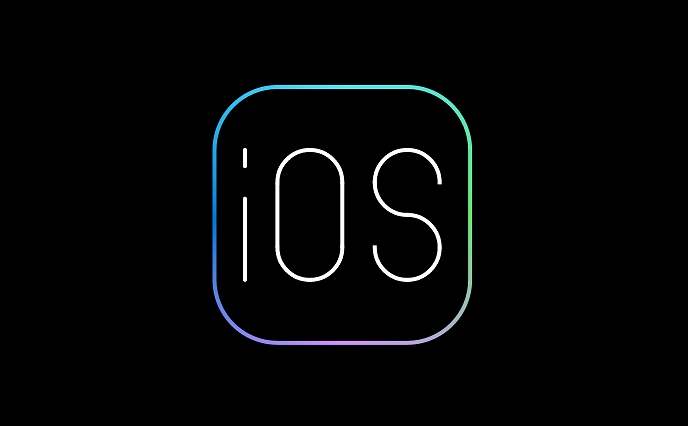
- Go to Settings > Privacy & Security and scroll down to see if the Developer Mode switch appears.
- If you don't see it, try to click on a menu item multiple times (such as "File Transfer" or "Trust this Computer"), which can sometimes trigger the hidden option.
Once the switch appears, you can turn it on manually.
Things to note after opening
After turning on the developer mode, your iPhone will have some changes and restrictions, so you need to pay attention to:
- Certain functions such as sideloading apps, debugging web pages, etc. are available
- After each restart, some debugging functions may require reauthorization
- It is not recommended to enable it for a long time for ordinary users, as it may expose some unsafe options.
Also, if you change your computer or reinstall your system, you may need to re-pair the device to maintain developer permissions.
What if the developer option is not found?
Sometimes, even if all the conditions are met, there is no entrance to the "developer mode". You can try this now:
- Update iOS to the latest version
- Update Xcode to the latest stable version
- Try connecting the device with a different data cable
- Log in again after logging out of iCloud (very rare cases are valid)
If none of the above methods work, it may be that Apple is gradually pushing this function, so you can try again later.
Basically all this is it, the operation is not complicated, but it is indeed easy to ignore the details. As long as your device meets the conditions and follows the steps, you should be able to successfully enable developer mode.
The above is the detailed content of How to turn on developer mode on iPhone. For more information, please follow other related articles on the PHP Chinese website!

Hot AI Tools

Undress AI Tool
Undress images for free

Undresser.AI Undress
AI-powered app for creating realistic nude photos

AI Clothes Remover
Online AI tool for removing clothes from photos.

Clothoff.io
AI clothes remover

Video Face Swap
Swap faces in any video effortlessly with our completely free AI face swap tool!

Hot Article

Hot Tools

Notepad++7.3.1
Easy-to-use and free code editor

SublimeText3 Chinese version
Chinese version, very easy to use

Zend Studio 13.0.1
Powerful PHP integrated development environment

Dreamweaver CS6
Visual web development tools

SublimeText3 Mac version
God-level code editing software (SublimeText3)

Hot Topics
 Solution to the application cannot be installed after iOS system update
May 29, 2025 pm 08:42 PM
Solution to the application cannot be installed after iOS system update
May 29, 2025 pm 08:42 PM
To solve the problem that the app cannot be installed after the iOS system is updated, you can use the following steps: 1. Clean the system cache: Go to "Settings" > "General" > "IPhone Storage", uninstall infrequently used apps and restart the device. 2. Solve through downgrade: Download the previous version of iOS firmware and use iTunes or Finder to downgrade. 3. Contact Apple customer service: provide serial number, seek professional help and backup data.
 Apple phone cannot connect to WiFi. Solve iPhone network connection failed steps
May 29, 2025 pm 09:06 PM
Apple phone cannot connect to WiFi. Solve iPhone network connection failed steps
May 29, 2025 pm 09:06 PM
If your iPhone cannot connect to WiFi, you can solve it by restarting the device, resetting network settings, or updating the iOS system. 1. Restart the phone: Press and hold the power button, slide to shut down, and restart later. 2. Reset network settings: Go to "Settings" > "General" > "Reset", and select "Reset Network Settings". 3. Update iOS system: Go to "Settings" > "General" > "Software Update", download and install the update.
 How to retrieve Apple phones if they lose them? Introduction to how to retrieve Apple phones if they lose them
May 29, 2025 pm 09:00 PM
How to retrieve Apple phones if they lose them? Introduction to how to retrieve Apple phones if they lose them
May 29, 2025 pm 09:00 PM
If your iPhone is lost, you can retrieve it through the "Find My iPhone" feature. The specific operations are: 1. Visit the "Find My iPhone" website or use the "Find" app, enter the Apple ID and password to view the location of the phone; 2. If the phone is nearby, select play sound; 3. If it is not nearby, select "Lost Mode" to lock the phone and display contact information; 4. If it cannot be found, select "Erase Device" to clear the data, but the phone can no longer be located. If this function is not enabled, contact Apple customer service, report the IMEI number to the operator, and change the relevant password to protect the information security.
 Huobi app download huobi latest official website address
Jun 24, 2025 pm 06:30 PM
Huobi app download huobi latest official website address
Jun 24, 2025 pm 06:30 PM
Huobi App download requires selecting the corresponding method according to the operating system. iOS users should use overseas Apple ID to log in to the App Store to search and install, while Android users download the APK file through the official website and allow the installation of applications from unknown sources. To ensure security, you must master the methods of identifying the authenticity of the official website: check the official website, check the HTTPS security certificate, follow the official announcement channels, avoid clicking on unknown links, and confirm the source of the verification code. In addition, when using the App, you should pay attention to setting a strong password and enabling two-factor verification, regularly update the version, understand transaction risks, beware of fraud, backup mnemonics and private keys, and contact the official customer service if you encounter problems.
 How to download Apple phones from Ouyi
Jun 04, 2025 am 11:36 AM
How to download Apple phones from Ouyi
Jun 04, 2025 am 11:36 AM
Apple mobile phone users can download the OKX APP through the App Store or TestFlight. 1) Search "OKX" or "Ouyi" through the App Store and download it; 2) Get the test invitation link through TestFlight and install it. Before downloading, you must ensure iOS 11.0 or above and valid Apple ID, and use official channels to download to ensure security.
 Download the Binance App Ultimate Tutorial on Apple Mobile (iOS)
Jun 18, 2025 pm 08:06 PM
Download the Binance App Ultimate Tutorial on Apple Mobile (iOS)
Jun 18, 2025 pm 08:06 PM
Binance App Download Tutorial: Install it on iOS devices through TestFlight and other methods to ensure safe transactions.
 OEX official website entrance ios directly enter OEX platform official website Apple login portal
Jul 03, 2025 pm 02:06 PM
OEX official website entrance ios directly enter OEX platform official website Apple login portal
Jul 03, 2025 pm 02:06 PM
The OEX platform is a highly-watched digital asset trading platform, providing users with a safe, convenient and efficient trading experience. Here, you can conveniently buy, sell and trade various mainstream digital currencies such as Bitcoin and Ethereum, and enjoy the rich financial derivative services provided by the platform.
 Download the latest version of Bi'an Exchange. Download tutorial of Bi'an Exchange.
Jun 24, 2025 pm 06:57 PM
Download the latest version of Bi'an Exchange. Download tutorial of Bi'an Exchange.
Jun 24, 2025 pm 06:57 PM
To download the latest version of Bian Exchange, you need to obtain the TestFlight invitation link through the official website, download the TestFlight application, install the Bian App through the link, trust the developer certificate, and finally start using it; the specific steps are: 1. Visit the Bian official website to obtain the TestFlight invitation link; 2. Download and install the TestFlight application on Apple devices; 3. Open the TestFlight click the invitation link or scan the QR code to install it; 4. Enter the settings to trust the Bian developer certificate; 5. After completing the above steps, you can start using the Bian Exchange for digital asset trading.






