To create tags in Word from Excel tables, you need to use the mail merge function to operate in sequence. The steps are as follows: 1. Prepare Excel data, ensure that the column title is clear, there are no empty rows and merged cells, and check the correctness of the format; 2. Select the "Mail" tab in Word, click "Label" and select or customize the label size; 3. After connecting the Excel file, insert the corresponding field to the label template and adjust the format; 4. After the preview result is correct, select the printing option to print, pay attention to confirm that the printer settings match the template. Follow this process to complete the tag creation smoothly.

Creating labels in Word from an Excel sheet is actually a pretty straightforward process once you know the steps. The key idea here is using Word's mail merge feature, which lets you pull data (like names and addresses) from Excel and automatically place them onto label sheets.

Step 1: Prepare Your Excel File
Before jumping into Word, make sure your Excel file is properly set up. Each column should represent a piece of information that will go on the label—like name, address line 1, city, state, and ZIP code.
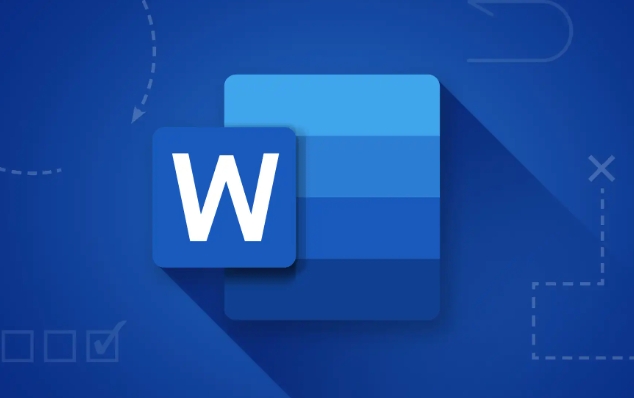
- Make sure there are no blank rows or columns in your data
- Avoid using merged cells—they can mess with the merge process
- Save the file as a regular .xlsx or .xls format
It's also a good idea to double-check for typos or formatting issues, especially in address fields. These small mistakes can cause big headaches later when printing.
Step 2: Set Up Word for Mail Merge
Now open Word and start a new document. Go to the Mailings tab at the top. If you don't see it, make sure you're in a blank document—not a template or form letter.
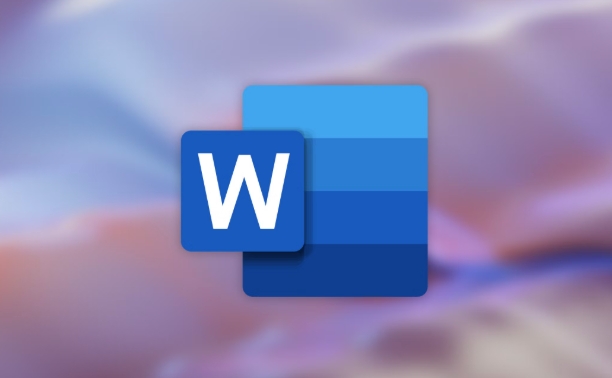
From there:
- Click Labels
- Choose the label vendor and product number (eg, Avery L7163)
- Click Options if you need to customize label dimensions or create a custom template
Once your label size is selected, click New Document . This opens a blank label sheet layout ready for merger.
Step 3: Connect to Your Excel Data
Back in the Mailings tab, click Select Recipients , then choose Use an Existing List . Browse your computer and select your Excel file.
After connecting the data:
- Click Insert Merge Field to add fields like First Name, Last Name, Address, etc.
- Place each field where you want it on the label
- Use Enter between lines to format the address correctly
For example, your label might look like this after inserting fields:
?First? ?Last? ?Address1? ?City?, ?State? ?ZIP?
You can adjust fonts and spacing just like normal text in Word.
Step 4: Preview and Print
Once the labels are laid out, use the Preview Results button to scroll through your entries and check for any errors. If everything looks good:
- Click Finish & Merge , then choose Print Documents
A print dialog will pop up—you can select whether to print all labels or just specific ones.
Make sure your printer is set up for label paper and that the page orientation matches what your label template expects (usually portrait).
That's basically how it works. It's not complicated once you've done it a couple times, but it's easy to trip up if your Excel file isn't clean or if you pick the wrong label size. Just take it step by step and double-check your data before hitting print.
The above is the detailed content of how to create labels in Word from an Excel sheet. For more information, please follow other related articles on the PHP Chinese website!

Hot AI Tools

Undress AI Tool
Undress images for free

Undresser.AI Undress
AI-powered app for creating realistic nude photos

AI Clothes Remover
Online AI tool for removing clothes from photos.

Clothoff.io
AI clothes remover

Video Face Swap
Swap faces in any video effortlessly with our completely free AI face swap tool!

Hot Article

Hot Tools

Notepad++7.3.1
Easy-to-use and free code editor

SublimeText3 Chinese version
Chinese version, very easy to use

Zend Studio 13.0.1
Powerful PHP integrated development environment

Dreamweaver CS6
Visual web development tools

SublimeText3 Mac version
God-level code editing software (SublimeText3)

Hot Topics
 Why does Microsoft Teams use so much memory?
Jul 02, 2025 pm 02:10 PM
Why does Microsoft Teams use so much memory?
Jul 02, 2025 pm 02:10 PM
MicrosoftTeamsusesalotofmemoryprimarilybecauseitisbuiltonElectron,whichrunsmultipleChromium-basedprocessesfordifferentfeatureslikechat,videocalls,andbackgroundsyncing.1.Eachfunctionoperateslikeaseparatebrowsertab,increasingRAMusage.2.Videocallswithef
 What is the meeting time limit for the free version of Teams?
Jul 04, 2025 am 01:11 AM
What is the meeting time limit for the free version of Teams?
Jul 04, 2025 am 01:11 AM
MicrosoftTeams’freeversionlimitsmeetingsto60minutes.1.Thisappliestomeetingswithexternalparticipantsorwithinanorganization.2.Thelimitdoesnotaffectinternalmeetingswhereallusersareunderthesameorganization.3.Workaroundsincludeendingandrestartingthemeetin
 5 New Microsoft Excel Features to Try in July 2025
Jul 02, 2025 am 03:02 AM
5 New Microsoft Excel Features to Try in July 2025
Jul 02, 2025 am 03:02 AM
Quick Links Let Copilot Determine Which Table to Manipu
 how to group by month in excel pivot table
Jul 11, 2025 am 01:01 AM
how to group by month in excel pivot table
Jul 11, 2025 am 01:01 AM
Grouping by month in Excel Pivot Table requires you to make sure that the date is formatted correctly, then insert the Pivot Table and add the date field, and finally right-click the group to select "Month" aggregation. If you encounter problems, check whether it is a standard date format and the data range are reasonable, and adjust the number format to correctly display the month.
 How to use Microsoft Teams?
Jul 02, 2025 pm 02:17 PM
How to use Microsoft Teams?
Jul 02, 2025 pm 02:17 PM
Microsoft Teams is not complicated to use, you can get started by mastering the basic operations. To create a team, you can click the "Team" tab → "Join or Create Team" → "Create Team", fill in the information and invite members; when you receive an invitation, click the link to join. To create a new team, you can choose to be public or private. To exit the team, you can right-click to select "Leave Team". Daily communication can be initiated on the "Chat" tab, click the phone icon to make voice or video calls, and the meeting can be initiated through the "Conference" button on the chat interface. The channel is used for classified discussions, supports file upload, multi-person collaboration and version control. It is recommended to place important information in the channel file tab for reference.
 How to Fix AutoSave in Microsoft 365
Jul 07, 2025 pm 12:31 PM
How to Fix AutoSave in Microsoft 365
Jul 07, 2025 pm 12:31 PM
Quick Links Check the File's AutoSave Status
 How to change Outlook to dark theme (mode) and turn it off
Jul 12, 2025 am 09:30 AM
How to change Outlook to dark theme (mode) and turn it off
Jul 12, 2025 am 09:30 AM
The tutorial shows how to toggle light and dark mode in different Outlook applications, and how to keep a white reading pane in black theme. If you frequently work with your email late at night, Outlook dark mode can reduce eye strain and
 how to repeat header rows on every page when printing excel
Jul 09, 2025 am 02:24 AM
how to repeat header rows on every page when printing excel
Jul 09, 2025 am 02:24 AM
To set up the repeating headers per page when Excel prints, use the "Top Title Row" feature. Specific steps: 1. Open the Excel file and click the "Page Layout" tab; 2. Click the "Print Title" button; 3. Select "Top Title Line" in the pop-up window and select the line to be repeated (such as line 1); 4. Click "OK" to complete the settings. Notes include: only visible effects when printing preview or actual printing, avoid selecting too many title lines to affect the display of the text, different worksheets need to be set separately, ExcelOnline does not support this function, requires local version, Mac version operation is similar, but the interface is slightly different.






