The browser limits HTML5 media autoplay for user experience. From Chrome 66, only silent automatic playback is allowed, and Safari and Firefox policies are stricter. Solutions include: 1. Mute by default and provide an unmute button; 2. Listen to the user to play a sound video after the first interaction; 3. When the iframe is embedded with the muted=1 parameter; 4. The mobile terminal needs to add the playsinline attribute. JS controls errors when playing, ensures that user interaction triggers and is compatible with promises from different browsers.

The changes in HTML5 media automatic playback policy are actually to put it bluntly that in order to improve user experience, browsers have begun to restrict the automatic playback of audio and video when web pages are loaded. You may have encountered the code you wrote before and can't run now, and the problem is probably here.

Reasons for the automatic playback being restricted
Browser manufacturers make these changes mainly for user experience considerations. Imagine if you open a web page and suddenly a sound comes out. Isn’t this experience quite bad? Especially for mobile users, traffic and disruption are big problems.
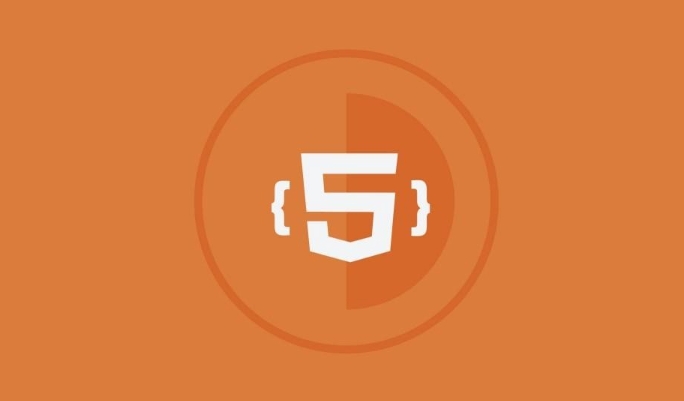
So starting from Chrome 66, only silent autoplay is allowed. Other situations must trigger media playback through user interaction (such as clicks, swipes). Safari and Firefox also have similar strategies, even stricter.
How to make videos automatically play without interruption
If you want your video to be played automatically, the key lies in the "user permission" process. Here are a few common practices:

Default mute provides an unmute button
This is the most direct way. After setting themutedproperty, most browsers allow automatic playback.Listen to the user's first interaction and play the video with sound
For example, add a button or click area to the page, and then call.play()and unmute it after the user clicks it.Cross-domain issues should be considered when embedding videos using iframes
If you are loading YouTube or Vimeo videos with<iframe></iframe>, remember to bringmuted=1parameter, otherwise it may be blocked.
Mobile is more stringent than desktop
The restrictions on automatic playback on mobile devices will be more severe, especially Safari on iOS. Sometimes even if muted is set, it may not be able to automatically play, unless the video has also added playsinline attribute.
For example: You are making an H5 page and want to play a background video as soon as you come in. At this time, be sure to check whether muted and playsinline are added, otherwise it will easily get stuck.
Moreover, some browsers on iOS (such as WeChat built-in browsers) have their own rules, so you should pay special attention to debugging.
Some tips for controlling playback in JS
If you plan to use JavaScript to control playback behavior, there are several details to note:
- It is best to add a
catchto handle errors after calling.play() - Calling the play function in user interaction events is safer
- The promises returned by different browsers may be different, and the compatibility processing should be done well.
For example:
videoElement.play().catch(error => {
console.log('Play failed, maybe the user is not interacting', error);
});This can prevent the page from crashing due to permission issues and can also help you locate what is wrong.
Basically that's it. It seems simple, but it is easy to ignore details in actual development, especially when it is adapted to multiple platforms.
The above is the detailed content of Understanding HTML5 Media Autoplay Policy Changes. For more information, please follow other related articles on the PHP Chinese website!

Hot AI Tools

Undress AI Tool
Undress images for free

Undresser.AI Undress
AI-powered app for creating realistic nude photos

AI Clothes Remover
Online AI tool for removing clothes from photos.

Clothoff.io
AI clothes remover

Video Face Swap
Swap faces in any video effortlessly with our completely free AI face swap tool!

Hot Article

Hot Tools

Notepad++7.3.1
Easy-to-use and free code editor

SublimeText3 Chinese version
Chinese version, very easy to use

Zend Studio 13.0.1
Powerful PHP integrated development environment

Dreamweaver CS6
Visual web development tools

SublimeText3 Mac version
God-level code editing software (SublimeText3)

Hot Topics
 Adding drag and drop functionality using the HTML5 Drag and Drop API.
Jul 05, 2025 am 02:43 AM
Adding drag and drop functionality using the HTML5 Drag and Drop API.
Jul 05, 2025 am 02:43 AM
The way to add drag and drop functionality to a web page is to use HTML5's DragandDrop API, which is natively supported without additional libraries. The specific steps are as follows: 1. Set the element draggable="true" to enable drag; 2. Listen to dragstart, dragover, drop and dragend events; 3. Set data in dragstart, block default behavior in dragover, and handle logic in drop. In addition, element movement can be achieved through appendChild and file upload can be achieved through e.dataTransfer.files. Note: preventDefault must be called
 Handling reconnections and errors with HTML5 Server-Sent Events.
Jul 03, 2025 am 02:28 AM
Handling reconnections and errors with HTML5 Server-Sent Events.
Jul 03, 2025 am 02:28 AM
When using HTML5SSE, the methods to deal with reconnection and errors include: 1. Understand the default reconnection mechanism. EventSource retrys 3 seconds after the connection is interrupted by default. You can customize the interval through the retry field; 2. Listen to the error event to deal with connection failure or parsing errors, distinguish error types and execute corresponding logic, such as network problems relying on automatic reconnection, server errors manually delay reconnection, and authentication failure refresh token; 3. Actively control the reconnection logic, such as manually closing and rebuilding the connection, setting the maximum number of retry times, combining navigator.onLine to judge network status to optimize the retry strategy. These measures can improve application stability and user experience.
 Getting user location with HTML5 geolocation API
Jul 04, 2025 am 02:03 AM
Getting user location with HTML5 geolocation API
Jul 04, 2025 am 02:03 AM
To call GeolocationAPI, you need to use the navigator.geolocation.getCurrentPosition() method, and pay attention to permissions, environment and configuration. First check whether the browser supports API, and then call getCurrentPosition to obtain location information; the user needs to authorize access to the location; the deployment environment should be HTTPS; the accuracy or timeout can be improved through configuration items; the mobile behavior may be limited by device settings; the error type can be identified through error.code and given corresponding prompts in the failed callback to improve user experience and functional stability.
 Understanding the autoplay policy changes affecting HTML5 video.
Jul 03, 2025 am 02:34 AM
Understanding the autoplay policy changes affecting HTML5 video.
Jul 03, 2025 am 02:34 AM
The core reason why browsers restrict the automatic playback of HTML5 videos is to improve the user experience and prevent unauthorized sound playback and resource consumption. The main strategies include: 1. When there is no user interaction, audio automatic playback is prohibited by default; 2. Allow mute automatic playback; 3. Audio videos must be played after the user clicks. The methods to achieve compatibility include: setting muted properties, mute first and then play in JS, and waiting for user interaction before playing. Browsers such as Chrome and Safari perform slightly differently on this strategy, but the overall trend is consistent. Developers can optimize the experience by first mute playback and provide an unmute button, monitoring user clicks, and handling playback exceptions. These restrictions are particularly strict on mobile devices, with the aim of avoiding unexpected traffic consumption and multiple videos
 Handling different video formats for HTML5 video compatibility.
Jul 02, 2025 pm 04:40 PM
Handling different video formats for HTML5 video compatibility.
Jul 02, 2025 pm 04:40 PM
To improve HTML5 video compatibility, multi-format support is required. The specific methods are as follows: 1. Select three mainstream formats: MP4, WebM, and Ogg to cover different browsers; 2. Use multiple elements in the tag to arrange them according to priority; 3. Pay attention to preloading strategies, cross-domain configuration, responsive design and subtitle support; 4. Use HandBrake or FFmpeg for format conversion. Doing so ensures that videos are played smoothly on all kinds of devices and browsers and optimizes the user experience.
 Using ARIA attributes with HTML5 semantic elements for accessibility
Jul 07, 2025 am 02:54 AM
Using ARIA attributes with HTML5 semantic elements for accessibility
Jul 07, 2025 am 02:54 AM
The reason why ARIA and HTML5 semantic tags are needed is that although HTML5 semantic elements have accessibility meanings, ARIA can supplement semantics and enhance auxiliary technology recognition capabilities. For example, when legacy browsers lack support, components without native tags (such as modal boxes), and state updates need to be dynamically updated, ARIA provides finer granular control. HTML5 elements such as nav, main, aside correspond to ARIArole by default, and do not need to be added manually unless the default behavior needs to be overridden. The situations where ARIA should be added include: 1. Supplement the missing status information, such as using aria-expanded to represent the button expansion/collapse status; 2. Add semantic roles to non-semantic tags, such as using div role to implement tabs and match them
 Securing HTML5 web applications against common vulnerabilities
Jul 05, 2025 am 02:48 AM
Securing HTML5 web applications against common vulnerabilities
Jul 05, 2025 am 02:48 AM
The security risks of HTML5 applications need to be paid attention to in front-end development, mainly including XSS attacks, interface security and third-party library risks. 1. Prevent XSS: Escape user input, use textContent, CSP header, input verification, avoid eval() and direct execution of JSON; 2. Protect interface: Use CSRFToken, SameSiteCookie policies, request frequency limits, and sensitive information to encrypt transmission; 3. Secure use of third-party libraries: periodic audit dependencies, use stable versions, reduce external resources, enable SRI verification, ensure that security lines have been built from the early stage of development.
 Integrating CSS and JavaScript effectively with HTML5 structure.
Jul 12, 2025 am 03:01 AM
Integrating CSS and JavaScript effectively with HTML5 structure.
Jul 12, 2025 am 03:01 AM
HTML5, CSS and JavaScript should be efficiently combined with semantic tags, reasonable loading order and decoupling design. 1. Use HTML5 semantic tags, such as improving structural clarity and maintainability, which is conducive to SEO and barrier-free access; 2. CSS should be placed in, use external files and split by module to avoid inline styles and delayed loading problems; 3. JavaScript is recommended to be introduced in front, and use defer or async to load asynchronously to avoid blocking rendering; 4. Reduce strong dependence between the three, drive behavior through data-* attributes and class name control status, and improve collaboration efficiency through unified naming specifications. These methods can effectively optimize page performance and collaborate with teams.






