Windows clipboard history not working
Jun 30, 2025 pm 05:14 PMWhen the Windows clipboard history is not working, you can check the following steps: 1. Confirm that the clipboard history function is enabled, the path is "Settings> System> Clipboard", and if it is not enabled, Win V will not respond; 2. Check whether the copy content type is limited, such as large images, special formats, or file paths may not be saved; 3. Ensure that the system version supports it, Windows 10 1809 and above, and some enterprise versions or LTSC do not support it; 4. Try to restart the Clipboard User Service service or end the clipups.exe process; 5. Clear the clipboard cache or reset the settings, turn off and then turn on the "Clipboard History" or run the "echo off | clip" command to clean the cache. Most problems are caused by the not enabled settings or the content format is incompatible, so they can be solved by checking them in order.
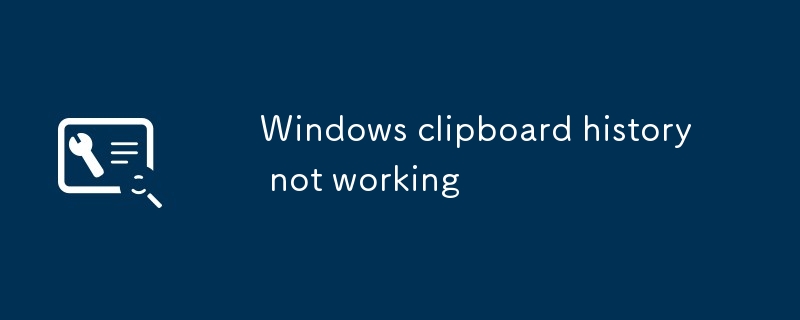
Windows' clipboard history feature is really convenient, especially when multitasking, it can quickly call previously copied content. But sometimes you will find that it suddenly doesn't work, such as pressing Win V without responding, history is not saved, or only the last content is retained. This problem is actually quite common. Let’s talk about several common causes and solutions.

1. Confirm that the clipboard history function is enabled
Many people think that this function is on by default, but it is not. You need to open it manually:

- Open Settings > System > Clipboard
- Make sure the switch to the right of "Clipboard History" is on
If this option is not turned on, Win V will not pop up any window. And even if it is turned on, it may be reset after restarting. It is recommended to check it.
2. Clipboard content type limitations
Not all content can be saved to history:

- The text is basically fine
- The picture can also be supported, but not too large (it may fail if it is too large)
- File paths and contents in special formats may not be saved
- Copy and paste frequently between multiple programs, some content will be automatically cleared
If you copy images from the screenshot tool, rich text content from web pages, or specific format data copied from certain software, these may not enter the clipboard history normally.
3. Whether the system version supports it
The clipboard history function was introduced in Windows 10 version 1809. If your system is too old, it will naturally not be used:
- Press Win R and enter
winverto enter - Check the current system version number
If it is not 1809 or higher (such as Win 10 21H2, Win 11, etc.), then you need to upgrade the system. In addition, some enterprise versions or long-term service channel (LTSC) versions do not support this function.
4. Try restarting the clipboard service
Sometimes the clipboard service is stuck, which will cause the history to expire. You can try restarting the related services:
- Press Win R and enter
services.mscto enter - Find the Clipboard User Service
- Right-click to select "Restart"
You can also check whether there is any clipups.exe occupation exception in the task manager. If so, you can try to end the process and restart the service.
5. Clear the clipboard cache or reset settings
If all the above is OK but it still doesn't work, you can try resetting the clipboard:
- Open Settings > System > Clipboard
- Close "Clipboard History" and wait a few seconds before opening again
You can also try running the following command to clean the cache:
echo off | clip
This will clear the current clipboard content and sometimes solve the problem.
Basically these common situations. Most of the time, the settings are not turned on or the content format is incompatible, so don’t worry too much. When encountering problems, first check the switch, then check if it is a problem with the system version or content type, and finally consider restarting the service or resetting the settings.
The above is the detailed content of Windows clipboard history not working. For more information, please follow other related articles on the PHP Chinese website!

Hot AI Tools

Undress AI Tool
Undress images for free

Undresser.AI Undress
AI-powered app for creating realistic nude photos

AI Clothes Remover
Online AI tool for removing clothes from photos.

Clothoff.io
AI clothes remover

Video Face Swap
Swap faces in any video effortlessly with our completely free AI face swap tool!

Hot Article

Hot Tools

Notepad++7.3.1
Easy-to-use and free code editor

SublimeText3 Chinese version
Chinese version, very easy to use

Zend Studio 13.0.1
Powerful PHP integrated development environment

Dreamweaver CS6
Visual web development tools

SublimeText3 Mac version
God-level code editing software (SublimeText3)

Hot Topics
 What is the code number of Bitcoin? What style of code is Bitcoin?
Jul 22, 2025 pm 09:51 PM
What is the code number of Bitcoin? What style of code is Bitcoin?
Jul 22, 2025 pm 09:51 PM
As a pioneer in the digital world, Bitcoin’s unique code name and underlying technology have always been the focus of people’s attention. Its standard code is BTC, also known as XBT on certain platforms that meet international standards. From a technical point of view, Bitcoin is not a single code style, but a huge and sophisticated open source software project. Its core code is mainly written in C and incorporates cryptography, distributed systems and economics principles, so that anyone can view, review and contribute its code.
 My Windows laptop display drivers keep crashing
Jul 21, 2025 am 03:29 AM
My Windows laptop display drivers keep crashing
Jul 21, 2025 am 03:29 AM
Windows laptop display drivers frequently crash, usually caused by outdated or damaged drivers, software conflicts, overheating, or hardware problems. 1. First try to update or reinstall the graphics card driver through Device Manager, or download the latest version from the official website of the GPU manufacturer. 2. Check for overheating problems, use tools such as HWMonitor to monitor temperature, clean the vents, avoid using the notebook on soft surfaces, and check whether there are high GPU occupancy programs through the Task Manager. 3. Adjust the display settings, turn off hardware acceleration and visual effects, and temporarily change the resolution or refresh rate. 4. Check and install Windows updates, roll back the driver or system version if necessary, and check for possible conflicting software such as antivirus software, screen recording tools or overwrite applications. this
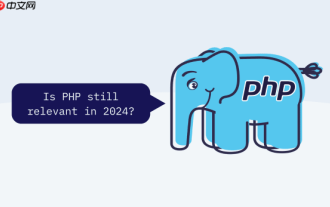 How to configure Windows 11 firewall to allow PHP services PHP port open and secure settings
Jul 23, 2025 pm 06:27 PM
How to configure Windows 11 firewall to allow PHP services PHP port open and secure settings
Jul 23, 2025 pm 06:27 PM
To allow PHP services to pass through the Windows 11 firewall, you need to create inbound rules to open the corresponding port or program. 1. Determine the port that PHP is actually listening. If the built-in server is started with php-Slocalhost:8000, the port is 8000. If using Apache or IIS, it is usually 80 or 443. 2. Open the advanced settings of "WindowsDefender Firewall", create a new inbound rule, select "Program" or "Port", fill in the PHP or Web server path or specify the port number. 3. Select Allow Connections, check the applicable network configuration file, name the rules and add a description. The IP addresses that are allowed to access, such as local network or specific IP, can be restricted through the scope. Safety
 How to fix 'Critical Process Died' on Windows?
Jul 21, 2025 am 03:31 AM
How to fix 'Critical Process Died' on Windows?
Jul 21, 2025 am 03:31 AM
Solutions to the "CriticalProcessDied" blue screen error include: 1. Check and uninstall the recently installed driver or software, enter safe mode test and perform a clean boot; 2. Run the sfc and DISM commands with administrator permissions to repair the system files; 3. Update Windows, use the system restore point, or reset this computer. These steps can check driver conflicts, system file corruption or other system problems in turn, and ultimately solve the blue screen phenomenon caused by critical process crashes.
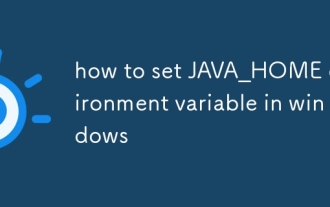 how to set JAVA_HOME environment variable in windows
Jul 18, 2025 am 04:05 AM
how to set JAVA_HOME environment variable in windows
Jul 18, 2025 am 04:05 AM
TosetJAVA_HOMEonWindows,firstlocatetheJDKinstallationpath(e.g.,C:\ProgramFiles\Java\jdk-17),thencreateasystemenvironmentvariablenamedJAVA_HOMEwiththatpath.Next,updatethePATHvariablebyadding%JAVA\_HOME%\bin,andverifythesetupusingjava-versionandjavac-v
 How to change screen resolution in Windows?
Jul 21, 2025 am 03:34 AM
How to change screen resolution in Windows?
Jul 21, 2025 am 03:34 AM
There are three ways to adjust the resolution: 1. Select the recommended resolution through the display settings and save it; 2. Use the graphics card control panel to customize the resolution, which is suitable for advanced users; 3. Check the driver, native resolution and external monitor connections when troubleshooting problems. Newbie recommend giving priority to the first method to ensure adaptability and clarity and avoid abnormalities caused by misoperation.
 How to fix 'INACCESSIBLE_BOOT_DEVICE' on Windows
Jul 21, 2025 am 02:09 AM
How to fix 'INACCESSIBLE_BOOT_DEVICE' on Windows
Jul 21, 2025 am 02:09 AM
When encountering a blue screen error of "INACCESSIBLE_BOOT_DEVICE", most of the situations are caused by system boot or drive problems, and the system does not need to be reinstalled. 1. First check the hard disk connection and enter the BIOS to confirm whether the hard disk is recognized, ensure that the hard disk mode is AHCI, and avoid errors caused by motherboard BIOS upgrade or settings changes; 2. If the hard disk is normal, it may be that the boot file is corrupted. You can install the USB disk through Windows to enter the recovery environment, use the bootrec command to repair the main boot record, boot sector and rebuild the BCD; 3. If the problem occurs after updating or installing the driver, try to enter safe mode to uninstall the most recent update or conflicting driver, run DISM and SFC commands to repair the system files; 4. Troubleshoot
 How to Set Up a Dual Monitor Display on Windows
Jul 27, 2025 am 04:16 AM
How to Set Up a Dual Monitor Display on Windows
Jul 27, 2025 am 04:16 AM
TosetupdualmonitorsonWindows,firstcheckhardwarecompatibilitybyensuringyourGPUhasmultiplevideoportsandyouhavethecorrectcables;connectthesecondmonitor,poweronbothdisplays,andletWindowsdetectthemautomatically;thenopenDisplaysettings,identifyandarrangeth






