How to fix a stuck Windows restart screen?
Jun 30, 2025 pm 05:10 PMDon't rush to reinstall the system when the computer is stuck in the Windows restart interface. You can try the following methods first: 1. Force shutdown and then restart. Apply to the situation where the update is stuck. Repeat two or three times or can skip the lag; 2. Enter the safe mode to check, select Start repair or system restore through troubleshooting. If you can enter safe mode, it may be a driver or software conflict; 3. Use the command prompt to repair the system files, enter the three commands sfc and dism in the recovery environment to repair the damaged files; 4. Check the recently installed hardware or driver, unplug the non-essential devices or uninstall the new driver to eliminate incompatibility issues. In most cases, the above steps can solve the phenomenon of restart lag. If it really doesn’t work, consider reinstalling the system and paying attention to backing up data in advance.

It is really annoying to get stuck in the Windows restart interface, especially when you are in a hurry to use it. This situation is usually not caused by a broken hardware, but by a system file error, driver conflict or update failure. Don't rush to reinstall the system, try the following methods first.

1. Force shutdown and restart (most basic but effective)
Many people's first reaction to this problem is to wait, but in fact, it is useless to wait too long. You can press and hold the power button directly for 10 seconds to force shut down, repeat it two or three times before turning on the power normally. This operation can sometimes skip the stuck interface.

- Applicable scenario : Just updated the system or suddenly stuck
- Note : Although there are certain risks in forced closing opportunities, it is worth a try in this case
2. Enter safe mode to troubleshoot problems
If forced restart is useless, try entering safe mode. Safe mode only loads the most basic drivers and services, which helps troubleshoot whether it is caused by recently installed software or drivers.
How to enter:

After two forced restarts, the "recovery environment" should be automatically entered during the third normal startup.
Then select Troubleshooting → Advanced Options → Start Repair or System Restore
Tips : If you have created a restore point before, the system restore can quickly fall back to the state before the problem occurred.
If you can enter safe mode but cannot boot normally, it is likely that a third-party driver or software conflicts will occur.
3. Use the command prompt to repair system files
If you can enter the recovery environment (that is, the blue troubleshooting interface), you can try using the command prompt to repair the system files.
The steps are as follows:
- Select Troubleshooting → Advanced Options → Command Prompt
- Enter the following three commands, and press Enter every time after entering:
sfc /scannow /offbootdir=C:\ /offwindir=C:\Windows dism /image:C:\ /cleanup-image /checkhealth dism /image:C:\ /cleanup-image /restorehealth
These three-line commands mean that the system checks and repairs corrupt system files by itself. This method can usually solve the problem if it is caused by an update interrupt or a corruption of the file.
4. Check the recently installed hardware or driver
If you recently plug in a new device (such as graphics card, USB drive, external hard drive), or manually update a driver, it may also cause the system crash.
- Try to uninstall the recently installed driver in safe mode
- Or unplug non-essential external devices and keep only the keyboard, mouse and monitor cable
Sometimes an incompatible driver can prevent you from entering the system, especially after Windows is automatically updated.
Basically these common ways of handling it. In most cases, the above steps can be solved. If it really doesn't work, then consider resetting the system or reinstalling it. But remember to back up important data before starting - if you can still enter safe mode.
The above is the detailed content of How to fix a stuck Windows restart screen?. For more information, please follow other related articles on the PHP Chinese website!

Hot AI Tools

Undress AI Tool
Undress images for free

Undresser.AI Undress
AI-powered app for creating realistic nude photos

AI Clothes Remover
Online AI tool for removing clothes from photos.

Clothoff.io
AI clothes remover

Video Face Swap
Swap faces in any video effortlessly with our completely free AI face swap tool!

Hot Article

Hot Tools

Notepad++7.3.1
Easy-to-use and free code editor

SublimeText3 Chinese version
Chinese version, very easy to use

Zend Studio 13.0.1
Powerful PHP integrated development environment

Dreamweaver CS6
Visual web development tools

SublimeText3 Mac version
God-level code editing software (SublimeText3)

Hot Topics
 What is the code number of Bitcoin? What style of code is Bitcoin?
Jul 22, 2025 pm 09:51 PM
What is the code number of Bitcoin? What style of code is Bitcoin?
Jul 22, 2025 pm 09:51 PM
As a pioneer in the digital world, Bitcoin’s unique code name and underlying technology have always been the focus of people’s attention. Its standard code is BTC, also known as XBT on certain platforms that meet international standards. From a technical point of view, Bitcoin is not a single code style, but a huge and sophisticated open source software project. Its core code is mainly written in C and incorporates cryptography, distributed systems and economics principles, so that anyone can view, review and contribute its code.
 My Windows laptop display drivers keep crashing
Jul 21, 2025 am 03:29 AM
My Windows laptop display drivers keep crashing
Jul 21, 2025 am 03:29 AM
Windows laptop display drivers frequently crash, usually caused by outdated or damaged drivers, software conflicts, overheating, or hardware problems. 1. First try to update or reinstall the graphics card driver through Device Manager, or download the latest version from the official website of the GPU manufacturer. 2. Check for overheating problems, use tools such as HWMonitor to monitor temperature, clean the vents, avoid using the notebook on soft surfaces, and check whether there are high GPU occupancy programs through the Task Manager. 3. Adjust the display settings, turn off hardware acceleration and visual effects, and temporarily change the resolution or refresh rate. 4. Check and install Windows updates, roll back the driver or system version if necessary, and check for possible conflicting software such as antivirus software, screen recording tools or overwrite applications. this
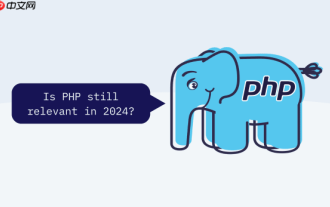 How to configure Windows 11 firewall to allow PHP services PHP port open and secure settings
Jul 23, 2025 pm 06:27 PM
How to configure Windows 11 firewall to allow PHP services PHP port open and secure settings
Jul 23, 2025 pm 06:27 PM
To allow PHP services to pass through the Windows 11 firewall, you need to create inbound rules to open the corresponding port or program. 1. Determine the port that PHP is actually listening. If the built-in server is started with php-Slocalhost:8000, the port is 8000. If using Apache or IIS, it is usually 80 or 443. 2. Open the advanced settings of "WindowsDefender Firewall", create a new inbound rule, select "Program" or "Port", fill in the PHP or Web server path or specify the port number. 3. Select Allow Connections, check the applicable network configuration file, name the rules and add a description. The IP addresses that are allowed to access, such as local network or specific IP, can be restricted through the scope. Safety
 How to fix 'Critical Process Died' on Windows?
Jul 21, 2025 am 03:31 AM
How to fix 'Critical Process Died' on Windows?
Jul 21, 2025 am 03:31 AM
Solutions to the "CriticalProcessDied" blue screen error include: 1. Check and uninstall the recently installed driver or software, enter safe mode test and perform a clean boot; 2. Run the sfc and DISM commands with administrator permissions to repair the system files; 3. Update Windows, use the system restore point, or reset this computer. These steps can check driver conflicts, system file corruption or other system problems in turn, and ultimately solve the blue screen phenomenon caused by critical process crashes.
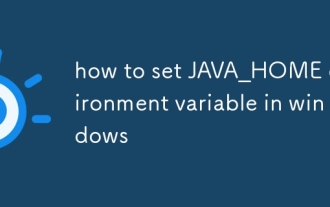 how to set JAVA_HOME environment variable in windows
Jul 18, 2025 am 04:05 AM
how to set JAVA_HOME environment variable in windows
Jul 18, 2025 am 04:05 AM
TosetJAVA_HOMEonWindows,firstlocatetheJDKinstallationpath(e.g.,C:\ProgramFiles\Java\jdk-17),thencreateasystemenvironmentvariablenamedJAVA_HOMEwiththatpath.Next,updatethePATHvariablebyadding%JAVA\_HOME%\bin,andverifythesetupusingjava-versionandjavac-v
 How to change screen resolution in Windows?
Jul 21, 2025 am 03:34 AM
How to change screen resolution in Windows?
Jul 21, 2025 am 03:34 AM
There are three ways to adjust the resolution: 1. Select the recommended resolution through the display settings and save it; 2. Use the graphics card control panel to customize the resolution, which is suitable for advanced users; 3. Check the driver, native resolution and external monitor connections when troubleshooting problems. Newbie recommend giving priority to the first method to ensure adaptability and clarity and avoid abnormalities caused by misoperation.
 How to fix 'INACCESSIBLE_BOOT_DEVICE' on Windows
Jul 21, 2025 am 02:09 AM
How to fix 'INACCESSIBLE_BOOT_DEVICE' on Windows
Jul 21, 2025 am 02:09 AM
When encountering a blue screen error of "INACCESSIBLE_BOOT_DEVICE", most of the situations are caused by system boot or drive problems, and the system does not need to be reinstalled. 1. First check the hard disk connection and enter the BIOS to confirm whether the hard disk is recognized, ensure that the hard disk mode is AHCI, and avoid errors caused by motherboard BIOS upgrade or settings changes; 2. If the hard disk is normal, it may be that the boot file is corrupted. You can install the USB disk through Windows to enter the recovery environment, use the bootrec command to repair the main boot record, boot sector and rebuild the BCD; 3. If the problem occurs after updating or installing the driver, try to enter safe mode to uninstall the most recent update or conflicting driver, run DISM and SFC commands to repair the system files; 4. Troubleshoot
 How to Set Up a Dual Monitor Display on Windows
Jul 27, 2025 am 04:16 AM
How to Set Up a Dual Monitor Display on Windows
Jul 27, 2025 am 04:16 AM
TosetupdualmonitorsonWindows,firstcheckhardwarecompatibilitybyensuringyourGPUhasmultiplevideoportsandyouhavethecorrectcables;connectthesecondmonitor,poweronbothdisplays,andletWindowsdetectthemautomatically;thenopenDisplaysettings,identifyandarrangeth






