 Web Front-end
Web Front-end
 Front-end Q&A
Front-end Q&A
 What is the purpose of the nextTick function in Vue, and when is it necessary?
What is the purpose of the nextTick function in Vue, and when is it necessary?
What is the purpose of the nextTick function in Vue, and when is it necessary?
Jun 19, 2025 am 12:58 AMnextTick is used in Vue to execute code after DOM update. When the data changes, Vue will not update the DOM immediately, but will put it in the queue and process it in the next event loop "tick". Therefore, if you need to access or operate the updated DOM, nextTick should be used; common scenarios include: accessing the updated DOM content, collaborating with third-party libraries that rely on the DOM state, and calculating based on the element size; its usage includes calling this.$nextTick as a component method, using it alone after import, and combining async/await; precautions include: avoiding excessive use, in most cases, no manual triggering is required, and a nextTick can capture multiple updates at a time.
In Vue, the nextTick function is a way to run code after Vue has updated the DOM. Since Vue batches DOM updates for performance reasons, sometimes your data might change but the DOM hasn't caught up yet — and that's when nextTick becomes useful.
What does nextTick do exactly?
Vue doesn't update the DOM immediately when reactive data changes. It queues those updates and processes them in the next "tick" (a short time in the JavaScript event loop). If you try to access the DOM right after changing data, it might still show the old state.
Using nextTick lets you wait until Vue finishes updating the DOM before running your code. Think of it like saying: “Do this after everything on the page has updated.”
When should you use nextTick?
Here are some common situations where nextTick comes in handy:
- You need to access or manipulate the DOM after a data change
- You're working with third-party libraries that rely on DOM state
- You're doing calculations based on updated element dimensions or positions
Example 1: Accessing updated DOM content
Say you have a paragraph whose text depends on a variable:
<p ref="message">{{ message }}</p>
<button @click="updateMessage">Update</button>And in your method:
methods: {
updateMessage() {
this.message = 'New Message';
console.log(this.$refs.message.innerText); // Might still log the old message
}
} In this case, the DOM hasn't updated yet when the console.log runs. To fix that:
updateMessage() {
this.message = 'New Message';
this.$nextTick(() => {
console.log(this.$refs.message.innerText); // Now it shows 'New Message'
});
}Example 2: Working with external libraries
Some libraries (like charting tools) need the DOM to be fully rendered before they can work properly. For example:
mounted() {
this.$nextTick(() => {
initChartLibrary(this.$refs.chartContainer);
});
}This ensures the container exists and is ready when the library tries to use it.
How to use nextTick
You can call nextTick in a few different ways:
- As a method on
thisinside Vue components:this.$nextTick(...) - Importing and using it directly:
import { nextTick } from 'vue'
It accepts a callback function, or returns a Promise if no callback is provided (so you can use async/await ):
async updateMessage() {
this.message = 'New Message';
await this.$nextTick();
console.log('DOM updated');
}A few things to keep in mind
- Don't overuse it — most of the time Vue handles updates automatically.
- It's not always needed in
watchorcomputed, unless you specifically need DOM state. - If you're making multiple reactive changes, one
nextTickwill catch all of them, since Vue batches updates.
Generally speaking, you'll reach for nextTick when you know something relies on the DOM being up-to-date — and that doesn't happen instantly in Vue. It's not complicated, but it solves an important timing issue.
The above is the detailed content of What is the purpose of the nextTick function in Vue, and when is it necessary?. For more information, please follow other related articles on the PHP Chinese website!

Hot AI Tools

Undress AI Tool
Undress images for free

Undresser.AI Undress
AI-powered app for creating realistic nude photos

AI Clothes Remover
Online AI tool for removing clothes from photos.

Clothoff.io
AI clothes remover

Video Face Swap
Swap faces in any video effortlessly with our completely free AI face swap tool!

Hot Article

Hot Tools

Notepad++7.3.1
Easy-to-use and free code editor

SublimeText3 Chinese version
Chinese version, very easy to use

Zend Studio 13.0.1
Powerful PHP integrated development environment

Dreamweaver CS6
Visual web development tools

SublimeText3 Mac version
God-level code editing software (SublimeText3)

Hot Topics
 Netflix's Frontend: Examples and Applications of React (or Vue)
Apr 16, 2025 am 12:08 AM
Netflix's Frontend: Examples and Applications of React (or Vue)
Apr 16, 2025 am 12:08 AM
Netflix uses React as its front-end framework. 1) React's componentized development model and strong ecosystem are the main reasons why Netflix chose it. 2) Through componentization, Netflix splits complex interfaces into manageable chunks such as video players, recommendation lists and user comments. 3) React's virtual DOM and component life cycle optimizes rendering efficiency and user interaction management.
 How to develop a complete Python Web application?
May 23, 2025 pm 10:39 PM
How to develop a complete Python Web application?
May 23, 2025 pm 10:39 PM
To develop a complete Python Web application, follow these steps: 1. Choose the appropriate framework, such as Django or Flask. 2. Integrate databases and use ORMs such as SQLAlchemy. 3. Design the front-end and use Vue or React. 4. Perform the test, use pytest or unittest. 5. Deploy applications, use Docker and platforms such as Heroku or AWS. Through these steps, powerful and efficient web applications can be built.
 How to start a vue project with vscode
Apr 16, 2025 am 06:15 AM
How to start a vue project with vscode
Apr 16, 2025 am 06:15 AM
Starting a Vue.js project in VSCode requires the following steps: Installing Vue.js CLI Create a new project Installation dependencies Starting the project in Terminal Open the project in VSCode Run the project again in VSCode
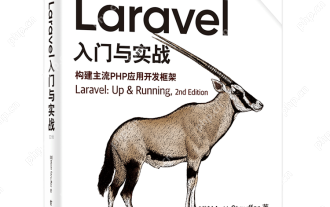 Laravel Vue.js single page application (SPA) tutorial
May 15, 2025 pm 09:54 PM
Laravel Vue.js single page application (SPA) tutorial
May 15, 2025 pm 09:54 PM
Single-page applications (SPAs) can be built using Laravel and Vue.js. 1) Define API routing and controller in Laravel to process data logic. 2) Create a componentized front-end in Vue.js to realize user interface and data interaction. 3) Configure CORS and use axios for data interaction. 4) Use VueRouter to implement routing management and improve user experience.
 How to debug vue project with vscode
Apr 16, 2025 am 07:00 AM
How to debug vue project with vscode
Apr 16, 2025 am 07:00 AM
Steps to debug a Vue project in VS Code: Run the project: npm run serve or yarn serve Open the debugger: F5 or "Start debug" button Select "Vue: Attach to Chrome" configuration attached to the browser: VS Code automatically attached to the project running in Chrome Settings Breakpoint Start debug: F5 or "Start debug" button Step by step: Use the debug toolbar button to execute the code step by step Check variables: "Surveillance" window
 How to configure vue with vscode
Apr 16, 2025 am 07:06 AM
How to configure vue with vscode
Apr 16, 2025 am 07:06 AM
How to configure VSCode to write Vue: Install the Vue CLI and VSCode Vue plug-in. Create a Vue project. Set syntax highlighting, linting, automatic formatting, and code snippets. Install ESLint and Prettier to enhance code quality. Integrated Git (optional). After the configuration is complete, VSCode is ready for Vue development.
 How to separate the front and back end of wordpress
Apr 20, 2025 am 08:39 AM
How to separate the front and back end of wordpress
Apr 20, 2025 am 08:39 AM
It is not recommended to directly modify the native code when separating WordPress front and back ends, and it is more suitable for "improved separation". Use the REST API to obtain data and build a user interface using the front-end framework. Identify which functions are called through the API, which are retained on the backend, and which can be cancelled. The Headless WordPress mode allows for a more thorough separation, but it is more cost-effective and difficult to develop. Pay attention to security and performance, optimize API response speed and cache, and optimize WordPress itself. Gradually migrate functions and use version control tools to manage code.
 How to run vue with vscode
Apr 16, 2025 am 07:39 AM
How to run vue with vscode
Apr 16, 2025 am 07:39 AM
Running a Vue project in VSCode requires the following steps: 1. Install the Vue CLI; 2. Create a Vue project; 3. Switch to the project directory; 4. Install project dependencies; 5. Run the development server; 6. Open the browser to visit http://localhost:8080.





