 Mobile Tutorial
Mobile Tutorial
 Android Phone
Android Phone
 Record a Personal Alarm Sound or Message to Wake Up Hearing Your Own Voice
Record a Personal Alarm Sound or Message to Wake Up Hearing Your Own Voice
Record a Personal Alarm Sound or Message to Wake Up Hearing Your Own Voice
May 16, 2025 am 09:06 AMWhen setting an alarm in Google's Android Clock app, you can select ringtones, music from streaming music services, or downloaded audio files as the alarm, but that's not all. The latest features allow you to turn your own voice into an alarm to wake yourself up by saying anything you need to hear.
Currently, this update is only available to Pixel users, but there are some ways you can bypass this limitation and create a self-talking alarm clock on other Android devices, such as the Samsung Galaxy series.
The process is very simple. Select an alarm in the clock app or create a new alarm, record a voice message to yourself as the alarm tone, and then enable the alarm. This is a great way to remind yourself of the morning routine or if you have an appointment that you can't miss. Personally, I use it to set multiple alarms so that my night self can convince my morning self not to press the pause button too much.
- Don't miss it: Enable spatial audio on your Pixel smartphone and experience ubiquitous surround sound
Read on to learn how to reshape your morning routine with the new features of the clock.
Update the required applications
Go to the Play Store and make sure you have the latest version of Google's clock app. This trick also requires Google's recorder app, which is limited to Pixel smartphones, so update it too. If you haven't installed these apps yet, install them.




Create or select an alarm clock
Open the Clock Apply to the Alarm Tab. If you create a new alarm, click the floating plus sign ( ) at the bottom, set the time you want, and then click OK. Otherwise, click the down arrow next to the existing alarm to expand its options.




Select the "Record New" option
In the Alarm Clock Options menu, select the Alarm Sound item. You may see a bell, YouTube music, Pandora, or Spotify icon if the alarm has been assigned a sound. In the Sound Options list, click the "Record New" option, under the Recorded Audio section.




Record your wakeup sound or message
The clock application will call up the recorder's interface. Click the big red record button at the bottom to read your message, and then click the pause button to stop recording.




You can read the transcription of your message through the "Transcription" tag, or click "Resume" to continue recording. You can also click "Add Title" to edit the name of the sound if you plan to reuse it. Once you are satisfied with your message, click "Save".
Select your new personal recording
Go back to the Alarm Sound Selector and click on your recording to set it to your Alarm Sound.




This new feature is especially convenient because it integrates the recording function into the alarm setting process. For other Android smartphones, see the following method to simulate this feature.
Alternatives to other Android devices
The clock app is available for most Android devices, but the recorder is limited to Pixel phones. Google makes it difficult to sideload its apps to unsupported Android devices, and you may not see new recording features in the clock after sideloading the latest recorder version.
Instead, simply use another application. Install the recording app of your choice from the Play Store and use it to record your voice messages. Continue to set or edit your alarm in the Clock app. When selecting an alarm sound, click "Add New" under your Audio section. Then, use the file selector to select your recorded message.
Don't Miss: How to Get Google's New Live Bloom Wallpapers on Your Pixel Phone
Cover photos and screenshots courtesy of Tommy Palladino/Gadget Hacks
The above is the detailed content of Record a Personal Alarm Sound or Message to Wake Up Hearing Your Own Voice . For more information, please follow other related articles on the PHP Chinese website!

Hot AI Tools

Undress AI Tool
Undress images for free

Undresser.AI Undress
AI-powered app for creating realistic nude photos

AI Clothes Remover
Online AI tool for removing clothes from photos.

Clothoff.io
AI clothes remover

Video Face Swap
Swap faces in any video effortlessly with our completely free AI face swap tool!

Hot Article

Hot Tools

Notepad++7.3.1
Easy-to-use and free code editor

SublimeText3 Chinese version
Chinese version, very easy to use

Zend Studio 13.0.1
Powerful PHP integrated development environment

Dreamweaver CS6
Visual web development tools

SublimeText3 Mac version
God-level code editing software (SublimeText3)

Hot Topics
 How to Wirelessly Charge Other Devices with Your Pixel 5
Jul 04, 2025 am 09:35 AM
How to Wirelessly Charge Other Devices with Your Pixel 5
Jul 04, 2025 am 09:35 AM
Google opted to remove some of the Pixel 4's more gimmicky features in favor of focusing on core improvements for the Pixel 5. While you may not miss Motion Sense or the Assistant squeeze gesture, you'll definitely appreciate the additional battery c
 7 Must-Know Tricks to Master Your Samsung Galaxy S7
Jul 05, 2025 am 09:29 AM
7 Must-Know Tricks to Master Your Samsung Galaxy S7
Jul 05, 2025 am 09:29 AM
When the Samsung Galaxy S7 and S7 Edge came to market in 2016, they were universally praised as being the pinnacle of Android smartphone design, even topping Consumer Reports' smartphone ratings.Why? Well, for once, we finally had a smartphone, or in
 Here's When Your OnePlus Will Get Android 16 (OxygenOS 16)
Jul 15, 2025 am 01:30 AM
Here's When Your OnePlus Will Get Android 16 (OxygenOS 16)
Jul 15, 2025 am 01:30 AM
Google released the first Android 16 beta in January 2025, packed with changes and countless new features. A similar update is coming soon for your OnePlus phone in the form of OxygenOS 16. With OnePlus busy releasing Android 16 betas, here's what yo
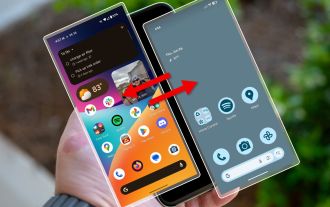 Your Android Phone Already Has a Minimal Phone Built-in
Jul 02, 2025 am 03:01 AM
Your Android Phone Already Has a Minimal Phone Built-in
Jul 02, 2025 am 03:01 AM
More and more people are looking for a break from screens and endless notifications. The good news is you might already have everything you need to build your own “minimalist phone,” and it’s already right there in your pocket.
 AT&T Has a New Plan to Prevent SIM Swapping and Fraud
Jul 07, 2025 pm 12:23 PM
AT&T Has a New Plan to Prevent SIM Swapping and Fraud
Jul 07, 2025 pm 12:23 PM
Summary AT&T's new Account Lock feature protects against unauthorized account changes or SIM swapping attacks.
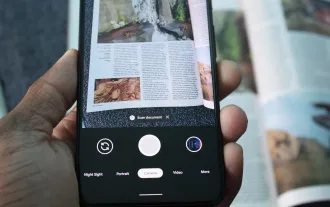 How to Use the Built-in Document Scanner on Your Google Pixel
Jul 03, 2025 am 09:09 AM
How to Use the Built-in Document Scanner on Your Google Pixel
Jul 03, 2025 am 09:09 AM
Document scanning is possible via the Google Drive app, but my brain doesn't think of opening a cloud storage app to scan a document. I usually just open the camera app and take a picture instead — and apparently, I'm not the only one.Google has adde
 Top Tech Deals: AirPods Max, Fire TV Cube, Pixel 8 Pro, and More
Jul 07, 2025 pm 12:26 PM
Top Tech Deals: AirPods Max, Fire TV Cube, Pixel 8 Pro, and More
Jul 07, 2025 pm 12:26 PM
Summer is officially here, bringing with it warmer weather, outdoor adventures, and plenty of deals and discounts. With the upcoming holiday weekend, we've found some amazing offers you'll love—like Samsung's 85-inch TV at a $1,300 discount, $400 off
 How to Play Any Nintendo DS Game on Your Samsung Galaxy S3
Jul 07, 2025 am 09:11 AM
How to Play Any Nintendo DS Game on Your Samsung Galaxy S3
Jul 07, 2025 am 09:11 AM
If you actually had to look up what "DS" stands for in Nintendo DS, that probably means you weren't a huge fan of the portable game system. To be honest, I never was. It's fairly bulky and has two tiny displays.Despite my dislike for the DS





