Pixel 9's Magic Editor: AI Tool for Easily Editing Photos
The Magic Editor of Pixel 9 is a powerful AI photo editing feature in the Google Photos app. It allows you to easily move, resize, remove objects in photos, and even reimagine elements in photos. This article will provide you with a magic editor to make your photos look fresh.
How to access the magic editor
- Open the Google Photos app.
- Select the photo you want to edit.
- Click the Edit button at the bottom.
- Click the Magic Editor icon in the lower left corner.

You will enter the Magic Editor interface, which can use various AI functions to edit your photos.

Move and resize objects
Want to move or adjust the size of an object in the photo (for example, moving the building to another location in the photo)?
- Click and hold the object you want to edit. You can also draw on the screen to select objects more accurately.
- Once the object is selected, click and hold it and move it. You can put it anywhere in the photo.
- To resize, pinch the photo and zoom in on the object.
- Once done, click the right arrow icon in the lower right corner to let the AI ??use its magic.

Remove unwanted objects
To remove unwanted objects from the photo:
- Click and hold the object you want to remove, or draw around it to select it.
- Select Erase in the bottom bar.
- The Magic Editor will use the AI ??to remove the selected object and fill the area with the matching background.


Change the sky or background
The Magic Editor offers a variety of options to change the sky color or background of your photo.
- Open the photo in the magic editor.
- Click on the wand icon.
- Select Sky.
- Wait for a moment and the feature will generate multiple sky options. You can swipe right to see the available options and select the options you like.
- After selecting, click the checkmark icon in the lower right corner.

Reconceive objects
You can have the magic editor reimagine objects in the photo, such as turning objects in the sky into anything you want (like a flying dragon).
- Open your photo and select the object you want to reimagine.
- Click Reimagine in the bottom bar.
- In the Reimagine as prompt, enter how you want to change the selected object. For example, if you want to add a flying dragon, you can enter something like "Keep the object as is, but add a flying dragon".


Wait for a moment and it will generate various versions of your reimagined object. Select the version you like and click the checkmark icon in the lower right corner.
Utilize smart suggestions
Depending on your specific photos, the Magic Editor may automatically provide suggestions to enhance your photos. You can click on the suggestion to apply it, and if you don't like the changes, you can use the "Undo" option.

Save changes
No matter what changes you make to your photos, make sure to save your photos. To save the edited image, click "Save Copy" in the lower right corner of the photo. This will save a copy of your original image, allowing you to keep the original image. Both the original image and the edited image will be displayed in Google Photos.

Easily add magical charm to your photos with the Pixel 9’s built-in magic editor feature!
The above is the detailed content of How to Use Magic Editor on Your Google Pixel 9. For more information, please follow other related articles on the PHP Chinese website!

Hot AI Tools

Undress AI Tool
Undress images for free

Undresser.AI Undress
AI-powered app for creating realistic nude photos

AI Clothes Remover
Online AI tool for removing clothes from photos.

Clothoff.io
AI clothes remover

Video Face Swap
Swap faces in any video effortlessly with our completely free AI face swap tool!

Hot Article

Hot Tools

Notepad++7.3.1
Easy-to-use and free code editor

SublimeText3 Chinese version
Chinese version, very easy to use

Zend Studio 13.0.1
Powerful PHP integrated development environment

Dreamweaver CS6
Visual web development tools

SublimeText3 Mac version
God-level code editing software (SublimeText3)

Hot Topics
 How to Wirelessly Charge Other Devices with Your Pixel 5
Jul 04, 2025 am 09:35 AM
How to Wirelessly Charge Other Devices with Your Pixel 5
Jul 04, 2025 am 09:35 AM
Google opted to remove some of the Pixel 4's more gimmicky features in favor of focusing on core improvements for the Pixel 5. While you may not miss Motion Sense or the Assistant squeeze gesture, you'll definitely appreciate the additional battery c
 7 Must-Know Tricks to Master Your Samsung Galaxy S7
Jul 05, 2025 am 09:29 AM
7 Must-Know Tricks to Master Your Samsung Galaxy S7
Jul 05, 2025 am 09:29 AM
When the Samsung Galaxy S7 and S7 Edge came to market in 2016, they were universally praised as being the pinnacle of Android smartphone design, even topping Consumer Reports' smartphone ratings.Why? Well, for once, we finally had a smartphone, or in
 Here's When Your OnePlus Will Get Android 16 (OxygenOS 16)
Jul 15, 2025 am 01:30 AM
Here's When Your OnePlus Will Get Android 16 (OxygenOS 16)
Jul 15, 2025 am 01:30 AM
Google released the first Android 16 beta in January 2025, packed with changes and countless new features. A similar update is coming soon for your OnePlus phone in the form of OxygenOS 16. With OnePlus busy releasing Android 16 betas, here's what yo
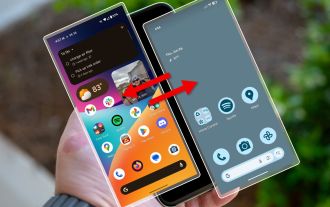 Your Android Phone Already Has a Minimal Phone Built-in
Jul 02, 2025 am 03:01 AM
Your Android Phone Already Has a Minimal Phone Built-in
Jul 02, 2025 am 03:01 AM
More and more people are looking for a break from screens and endless notifications. The good news is you might already have everything you need to build your own “minimalist phone,” and it’s already right there in your pocket.
 AT&T Has a New Plan to Prevent SIM Swapping and Fraud
Jul 07, 2025 pm 12:23 PM
AT&T Has a New Plan to Prevent SIM Swapping and Fraud
Jul 07, 2025 pm 12:23 PM
Summary AT&T's new Account Lock feature protects against unauthorized account changes or SIM swapping attacks.
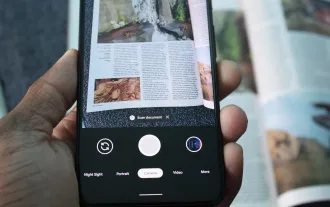 How to Use the Built-in Document Scanner on Your Google Pixel
Jul 03, 2025 am 09:09 AM
How to Use the Built-in Document Scanner on Your Google Pixel
Jul 03, 2025 am 09:09 AM
Document scanning is possible via the Google Drive app, but my brain doesn't think of opening a cloud storage app to scan a document. I usually just open the camera app and take a picture instead — and apparently, I'm not the only one.Google has adde
 Top Tech Deals: AirPods Max, Fire TV Cube, Pixel 8 Pro, and More
Jul 07, 2025 pm 12:26 PM
Top Tech Deals: AirPods Max, Fire TV Cube, Pixel 8 Pro, and More
Jul 07, 2025 pm 12:26 PM
Summer is officially here, bringing with it warmer weather, outdoor adventures, and plenty of deals and discounts. With the upcoming holiday weekend, we've found some amazing offers you'll love—like Samsung's 85-inch TV at a $1,300 discount, $400 off
 How to Play Any Nintendo DS Game on Your Samsung Galaxy S3
Jul 07, 2025 am 09:11 AM
How to Play Any Nintendo DS Game on Your Samsung Galaxy S3
Jul 07, 2025 am 09:11 AM
If you actually had to look up what "DS" stands for in Nintendo DS, that probably means you weren't a huge fan of the portable game system. To be honest, I never was. It's fairly bulky and has two tiny displays.Despite my dislike for the DS






