Introduction
Handling data efficiently in Excel can be challenging for analysts. Given that crucial business decisions hinge on accurate reports, formatting errors can lead to significant issues. This article will help you understand about data presentation and formatting in Excel. By the end of this article, you’ll be equipped to identify and correct common formatting errors in your reports.
Overview
- Excel formatting essentials for accurate and visually appealing data presentation.
- Guide to cell-level, conditional, and number formatting techniques in Excel.
- Preventing common Excel formatting errors for reliable business reporting.
- Comprehensive overview of Excel’s data formatting options and their applications.
- Mastering Excel formatting to enhance data clarity and support informed decisions.
Table of contents
- Excel Data Formatting: An Overview
- Cell-Level Formatting Techniques
- Understanding Number Formatting
- Implementing Formatting in Excel
- Conditional Formatting
- Number Formatting
- Other Formatting Options
- Frequently Asked Questions
Excel Data Formatting: An Overview
Excel data formatting involves adjusting how data appears in your spreadsheets and altering its presentation and structure. Formatting can be applied based on how data looks or the type of data it represents.
With a grasp of the basics, you’ll be ready to apply formatting techniques effectively in real-world scenarios.
Cell-Level Formatting Techniques
Cell formatting encompasses adjusting text alignment, font styles, colors, and background hues. Let’s look at this table to get a better idea:
| Formatting Aspect | Description | Example |
| Font Customization | Choose different fonts, sizes, and styles. | Arial, 12pt, Bold |
| Text Color | Customize text color with various options. | Blue, Red, Green |
| Cell Background Color | Change background colors for better visual appeal. | Yellow, Light Grey |
| Cell Borders | Add borders around cells to enhance readability. | Thin, Thick, Double |
| Clipboard and Paste Options | Use clipboard for various paste functions. | Paste Values, Paste Formatting |
Conditional Formatting: Highlight cells based on specific conditions to improve data analysis through visual emphasis.
Also read: A Comprehensive Guide on Advanced Microsoft Excel for Data Analysis
Understanding Number Formatting
Number formatting ensures numerical data is displayed correctly and consistently. Missteps in number formatting can distort reports. For example, omitting the dollar sign from the highest transaction can lead to reporting errors.
| Format Type | Description | Example |
| General | Default format with no special formatting. | 1234 |
| Number | Format numbers as dates or times. | 1,234.56 |
| Currency | Displays numbers with currency symbols. | $1,234.56 |
| Accounting | Similar to Currency but with more precise decimal placement. | $1,234.56 |
| Date and Time | Formats numbers as dates or times. | 08/28/2024, 14:30 |
| Percentage | Converts numbers to percentages. | 12.34% |
| Fraction | Shows numbers as fractions. | 1 1/2 |
| Scientific | Displays numbers in scientific notation. | 1.23E 03 |
| Text | Treats numbers as text without alterations. | “1234” |
| Special | For symbols and custom formats. | Phone numbers, ZIP codes |
Also read: Best Resources to learn Microsoft Excel
Implementing Formatting in Excel
Let’s take a sample data and try out a few formatting options:

-
Font Customization:
- Select the “Product” column.
- Go to the Home tab.
- Change the font to Arial, size 12, and apply Bold style.

-
Text Color:
- Select the “Sales” column.
- Click on the font color button in the Home tab.
- Choose blue.
-
Cell Background Color:
- Select the “Profit” column.
- Click on the fill color button in the Home tab.
- Choose dark grey.

-
Cell Borders:
- Select the entire table.
- Go to the Home tab.
- Click on the Borders dropdown and choose “Outer Borders”.

Conditional Formatting
- Select the “Sales” column.
- Go to the Home tab and click on “Conditional Formatting.”
- Choose “Highlight Cell Rules” and select “Greater Than.”
- Enter 1500 and choose a formatting style (e.g., a green fill).

Number Formatting
-
Currency Formatting:
- Select the “Sales” and “Profit” columns.
- Go to the Home tab.
- Choose “Currency” from the Number group.

-
Number Formatting
- Select the “Date” column.
- Right-click and choose “Format Cells”.
- Select “Date” type

Other Formatting Options
For more tailored formatting, Excel allows:
- Custom Formats: Create unique formats to meet specific needs.
- Table Formatting: Customize tables to enhance data presentation.
Also Read: Microsoft Excel for Data Analysis
Conclusion
Excel can help develop precise and understandable reports supporting well-informed business decisions. By using these formatting methods, number formatting you can ensure your data is visually attractive and accurately conveyed. These Excel formatting options will help you prevent common mistakes, such as formatting inaccuracies and misreadings, thereby enhancing the effectiveness and reliability of your data analysis.
Frequently Asked Questions
Q1. What is needed for data formatting in Excel?Ans. Data formatting in Excel helps to present data clearly and consistently, making reports easier to read and understand. It improves visual appeal and ensures accurate data representation.
Q2. How do I apply cell-level formatting in Excel?Ans. You can apply cell-level formatting by selecting the desired cells and using options in the Home tab, such as font customization, text color, background color, and cell borders.
Q3. What are some common cell-level formatting techniques in Excel?Ans. Common techniques include adjusting font styles and sizes, changing text and background colors, adding cell borders, and using clipboard options for pasting values and formats.
Q4. What is the difference between Currency and Accounting number formatting in Excel?Ans. Currency formatting displays numbers with a currency symbol, while Accounting formatting aligns currency symbols and decimal points for improved readability.
The above is the detailed content of What is Data Formatting in Excel? - Analytics Vidhya. For more information, please follow other related articles on the PHP Chinese website!

Hot AI Tools

Undress AI Tool
Undress images for free

Undresser.AI Undress
AI-powered app for creating realistic nude photos

AI Clothes Remover
Online AI tool for removing clothes from photos.

Clothoff.io
AI clothes remover

Video Face Swap
Swap faces in any video effortlessly with our completely free AI face swap tool!

Hot Article

Hot Tools

Notepad++7.3.1
Easy-to-use and free code editor

SublimeText3 Chinese version
Chinese version, very easy to use

Zend Studio 13.0.1
Powerful PHP integrated development environment

Dreamweaver CS6
Visual web development tools

SublimeText3 Mac version
God-level code editing software (SublimeText3)

Hot Topics
 AI Investor Stuck At A Standstill? 3 Strategic Paths To Buy, Build, Or Partner With AI Vendors
Jul 02, 2025 am 11:13 AM
AI Investor Stuck At A Standstill? 3 Strategic Paths To Buy, Build, Or Partner With AI Vendors
Jul 02, 2025 am 11:13 AM
Investing is booming, but capital alone isn’t enough. With valuations rising and distinctiveness fading, investors in AI-focused venture funds must make a key decision: Buy, build, or partner to gain an edge? Here’s how to evaluate each option—and pr
 AGI And AI Superintelligence Are Going To Sharply Hit The Human Ceiling Assumption Barrier
Jul 04, 2025 am 11:10 AM
AGI And AI Superintelligence Are Going To Sharply Hit The Human Ceiling Assumption Barrier
Jul 04, 2025 am 11:10 AM
Let’s talk about it. This analysis of an innovative AI breakthrough is part of my ongoing Forbes column coverage on the latest in AI, including identifying and explaining various impactful AI complexities (see the link here). Heading Toward AGI And
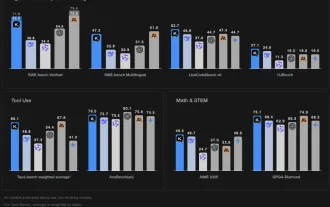 Kimi K2: The Most Powerful Open-Source Agentic Model
Jul 12, 2025 am 09:16 AM
Kimi K2: The Most Powerful Open-Source Agentic Model
Jul 12, 2025 am 09:16 AM
Remember the flood of open-source Chinese models that disrupted the GenAI industry earlier this year? While DeepSeek took most of the headlines, Kimi K1.5 was one of the prominent names in the list. And the model was quite cool.
 Future Forecasting A Massive Intelligence Explosion On The Path From AI To AGI
Jul 02, 2025 am 11:19 AM
Future Forecasting A Massive Intelligence Explosion On The Path From AI To AGI
Jul 02, 2025 am 11:19 AM
Let’s talk about it. This analysis of an innovative AI breakthrough is part of my ongoing Forbes column coverage on the latest in AI, including identifying and explaining various impactful AI complexities (see the link here). For those readers who h
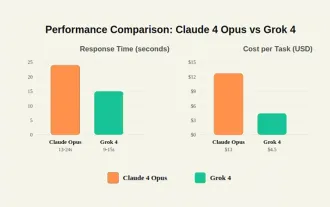 Grok 4 vs Claude 4: Which is Better?
Jul 12, 2025 am 09:37 AM
Grok 4 vs Claude 4: Which is Better?
Jul 12, 2025 am 09:37 AM
By mid-2025, the AI “arms race” is heating up, and xAI and Anthropic have both released their flagship models, Grok 4 and Claude 4. These two models are at opposite ends of the design philosophy and deployment platform, yet they
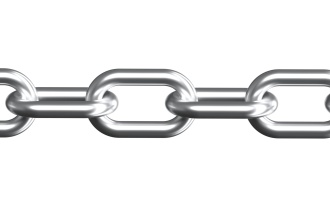 Chain Of Thought For Reasoning Models Might Not Work Out Long-Term
Jul 02, 2025 am 11:18 AM
Chain Of Thought For Reasoning Models Might Not Work Out Long-Term
Jul 02, 2025 am 11:18 AM
For example, if you ask a model a question like: “what does (X) person do at (X) company?” you may see a reasoning chain that looks something like this, assuming the system knows how to retrieve the necessary information:Locating details about the co
 This Startup Built A Hospital In India To Test Its AI Software
Jul 02, 2025 am 11:14 AM
This Startup Built A Hospital In India To Test Its AI Software
Jul 02, 2025 am 11:14 AM
Clinical trials are an enormous bottleneck in drug development, and Kim and Reddy thought the AI-enabled software they’d been building at Pi Health could help do them faster and cheaper by expanding the pool of potentially eligible patients. But the
 Senate Kills 10-Year State-Level AI Ban Tucked In Trump's Budget Bill
Jul 02, 2025 am 11:16 AM
Senate Kills 10-Year State-Level AI Ban Tucked In Trump's Budget Bill
Jul 02, 2025 am 11:16 AM
The Senate voted 99-1 Tuesday morning to kill the moratorium after a last-minute uproar from advocacy groups, lawmakers and tens of thousands of Americans who saw it as a dangerous overreach. They didn’t stay quiet. The Senate listened.States Keep Th






