Automate Your Android Phone: 8 Useful Automation Tricks
Many Android phone tasks can be automated, saving you time and effort. This guide, tested on a Google Pixel 9 Pro XL running Android 15, shows you how. Note that exact steps may vary slightly depending on your phone model.
1. Schedule Do Not Disturb Mode:
Silence notifications at specific times. Go to Settings > Modes > Create Your Own Mode > Custom. Name your mode (e.g., "Scheduled DND"), choose an icon, and tap "Done." Select "Set a Schedule," choose "Day and Time," and set your preferred on/off times.

2. Schedule Text Messages:
Send pre-written messages automatically. Open Google Messages, start a new chat, select a recipient, type your message, and long-press the "Send" button. Choose "Schedule Send" and set the date and time.

 Related: 10 Google Messages Features You Should Be Using
Related: 10 Google Messages Features You Should Be Using
3. Silence Phone During Bedtime:
Use the built-in Bedtime feature for uninterrupted sleep. Go to Settings > Modes > Bedtime > Bedtime Routine. Set your sleep schedule, ensure "Use a Schedule" is selected, and tap "Done." Adjust "Alarms & Other Interruptions" as needed.

4. Automatically Fill in Details With Google:
Save time filling out online forms. Go to Settings > Security & Privacy > More Security & Privacy > Autofill Service From Google. Turn on "Use Autofill With Google."

5. Toggle Battery Saver On and Off:
Automate battery saving. Go to Settings > Battery > Battery Saver > Schedule and Reminders. Activate "Turn On Based on Battery Level" and set your desired threshold. Enable "Turn Off at 90%" for automatic disabling when sufficiently charged.

 Related: How to Make Your Android Phone Last Longer Than One Day
Related: How to Make Your Android Phone Last Longer Than One Day
6. Block Distracting Apps:
Improve focus with scheduled app blocking. Go to Settings > Digital Wellbeing & Parental Controls > Focus. Select distracting apps, then tap "Set a Schedule" to automate the on/off times.

7. Automatically Enable and Disable Dark Mode:
Set a schedule for dark/light mode switching. Go to Settings > Display & Touch > Dark Theme > Schedule > Turns On at Custom Time. Set your start and end times.

8. Turn On Wi-Fi Automatically:
Connect to saved Wi-Fi networks automatically. Go to Settings > Network & Internet > Internet > Network Preferences. Activate "Turn On Wi-Fi Automatically."

9. Automatically Back Up New Photos and Videos:
Ensure your media is safely backed up. Open Google Photos, tap your profile icon, choose "Photos Settings" > "Backup," and turn on the backup option.

These automation features significantly enhance your Android experience. For more advanced automation, consider exploring third-party apps like IFTTT.
The above is the detailed content of 9 Tasks You Can Automate on Your Android Phone. For more information, please follow other related articles on the PHP Chinese website!

Hot AI Tools

Undress AI Tool
Undress images for free

Undresser.AI Undress
AI-powered app for creating realistic nude photos

AI Clothes Remover
Online AI tool for removing clothes from photos.

Clothoff.io
AI clothes remover

Video Face Swap
Swap faces in any video effortlessly with our completely free AI face swap tool!

Hot Article

Hot Tools

Notepad++7.3.1
Easy-to-use and free code editor

SublimeText3 Chinese version
Chinese version, very easy to use

Zend Studio 13.0.1
Powerful PHP integrated development environment

Dreamweaver CS6
Visual web development tools

SublimeText3 Mac version
God-level code editing software (SublimeText3)

Hot Topics
 How to Wirelessly Charge Other Devices with Your Pixel 5
Jul 04, 2025 am 09:35 AM
How to Wirelessly Charge Other Devices with Your Pixel 5
Jul 04, 2025 am 09:35 AM
Google opted to remove some of the Pixel 4's more gimmicky features in favor of focusing on core improvements for the Pixel 5. While you may not miss Motion Sense or the Assistant squeeze gesture, you'll definitely appreciate the additional battery c
 7 Must-Know Tricks to Master Your Samsung Galaxy S7
Jul 05, 2025 am 09:29 AM
7 Must-Know Tricks to Master Your Samsung Galaxy S7
Jul 05, 2025 am 09:29 AM
When the Samsung Galaxy S7 and S7 Edge came to market in 2016, they were universally praised as being the pinnacle of Android smartphone design, even topping Consumer Reports' smartphone ratings.Why? Well, for once, we finally had a smartphone, or in
 Here's When Your OnePlus Will Get Android 16 (OxygenOS 16)
Jul 15, 2025 am 01:30 AM
Here's When Your OnePlus Will Get Android 16 (OxygenOS 16)
Jul 15, 2025 am 01:30 AM
Google released the first Android 16 beta in January 2025, packed with changes and countless new features. A similar update is coming soon for your OnePlus phone in the form of OxygenOS 16. With OnePlus busy releasing Android 16 betas, here's what yo
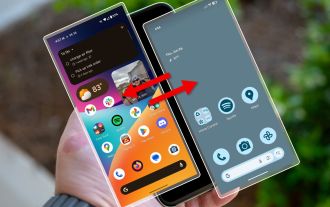 Your Android Phone Already Has a Minimal Phone Built-in
Jul 02, 2025 am 03:01 AM
Your Android Phone Already Has a Minimal Phone Built-in
Jul 02, 2025 am 03:01 AM
More and more people are looking for a break from screens and endless notifications. The good news is you might already have everything you need to build your own “minimalist phone,” and it’s already right there in your pocket.
 AT&T Has a New Plan to Prevent SIM Swapping and Fraud
Jul 07, 2025 pm 12:23 PM
AT&T Has a New Plan to Prevent SIM Swapping and Fraud
Jul 07, 2025 pm 12:23 PM
Summary AT&T's new Account Lock feature protects against unauthorized account changes or SIM swapping attacks.
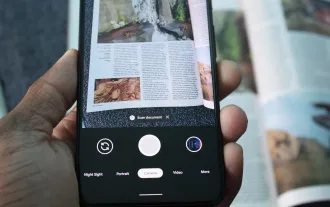 How to Use the Built-in Document Scanner on Your Google Pixel
Jul 03, 2025 am 09:09 AM
How to Use the Built-in Document Scanner on Your Google Pixel
Jul 03, 2025 am 09:09 AM
Document scanning is possible via the Google Drive app, but my brain doesn't think of opening a cloud storage app to scan a document. I usually just open the camera app and take a picture instead — and apparently, I'm not the only one.Google has adde
 Top Tech Deals: AirPods Max, Fire TV Cube, Pixel 8 Pro, and More
Jul 07, 2025 pm 12:26 PM
Top Tech Deals: AirPods Max, Fire TV Cube, Pixel 8 Pro, and More
Jul 07, 2025 pm 12:26 PM
Summer is officially here, bringing with it warmer weather, outdoor adventures, and plenty of deals and discounts. With the upcoming holiday weekend, we've found some amazing offers you'll love—like Samsung's 85-inch TV at a $1,300 discount, $400 off
 How to Play Any Nintendo DS Game on Your Samsung Galaxy S3
Jul 07, 2025 am 09:11 AM
How to Play Any Nintendo DS Game on Your Samsung Galaxy S3
Jul 07, 2025 am 09:11 AM
If you actually had to look up what "DS" stands for in Nintendo DS, that probably means you weren't a huge fan of the portable game system. To be honest, I never was. It's fairly bulky and has two tiny displays.Despite my dislike for the DS






