In iOS 18.2, Apple introduced a major change to iPhone's Mail app with a new Categories feature, which has now been rolled out to iPad and Mac with iPadOS 18.4 and macOS Sequoia 15.4. Categories automatically sorts your emails into four distinct sections: Primary, Transactions, Updates, and Promotions. However, while this organizational system aims to help manage email overload, not everyone will prefer the new layout.

Mail Categories attempts to intelligently organize your incoming emails into different sections. Important emails are shown in a "Primary" category, with orders, newsletters, social notifications, and deals organized into three other sections.
The "Transactions" section includes receipts, orders, and deliveries, and aims to make it easy to find orders that you've placed and shipping information for those orders. Meanwhile, the "Updates" section includes newsletters, alerts for things like doctor's appointments and correspondence, and other subscription emails. Lastly, Apple's "Promotions" category includes special offers and deal emails.
Note that even if an email would normally fall into Transactions, Updates, or Promotions, it will also appear in your Primary inbox if it contains time-critical information. On devices that support Apple Intelligence, the system goes a step further by highlighting priority emails that require action or have deadlines.
Mail Categories: Why You Might Want to Revert
The new Categories view, while helpful for some, might not suit your email management style. Perhaps you prefer seeing all emails in chronological order, or have your own organization system. Or maybe you just want fast access to all your emails without switching between categories. On iPhone and iPad, you can swipe left across the categories to switch to an "All Mail" view (the same option can be found on Mac to the right of the category buttons) but what if you want to remove the categories completely?
How to Return to List View in Apple Mail
Categories is the default view after updating to the new software. Fortunately, Apple makes it simple to switch back to the traditional list view. Here's how it's done:
- Open the Mail app on your iPhone, iPad, or Mac.
- On iPhone/iPad, tap the More button (three dots) in the upper right corner of your inbox. On Mac, you can find the More button at the top of the inbox view.

- On iPhone/iPad, select List View from the pop-up menu. On Mac, click Show Mail Categories to uncheck it.

Once you switch to List View, your inbox will return to showing all emails in chronological order, just as it did before. The change takes effect immediately. While categorization is not perfect, it's likely something that Apple will improve over time. You can always switch back to Categories view using the same menu if you want to try it again later.
Note: If you're using an iPhone/iPad that supports Apple Intelligence, you'll see an additional option in the More menu for priority messages. This option won't appear on devices without Apple Intelligence support. The More menu also has an "About Categories" section where you can see how your messages have been categorized over the course of the last week, but there is no option to tell the Mail app if you believe an email has been put into the wrong category.
The above is the detailed content of How to Turn Off Apple Mail Categories. For more information, please follow other related articles on the PHP Chinese website!

Hot AI Tools

Undress AI Tool
Undress images for free

Undresser.AI Undress
AI-powered app for creating realistic nude photos

AI Clothes Remover
Online AI tool for removing clothes from photos.

Clothoff.io
AI clothes remover

Video Face Swap
Swap faces in any video effortlessly with our completely free AI face swap tool!

Hot Article

Hot Tools

Notepad++7.3.1
Easy-to-use and free code editor

SublimeText3 Chinese version
Chinese version, very easy to use

Zend Studio 13.0.1
Powerful PHP integrated development environment

Dreamweaver CS6
Visual web development tools

SublimeText3 Mac version
God-level code editing software (SublimeText3)

Hot Topics
 The best SD cards for Switch in 2025: the perfect way to expand your Nintendo game collection
Jul 06, 2025 am 01:39 AM
The best SD cards for Switch in 2025: the perfect way to expand your Nintendo game collection
Jul 06, 2025 am 01:39 AM
The best SD cards for Switch are worth keeping an eye on, even now that the Nintendo Switch 2 has arrived.If you're still playing on the Nintendo Switch, Switch Lite, or Switch OLED, then you'll likely need to get your hands on a compatible SD card i
 The Last of Us Part 2 will now let you play the game's emotional story in chronological order thanks to a new update, but I'd rather stick to the original format
Jul 12, 2025 am 09:06 AM
The Last of Us Part 2 will now let you play the game's emotional story in chronological order thanks to a new update, but I'd rather stick to the original format
Jul 12, 2025 am 09:06 AM
A new update for The Last of Us Part 2 lets you play the game's story in chronological orderNaughty Dog says Chronogical mode will allow players to "will gain even deeper insight into Part 2’s narrative"New trophies and Uncharted 4-themed s
 Apple's Low-Cost MacBook: Everything We Know So Far
Jul 11, 2025 am 09:01 AM
Apple's Low-Cost MacBook: Everything We Know So Far
Jul 11, 2025 am 09:01 AM
Apple is working on a more affordable version of the MacBook that's powered by an A-series iPhone chip rather than an M-series Apple silicon chip. We've rounded up all of the rumors about the new machine, which is expected next year.DesignThe upcomin
 Nintendo Switch 2 users are reporting a worrisome problem – here's what we know
Jul 05, 2025 am 01:33 AM
Nintendo Switch 2 users are reporting a worrisome problem – here's what we know
Jul 05, 2025 am 01:33 AM
Nintendo Switch 2 users are reporting overheating issues in handheld and docked modesIt comes amid Nintendo's recent controversies surrounding its new Switch 2 deviceIt reportedly occurs even when playing less demanding gamesIt's no secret that Ninte
 Apple Smart Glasses: Everything We Know About Apple's Answer to Meta Ray-Bans
Jul 12, 2025 am 09:01 AM
Apple Smart Glasses: Everything We Know About Apple's Answer to Meta Ray-Bans
Jul 12, 2025 am 09:01 AM
Apple is working on a set of smart glasses that will rival Meta's popular AI-equipped Ray-Bans, offering many of the same features. Rumors about Apple's work on the glasses have been picking up, and we've gathered all of the information we've heard i
 The best Xbox Series X and Series S accessories in 2025: essential gear for your Xbox console
Jul 05, 2025 am 01:37 AM
The best Xbox Series X and Series S accessories in 2025: essential gear for your Xbox console
Jul 05, 2025 am 01:37 AM
The best Xbox Series X and Series S accessories can make for game-changing additions to your setup, especially if you've recently picked up either of Microsoft's current-generation consoles and you're looking to get the most out of them. From interna
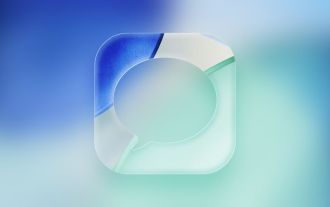 iOS 26: Every Change to the Messages App
Jul 12, 2025 am 06:01 AM
iOS 26: Every Change to the Messages App
Jul 12, 2025 am 06:01 AM
The Messages app has the Liquid Glass redesign that's been introduced throughout iOS 26, but Apple also added several long-desired features that make for a better experience in both one-to-one and group chats, such as custom backgrounds and group typ
 Best gaming console in 2025: every major system tested and ranked
Jul 05, 2025 am 01:34 AM
Best gaming console in 2025: every major system tested and ranked
Jul 05, 2025 am 01:34 AM
The best gaming console space has just been shaken up by the arrival of the Nintendo Switch 2, which has now usurped the older Nintendo Switch OLED as my pick for the number one handheld option right now. I've been testing it for weeks, and can say t







