
The use of WooCommerce, along with WordPress, to create eCommerce websites is on the rise. If you are a Web Developer like me, knowing the ins and out of the WooCommerce template system, along with it’s actions and filters is a very nice skill to have. Just think how happy your boss would be if you knew everything there is to know about WooCommerce, or at least enough to be able to implement anything with very little help, just you and the WooCommerce documentation.
If all this sounds good to you, continue reading and we’ll explore what can be done with WordPress and WooCommerce working side-by-side. The style of this article (and hopefully many more to come) will include presenting you with a problem and then coming up with a solution using WordPress and WooCommerce actions and filters.
Useful Actions For Account Creation and Updating
It’s very common to use a CRM along with your eCommerce website. WooCommerce makes it simple for us to detect when a new customer or user registers during the Checkout process or via the ‘My Account’ page.
The following example should give you an idea of how to create an account on Salesforce when someone registers through WooCommerce. Note that the Salesforce API code is not shown; I’m just outlining the process.
<span><span><?php
</span></span><span><span>// Create Customer's Salesforce Account
</span></span><span><span>add_action( 'woocommerce_created_customer', 'create_salesforce_account', 10, 3 );
</span></span><span><span>function create_salesforce_account( $customer_id, $new_customer_data, $password_generated ) {
</span></span><span>
</span><span> <span>// Get the New Customer's data
</span></span><span> <span>$username = $new_customer_data['user_login'];
</span></span><span> <span>$password = $new_customer_data['user_pass'];
</span></span><span> <span>$email = $new_customer_data['user_email'];
</span></span><span> <span>$role = $new_customer_data['role'];
</span></span><span>
</span><span> <span>// Getting the rest of the info for this customer
</span></span><span> <span>$user = get_user_by( 'id', $customer_id );
</span></span><span>
</span><span> <span>// Continue and send the information to Salesforce now
</span></span><span><span>}</span></span>
Continuing on from our previous example, it’s only natural that you would want to update the customer’s information on Salesforce when the customer edits either the Billing or Shipping Address. woocommerce_customer_save_address runs immediately after either address has been edited and it gives the User ID and which address was edited. Note that you can also get any of the form fields via $_POST.
<span><span><?php
</span></span><span><span>// Update Salesforce account with new shipping information
</span></span><span><span>add_action( 'woocommerce_customer_save_address', 'update_salesforce_account', 10, 2 );
</span></span><span><span>function update_salesforce_account( $user_id, $load_address ) {
</span></span><span>
</span><span> <span>// Let's use a Switch statement to know which address we are updating
</span></span><span> <span>switch ( $load_address ) {
</span></span><span> <span>case 'billing':
</span></span><span> <span>// Send billing info to Salesforce
</span></span><span> <span>break;
</span></span><span>
</span><span> <span>case 'shipping':
</span></span><span> <span>// Send shipping info to Salesforce
</span></span><span> <span>break;
</span></span><span> <span>}
</span></span><span><span>}</span></span>
Overriding Front-End Titles, Messages And Descriptions
Section titles, messages and descriptions can easily be changed if you know what filter to use. These filters allow you to customize what’s displayed to the customer down to the last detail. Did you notice I’m saying filters and not actions? That’s because WooCommerce doesn’t use actions for overriding these kinds of values, just like WordPress does.

woocommerce_checkout_coupon_message displays only if coupons are enabled on your store, and while you are in the checkout page it asks you for a coupon code. For example: Have a coupon? Click here to enter your code.

woocommerce_checkout_login_message displays on the checkout page when the cart detects that you are not logged in and it gives you the option to sign-in. For example: Returning customer? Click here to login.

woocommerce_lost_password_message displays under the ‘My Account’ page where it instructs you to enter your username or email in order to reset your password. For example: Lost your password? Please enter your username or email address. You will receive a link to create a new password via email.
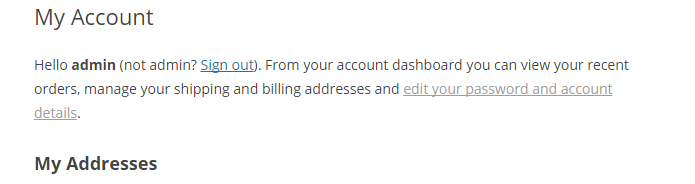
woocommerce_my_account_my_address_title displays on the ‘My Account’ page and by default it can have one of two titles. Its modified slightly from ‘My Addresses’ to ‘My Address’ when you have set-up to ship only to the billing address so there is only a need for one of them. For example: My Addresses or My Address.

woocommerce_my_account_my_address_description displays right below the Address Title, giving you a brief explanation of what the address(es) will be used for. For example: The following addresses will be used on the checkout page by default.

woocommerce_my_account_my_downloads_title displays on the ‘My Account’ page and sets the title for the downloads section. For example: Available downloads.

woocommerce_my_account_my_orders_title displays on the ‘My Account’ page and sets the title for the Orders section. For example: Recent Orders.
There are quite a few of these and the usage is almost identical with the exception of names, of course. Here are some examples on how to change them.
<span><span><?php
</span></span><span><span>// Create Customer's Salesforce Account
</span></span><span><span>add_action( 'woocommerce_created_customer', 'create_salesforce_account', 10, 3 );
</span></span><span><span>function create_salesforce_account( $customer_id, $new_customer_data, $password_generated ) {
</span></span><span>
</span><span> <span>// Get the New Customer's data
</span></span><span> <span>$username = $new_customer_data['user_login'];
</span></span><span> <span>$password = $new_customer_data['user_pass'];
</span></span><span> <span>$email = $new_customer_data['user_email'];
</span></span><span> <span>$role = $new_customer_data['role'];
</span></span><span>
</span><span> <span>// Getting the rest of the info for this customer
</span></span><span> <span>$user = get_user_by( 'id', $customer_id );
</span></span><span>
</span><span> <span>// Continue and send the information to Salesforce now
</span></span><span><span>}</span></span>
That’s it for now. We’ve only begun to explore what’s under the hood of WooCommerce and as we progress through a series of articles, we are going to be building more complex modules that will rely heavily on using WooCommerce’s and WordPress’ hooks system to produce whatever we set our minds to do.
In the next article, we will work on a real world case scenario where you might want to give a free product with any purchase that meets a certain criteria among other items of interest.
Frequently Asked Questions on Mastering WooCommerce Actions and Filters
How can I add a custom action to a WooCommerce hook?
To add a custom action to a WooCommerce hook, you need to use the add_action() function. This function requires two parameters: the name of the hook and the function to be executed. Here’s an example:
add_action('woocommerce_before_cart', 'your_custom_function');
function your_custom_function() {
// Your code here
}
In this example, ‘woocommerce_before_cart’ is the hook where you want to add your action, and ‘your_custom_function’ is the function that will be executed.
How can I remove an action from a WooCommerce hook?
To remove an action from a WooCommerce hook, you can use the remove_action() function. This function requires the same parameters as the add_action() function: the name of the hook and the function to be removed. Here’s an example:
remove_action('woocommerce_before_cart', 'your_custom_function');
In this example, ‘woocommerce_before_cart’ is the hook from which you want to remove your action, and ‘your_custom_function’ is the function that will be removed.
How can I modify the default behavior of a WooCommerce hook?
To modify the default behavior of a WooCommerce hook, you can use filters. Filters allow you to modify data before it is sent to the database or the browser. Here’s an example:
add_filter('woocommerce_cart_item_price', 'modify_cart_item_price', 10, 2);
function modify_cart_item_price($price, $cart_item) {
// Your code here
return $new_price;
}
In this example, ‘woocommerce_cart_item_price’ is the filter hook, ‘modify_cart_item_price’ is your custom function, ’10’ is the priority of your function, and ‘2’ is the number of parameters your function accepts.
How can I add a custom field to the WooCommerce checkout page?
To add a custom field to the WooCommerce checkout page, you can use the ‘woocommerce_after_order_notes’ hook. Here’s an example:
add_action('woocommerce_after_order_notes', 'add_custom_checkout_field');
function add_custom_checkout_field($checkout) {
echo '
woocommerce_form_field('custom_field', array(
'type' => 'text',
'class' => array('input-text'),
'label' => __('Custom Field'),
'required' => true,
), $checkout->get_value('custom_field'));
echo '
}
In this example, ‘woocommerce_after_order_notes’ is the hook where you want to add your custom field, and ‘a(chǎn)dd_custom_checkout_field’ is the function that creates the custom field.
How can I modify the WooCommerce product price programmatically?
To modify the WooCommerce product price programmatically, you can use the ‘woocommerce_product_get_price’ filter hook. Here’s an example:
add_filter('woocommerce_product_get_price', 'modify_product_price', 10, 2);
function modify_product_price($price, $product) {
// Your code here
return $new_price;
}
In this example, ‘woocommerce_product_get_price’ is the filter hook, ‘modify_product_price’ is your custom function, ’10’ is the priority of your function, and ‘2’ is the number of parameters your function accepts.
The above is the detailed content of Mastering WooCommerce Actions and Filters. For more information, please follow other related articles on the PHP Chinese website!

Hot AI Tools

Undress AI Tool
Undress images for free

Undresser.AI Undress
AI-powered app for creating realistic nude photos

AI Clothes Remover
Online AI tool for removing clothes from photos.

Clothoff.io
AI clothes remover

Video Face Swap
Swap faces in any video effortlessly with our completely free AI face swap tool!

Hot Article

Hot Tools

Notepad++7.3.1
Easy-to-use and free code editor

SublimeText3 Chinese version
Chinese version, very easy to use

Zend Studio 13.0.1
Powerful PHP integrated development environment

Dreamweaver CS6
Visual web development tools

SublimeText3 Mac version
God-level code editing software (SublimeText3)

Hot Topics
 How to diagnose high CPU usage caused by WordPress
Jul 06, 2025 am 12:08 AM
How to diagnose high CPU usage caused by WordPress
Jul 06, 2025 am 12:08 AM
The main reasons why WordPress causes the surge in server CPU usage include plug-in problems, inefficient database query, poor quality of theme code, or surge in traffic. 1. First, confirm whether it is a high load caused by WordPress through top, htop or control panel tools; 2. Enter troubleshooting mode to gradually enable plug-ins to troubleshoot performance bottlenecks, use QueryMonitor to analyze the plug-in execution and delete or replace inefficient plug-ins; 3. Install cache plug-ins, clean up redundant data, analyze slow query logs to optimize the database; 4. Check whether the topic has problems such as overloading content, complex queries, or lack of caching mechanisms. It is recommended to use standard topic tests to compare and optimize the code logic. Follow the above steps to check and solve the location and solve the problem one by one.
 How to optimize WordPress without plugins
Jul 05, 2025 am 12:01 AM
How to optimize WordPress without plugins
Jul 05, 2025 am 12:01 AM
Methods to optimize WordPress sites that do not rely on plug-ins include: 1. Use lightweight themes, such as Astra or GeneratePress, to avoid pile-up themes; 2. Manually compress and merge CSS and JS files to reduce HTTP requests; 3. Optimize images before uploading, use WebP format and control file size; 4. Configure.htaccess to enable browser cache, and connect to CDN to improve static resource loading speed; 5. Limit article revisions and regularly clean database redundant data.
 How to minify JavaScript files in WordPress
Jul 07, 2025 am 01:11 AM
How to minify JavaScript files in WordPress
Jul 07, 2025 am 01:11 AM
Miniving JavaScript files can improve WordPress website loading speed by removing blanks, comments, and useless code. 1. Use cache plug-ins that support merge compression, such as W3TotalCache, enable and select compression mode in the "Minify" option; 2. Use a dedicated compression plug-in such as FastVelocityMinify to provide more granular control; 3. Manually compress JS files and upload them through FTP, suitable for users familiar with development tools. Note that some themes or plug-in scripts may conflict with the compression function, and you need to thoroughly test the website functions after activation.
 How to use the Transients API for caching
Jul 05, 2025 am 12:05 AM
How to use the Transients API for caching
Jul 05, 2025 am 12:05 AM
TransientsAPI is a built-in tool in WordPress for temporarily storing automatic expiration data. Its core functions are set_transient, get_transient and delete_transient. Compared with OptionsAPI, transients supports setting time of survival (TTL), which is suitable for scenarios such as cache API request results and complex computing data. When using it, you need to pay attention to the uniqueness of key naming and namespace, cache "lazy deletion" mechanism, and the issue that may not last in the object cache environment. Typical application scenarios include reducing external request frequency, controlling code execution rhythm, and improving page loading performance.
 How to use object caching for persistent storage
Jul 03, 2025 am 12:23 AM
How to use object caching for persistent storage
Jul 03, 2025 am 12:23 AM
Object cache assists persistent storage, suitable for high access and low updates, tolerating short-term lost data. 1. Data suitable for "persistence" in cache includes user configuration, popular product information, etc., which can be restored from the database but can be accelerated by using cache. 2. Select a cache backend that supports persistence such as Redis, enable RDB or AOF mode, and configure a reasonable expiration policy, but it cannot replace the main database. 3. Set long TTL or never expired keys, adopt clear key name structure such as user:1001:profile, and update the cache synchronously when modifying data. 4. It can combine local and distributed caches to store small data locally and big data Redis to store big data and use it for recovery after restart, while paying attention to consistency and resource usage issues.
 How to enqueue assets for a Gutenberg block
Jul 09, 2025 am 12:14 AM
How to enqueue assets for a Gutenberg block
Jul 09, 2025 am 12:14 AM
When developing Gutenberg blocks, the correct method of enqueue assets includes: 1. Use register_block_type to specify the paths of editor_script, editor_style and style; 2. Register resources through wp_register_script and wp_register_style in functions.php or plug-in, and set the correct dependencies and versions; 3. Configure the build tool to output the appropriate module format and ensure that the path is consistent; 4. Control the loading logic of the front-end style through add_theme_support or enqueue_block_assets to ensure that the loading logic of the front-end style is ensured.
 How to use the Plugin Check plugin
Jul 04, 2025 am 01:02 AM
How to use the Plugin Check plugin
Jul 04, 2025 am 01:02 AM
PluginCheck is a tool that helps WordPress users quickly check plug-in compatibility and performance. It is mainly used to identify whether the currently installed plug-in has problems such as incompatible with the latest version of WordPress, security vulnerabilities, etc. 1. How to start the check? After installation and activation, click the "RunaScan" button in the background to automatically scan all plug-ins; 2. The report contains the plug-in name, detection type, problem description and solution suggestions, which facilitates priority handling of serious problems; 3. It is recommended to run inspections before updating WordPress, when website abnormalities are abnormal, or regularly run to discover hidden dangers in advance and avoid major problems in the future.
 How to prevent comment spam programmatically
Jul 08, 2025 am 12:04 AM
How to prevent comment spam programmatically
Jul 08, 2025 am 12:04 AM
The most effective way to prevent comment spam is to automatically identify and intercept it through programmatic means. 1. Use verification code mechanisms (such as Googler CAPTCHA or hCaptcha) to effectively distinguish between humans and robots, especially suitable for public websites; 2. Set hidden fields (Honeypot technology), and use robots to automatically fill in features to identify spam comments without affecting user experience; 3. Check the blacklist of comment content keywords, filter spam information through sensitive word matching, and pay attention to avoid misjudgment; 4. Judge the frequency and source IP of comments, limit the number of submissions per unit time and establish a blacklist; 5. Use third-party anti-spam services (such as Akismet, Cloudflare) to improve identification accuracy. Can be based on the website






