Building Custom Login and Registration Pages in WordPress
Feb 17, 2025 am 11:59 AM
Key Takeaways
- WordPress default login and registration pages can be customized using plugins like ProfilePress to better integrate with the overall website design.
- With ProfilePress, custom WordPress login, registration, and password reset pages can be created without writing any PHP code, using shortcodes instead.
- After creating the custom pages, the default WordPress login, registration, and password reset pages can be redirected to these custom alternatives.
- The ProfilePress plugin also allows for the creation of widgets for these custom forms, which can be easily added to any widgetized area or sidebar on the website.
WordPress started life as a blog engine, web software for creating blogs. Over the years, it has evolved into a content management system (CMS), even though some developers might disagree on it being considered a CMS.
There’s a healthy disrespect for the WordPress default login and registration pages, because they live outside the website without conforming to the site design.
When it comes to creating a website for clients, you might want a more customized login page, so that it integrates nicely with the website design as a whole. There are also numerous plugins that extend WordPress where the registration and login pages are used by end users, not just site administrators.
A couple of developers have released several kinds of plugins for customizing the default login and registration forms in WordPress such as the Custom Login Page Customizer.
The gripe about the default account page is not primarily because it isn’t pretty, but because it doesn’t have a connection to the website look and feel.
A quick Google search on building custom registration and login pages for WordPress reveals tutorials geared towards advanced PHP/WordPress developers. This is ok if you’re experienced, but as someone that’s written a lot of developer tutorials, I know there’s also an audience that needs something a bit simpler.
In this tutorial, we’ll learn how to build custom WordPress login, registration and password reset pages with a plugin I’ve developed called ProfilePress, all without writing a single line of PHP code. Of course, if you’re a developer, you’re welcome to check out the code too.
The form design below is what will be used in this tutorial.
See the Pen SP ProfilePress Login for WordPress by Agbonghama Collins (@collizo4sky) on CodePen.
See the Pen SP ProfilePress Registration for WordPress by Agbonghama Collins (@collizo4sky) on CodePen.
See the Pen SP Password Reset by Agbonghama Collins (@collizo4sky) on CodePen.
If you want to jump ahead of the tutorial, you can view a demo of the login, registration and password reset pages.
Introducing ProfilePress
ProfilePress is a WordPress plugin that makes building user account (login, registration, password reset, and edit profile) forms and front-end profile stupidly simple without having to code any PHP validation, authentication and authorization system on the server-side. It’s something I saw a need for, so I created it. It’s been an interesting project to work on, something I’ll share more about in future articles.
For a typical example, it can turn a simple HTML login form into a functional WordPress login without writing any PHP.
ProfilePress isn’t a drag-and-drop kind of plugin, rather it utilizes shortcodes as its templating system for building account forms and front-end profiles.
Shortcodes are to ProfilePress what Handlebars and Twig are to JavaScript and PHP respectively. You might already be familiar with shortcodes if you’ve used plugins such as Gravity Forms, Contact Form 7 or NextGEN Gallery. They’re very easy to use.
Without further ado, let’s get started with building the login, registration and password reset WordPress forms.
Custom Login Page
First off, install and activate the Lite version of ProfilePress plugin available for free in WordPress plugin directory.
Click the Login Form menu as shown in the image below and then the Add New button to begin the process.

A form will be presented to you. Fill the fields as follows.
Enter a name for the login form in the Template Name field.
Copy the codepen login form code above to the Login Design TinyMCE editor and then replace the text, password and submit input fields with their respective shortcode equivalents.
Here is the final HTML code for the login form.
<span><span><span><div</span> class<span>="sp-pp"</span>></span>
</span> <span><span><span><div</span> class<span>="container"</span>></span>
</span> <span><span><span><h1</span>></span>SitePoint<span><span></h1</span>></span>
</span> <span><span><span><h2</span>></span>Sign In<span><span></h2</span>></span>
</span> <span><span><span><fieldset</span> class<span>="form-fieldset ui-input __first"</span>></span>
</span> [login-username ]
<span><span><span><label</span> for<span>="username"</span>></span>
</span> <span><span><span><span</span> data-text<span>="Username"</span>></span>Username<span><span></span</span>></span>
</span> <span><span><span></label</span>></span>
</span> <span><span><span></fieldset</span>></span>
</span>
<span><span><span><fieldset</span> class<span>="form-fieldset ui-input __second"</span>></span>
</span> [login-password ]
<span><span><span><label</span> for<span>="password"</span>></span>
</span> <span><span><span><span</span> data-text<span>="Password"</span>></span>Password<span><span></span</span>></span>
</span> <span><span><span></label</span>></span>
</span> <span><span><span></fieldset</span>></span>
</span>
<span><span><span><div</span> class<span>="form-footer"</span>></span>
</span> [login-submit value="Log In"]
<span><span><span></div</span>></span>
</span> <span><span><span></div</span>></span>
</span><span><span><span></div</span>></span></span>
Note: no form tag
is allowed. They are automatically added by the plugin when rendering the forms.Paste the login CSS into the CSS Stylesheet text area.

Note: Errors generated by ProfilePress login forms are wrapped in a div with class profilepress-login-status, thus the presence of the class in the login stylesheet.
To see a preview of the login form, click the Preview Design button.

Finally, hit the Save Changes button to create the login form.
To make the login form available as a WordPress widget that can be dragged and dropped into a widgetized area / sidebar; check the Make this a Widget check box. After saving the changes, Go to the WordPress widget admin page, drag the ProfilePress Login Widget to a desired location and select the login form and save.

Navigate back to the login catalog, copy the generated login shortcode and paste it to the page you wish to make your custom login page.

Custom Registration Page
Building a custom registration form with ProfilePress follows pretty much the steps as a login form save for the form design and success message (text displayed on successful registration).
Click the Registration Form menu followed by the Add New button.
Copy the codepen registration form code above to Registration Design TinyMCE editor.
Replace the form components (username, password, email, first name, last name fields and submit button) with their respective ProfilePress shortcode equivalents.
The code for registration form will finally look like this:
<span><span><span><div</span> class<span>="sp-pp"</span>></span>
</span> <span><span><span><div</span> class<span>="container"</span>></span>
</span> <span><span><span><h1</span>></span>SitePoint<span><span></h1</span>></span>
</span> <span><span><span><h2</span>></span>Sign In<span><span></h2</span>></span>
</span> <span><span><span><fieldset</span> class<span>="form-fieldset ui-input __first"</span>></span>
</span> [login-username ]
<span><span><span><label</span> for<span>="username"</span>></span>
</span> <span><span><span><span</span> data-text<span>="Username"</span>></span>Username<span><span></span</span>></span>
</span> <span><span><span></label</span>></span>
</span> <span><span><span></fieldset</span>></span>
</span>
<span><span><span><fieldset</span> class<span>="form-fieldset ui-input __second"</span>></span>
</span> [login-password ]
<span><span><span><label</span> for<span>="password"</span>></span>
</span> <span><span><span><span</span> data-text<span>="Password"</span>></span>Password<span><span></span</span>></span>
</span> <span><span><span></label</span>></span>
</span> <span><span><span></fieldset</span>></span>
</span>
<span><span><span><div</span> class<span>="form-footer"</span>></span>
</span> [login-submit value="Log In"]
<span><span><span></div</span>></span>
</span> <span><span><span></div</span>></span>
</span><span><span><span></div</span>></span></span>
Paste the registration CSS into the CSS Stylesheet text area.
Note: Errors generated by ProfilePress registration forms are wrapped in a div with class name profilepress-reg-status, hence the class in the style sheet.
Enter the code to display a customized message on successful user registration.
<span><span><span><div</span> class<span>="sp-pp"</span>></span>
</span> <span><span><span><div</span> class<span>="container"</span>></span>
</span> <span><span><span><h1</span>></span>SitePoint<span><span></h1</span>></span>
</span> <span><span><span><h2</span>></span>Create a new account<span><span></h2</span>></span>
</span> <span><span><span><fieldset</span> class<span>="form-fieldset ui-input __first"</span>></span>
</span> [reg-username ]
<span><span><span><label</span> for<span>="username"</span>></span>
</span> <span><span><span><span</span> data-text<span>="Username"</span>></span>Username<span><span></span</span>></span>
</span> <span><span><span></label</span>></span>
</span> <span><span><span></fieldset</span>></span>
</span>
<span><span><span><fieldset</span> class<span>="form-fieldset ui-input __second"</span>></span>
</span> [reg-email ]
<span><span><span><label</span> for<span>="email"</span>></span>
</span> <span><span><span><span</span> data-text<span>="E-mail Address"</span>></span>E-mail Address<span><span></span</span>></span>
</span> <span><span><span></label</span>></span>
</span> <span><span><span></fieldset</span>></span>
</span>
<span><span><span><fieldset</span> class<span>="form-fieldset ui-input __third"</span>></span>
</span> [reg-password ]
<span><span><span><label</span> for<span>="password"</span>></span>
</span> <span><span><span><span</span> data-text<span>="Password"</span>></span>Password<span><span></span</span>></span>
</span> <span><span><span></label</span>></span>
</span> <span><span><span></fieldset</span>></span>
</span>
<span><span><span><fieldset</span> class<span>="form-fieldset ui-input __fourth"</span>></span>
</span> [reg-first-name ]
<span><span><span><label</span> for<span>="first-name"</span>></span>
</span> <span><span><span><span</span> data-text<span>="First Name"</span>></span>First Name<span><span></span</span>></span>
</span> <span><span><span></label</span>></span>
</span> <span><span><span></fieldset</span>></span>
</span>
<span><span><span><fieldset</span> class<span>="form-fieldset ui-input __fourth"</span>></span>
</span> [reg-last-name ]
<span><span><span><label</span> for<span>="last-name"</span>></span>
</span> <span><span><span><span</span> data-text<span>="Last Name"</span>></span>Last Name<span><span></span</span>></span>
</span> <span><span><span></label</span>></span>
</span> <span><span><span></fieldset</span>></span>
</span>
<span><span><span><div</span> class<span>="form-footer"</span>></span>
</span> [reg-submit value="Create Account"]
<span><span><span></div</span>></span>
</span> <span><span><span></div</span>></span>
</span><span><span><span></div</span>></span></span>
There is also the option to make a registration form available as a widget, I’ve found this can be very useful.

Navigate back to the registration catalog, copy the generated shortcode and paste it to the page you wish to make your custom registration page.

Custom Password Reset Page
Go to the password reset settings page by clicking the Password Reset menu.
Click the Add New button at the top of the page to begin the form building process.
Copy the CodePen password reset form code above to the Password Reset Design TinyMCE editor.
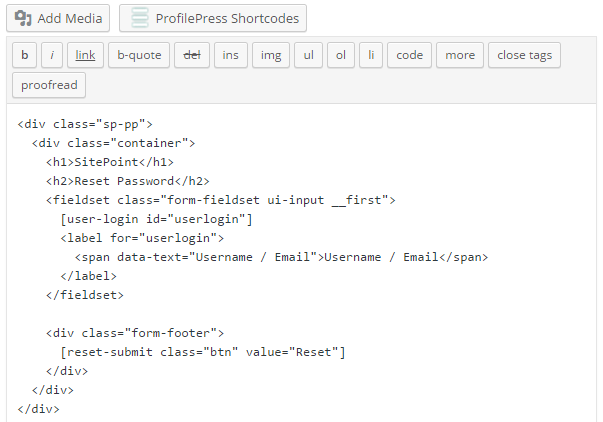
Replace the username/email field and the submit button with their shortcode equivalents.
The final code for the password reset form will look like this:
<span><span><span><div</span> class<span>="profilepress-reg-status"</span>></span>Registration Successful.<span><span></div</span>></span></span>
Enter the code below into Message on successful password reset text area in order to display a customized message after users successfully use the form to reset their password.
<span><span><span><div</span> class<span>="sp-pp"</span>></span>
</span> <span><span><span><div</span> class<span>="container"</span>></span>
</span> <span><span><span><h1</span>></span>SitePoint<span><span></h1</span>></span>
</span> <span><span><span><h2</span>></span>Reset Password<span><span></h2</span>></span>
</span> <span><span><span><fieldset</span> class<span>="form-fieldset ui-input __first"</span>></span>
</span> [user-login ]
<span><span><span><label</span> for<span>="userlogin"</span>></span>
</span> <span><span><span><span</span> data-text<span>="Username / Email"</span>></span>Username / Email<span><span></span</span>></span>
</span> <span><span><span></label</span>></span>
</span> <span><span><span></fieldset</span>></span>
</span>
<span><span><span><div</span> class<span>="form-footer"</span>></span>
</span> [reset-submit value="Reset"]
<span><span><span></div</span>></span>
</span> <span><span><span></div</span>></span>
</span><span><span><span></div</span>></span></span>
Save the changes and go back to the catalog.
Copy the generated shortcode and paste it to the page you wish to make your custom password page.
Redirecting the Default WordPress Account Pages to the Custom Alternatives
Finally, all we need to do now is redirect the default WordPress login, registration and password reset pages to their custom alternatives created with ProfilePress, so when users visit the following default URLs below, they will be redirected to the custom pages.
- http://example.com/wp-login.php
- http://example.com/wp-login.php?action=register
- http://example.com/wp-login.php?action=lostpassword
To achieve this, click the settings plugin menu.
In the Global Settings section, select and save the custom login, registration and password reset pages.

Summary
In this tutorial, we learned how to easily build a custom login, registration and password reset page in WordPress using a plugin I’ve written called ProfilePress available in the WordPress Plugin Directory. We also learned how to redirect the default WordPress account pages to the custom account pages.
If you have any questions, suggestions or contributions, please let me know in the comments.
Frequently Asked Questions on Building Custom Login and Registration Pages in WordPress
How Can I Customize the Look of My WordPress Login Page?
Customizing the look of your WordPress login page can be done by using a plugin or manually coding. Plugins like Theme My Login, Custom Login Page Customizer, and LoginPress provide easy-to-use interfaces for customization. If you prefer coding, you can create a custom login page by creating a new PHP file in your theme directory and using the wp_login_form function to display the login form. You can then style the form using CSS.
Can I Add Extra Fields to My Custom Registration Form?
Yes, you can add extra fields to your custom registration form. This can be done by using the ‘register_form’ action hook in WordPress. You can add a function to your functions.php file that adds the extra fields and then use the ‘registration_errors’ and ‘user_register’ hooks to validate and save the field data.
How Can I Redirect Users After Login or Registration?
You can redirect users after login or registration by using the ‘login_redirect’ filter hook. This hook allows you to specify a URL to redirect to. You can add a function to your functions.php file that returns the URL you want to redirect to.
Is It Possible to Create a Custom Login Page Without a Plugin?
Yes, it is possible to create a custom login page without a plugin. This can be done by creating a new PHP file in your theme directory and using the wp_login_form function to display the login form. You can then style the form using CSS.
How Can I Add a Remember Me Checkbox to My Custom Login Form?
The wp_login_form function includes a ‘remember’ parameter that you can set to true to include a Remember Me checkbox. If you’re using a plugin, check the plugin settings to see if there’s an option to include a Remember Me checkbox.
Can I Use a Shortcode to Display My Custom Login Form?
Yes, you can use a shortcode to display your custom login form. The wp_login_form function returns a string containing the form HTML, which you can use in a shortcode function. You can then use the shortcode in your posts or pages to display the form.
How Can I Change the Error Messages on My Custom Login Form?
You can change the error messages on your custom login form by using the ‘login_errors’ filter hook. This hook allows you to modify the error messages before they’re displayed.
Can I Add Social Login to My Custom Login Page?
Yes, you can add social login to your custom login page. There are several plugins available that provide social login functionality, such as Nextend Social Login and WP Social Login. If you prefer coding, you can use the HybridAuth library to add social login.
How Can I Protect My Custom Login Page Against Brute Force Attacks?
You can protect your custom login page against brute force attacks by using a plugin like Limit Login Attempts or Login LockDown. These plugins limit the number of login attempts from a single IP address.
Can I Add a CAPTCHA to My Custom Login Form?
Yes, you can add a CAPTCHA to your custom login form. There are several plugins available that provide CAPTCHA functionality, such as Really Simple CAPTCHA and Google Captcha (reCAPTCHA). If you prefer coding, you can use the Google reCAPTCHA API to add a CAPTCHA.
The above is the detailed content of Building Custom Login and Registration Pages in WordPress. For more information, please follow other related articles on the PHP Chinese website!

Hot AI Tools

Undress AI Tool
Undress images for free

Undresser.AI Undress
AI-powered app for creating realistic nude photos

AI Clothes Remover
Online AI tool for removing clothes from photos.

Clothoff.io
AI clothes remover

Video Face Swap
Swap faces in any video effortlessly with our completely free AI face swap tool!

Hot Article

Hot Tools

Notepad++7.3.1
Easy-to-use and free code editor

SublimeText3 Chinese version
Chinese version, very easy to use

Zend Studio 13.0.1
Powerful PHP integrated development environment

Dreamweaver CS6
Visual web development tools

SublimeText3 Mac version
God-level code editing software (SublimeText3)

Hot Topics
 How to diagnose high CPU usage caused by WordPress
Jul 06, 2025 am 12:08 AM
How to diagnose high CPU usage caused by WordPress
Jul 06, 2025 am 12:08 AM
The main reasons why WordPress causes the surge in server CPU usage include plug-in problems, inefficient database query, poor quality of theme code, or surge in traffic. 1. First, confirm whether it is a high load caused by WordPress through top, htop or control panel tools; 2. Enter troubleshooting mode to gradually enable plug-ins to troubleshoot performance bottlenecks, use QueryMonitor to analyze the plug-in execution and delete or replace inefficient plug-ins; 3. Install cache plug-ins, clean up redundant data, analyze slow query logs to optimize the database; 4. Check whether the topic has problems such as overloading content, complex queries, or lack of caching mechanisms. It is recommended to use standard topic tests to compare and optimize the code logic. Follow the above steps to check and solve the location and solve the problem one by one.
 How to minify JavaScript files in WordPress
Jul 07, 2025 am 01:11 AM
How to minify JavaScript files in WordPress
Jul 07, 2025 am 01:11 AM
Miniving JavaScript files can improve WordPress website loading speed by removing blanks, comments, and useless code. 1. Use cache plug-ins that support merge compression, such as W3TotalCache, enable and select compression mode in the "Minify" option; 2. Use a dedicated compression plug-in such as FastVelocityMinify to provide more granular control; 3. Manually compress JS files and upload them through FTP, suitable for users familiar with development tools. Note that some themes or plug-in scripts may conflict with the compression function, and you need to thoroughly test the website functions after activation.
 How to optimize WordPress without plugins
Jul 05, 2025 am 12:01 AM
How to optimize WordPress without plugins
Jul 05, 2025 am 12:01 AM
Methods to optimize WordPress sites that do not rely on plug-ins include: 1. Use lightweight themes, such as Astra or GeneratePress, to avoid pile-up themes; 2. Manually compress and merge CSS and JS files to reduce HTTP requests; 3. Optimize images before uploading, use WebP format and control file size; 4. Configure.htaccess to enable browser cache, and connect to CDN to improve static resource loading speed; 5. Limit article revisions and regularly clean database redundant data.
 How to use the Transients API for caching
Jul 05, 2025 am 12:05 AM
How to use the Transients API for caching
Jul 05, 2025 am 12:05 AM
TransientsAPI is a built-in tool in WordPress for temporarily storing automatic expiration data. Its core functions are set_transient, get_transient and delete_transient. Compared with OptionsAPI, transients supports setting time of survival (TTL), which is suitable for scenarios such as cache API request results and complex computing data. When using it, you need to pay attention to the uniqueness of key naming and namespace, cache "lazy deletion" mechanism, and the issue that may not last in the object cache environment. Typical application scenarios include reducing external request frequency, controlling code execution rhythm, and improving page loading performance.
 How to use object caching for persistent storage
Jul 03, 2025 am 12:23 AM
How to use object caching for persistent storage
Jul 03, 2025 am 12:23 AM
Object cache assists persistent storage, suitable for high access and low updates, tolerating short-term lost data. 1. Data suitable for "persistence" in cache includes user configuration, popular product information, etc., which can be restored from the database but can be accelerated by using cache. 2. Select a cache backend that supports persistence such as Redis, enable RDB or AOF mode, and configure a reasonable expiration policy, but it cannot replace the main database. 3. Set long TTL or never expired keys, adopt clear key name structure such as user:1001:profile, and update the cache synchronously when modifying data. 4. It can combine local and distributed caches to store small data locally and big data Redis to store big data and use it for recovery after restart, while paying attention to consistency and resource usage issues.
 How to prevent comment spam programmatically
Jul 08, 2025 am 12:04 AM
How to prevent comment spam programmatically
Jul 08, 2025 am 12:04 AM
The most effective way to prevent comment spam is to automatically identify and intercept it through programmatic means. 1. Use verification code mechanisms (such as Googler CAPTCHA or hCaptcha) to effectively distinguish between humans and robots, especially suitable for public websites; 2. Set hidden fields (Honeypot technology), and use robots to automatically fill in features to identify spam comments without affecting user experience; 3. Check the blacklist of comment content keywords, filter spam information through sensitive word matching, and pay attention to avoid misjudgment; 4. Judge the frequency and source IP of comments, limit the number of submissions per unit time and establish a blacklist; 5. Use third-party anti-spam services (such as Akismet, Cloudflare) to improve identification accuracy. Can be based on the website
 How to use the Plugin Check plugin
Jul 04, 2025 am 01:02 AM
How to use the Plugin Check plugin
Jul 04, 2025 am 01:02 AM
PluginCheck is a tool that helps WordPress users quickly check plug-in compatibility and performance. It is mainly used to identify whether the currently installed plug-in has problems such as incompatible with the latest version of WordPress, security vulnerabilities, etc. 1. How to start the check? After installation and activation, click the "RunaScan" button in the background to automatically scan all plug-ins; 2. The report contains the plug-in name, detection type, problem description and solution suggestions, which facilitates priority handling of serious problems; 3. It is recommended to run inspections before updating WordPress, when website abnormalities are abnormal, or regularly run to discover hidden dangers in advance and avoid major problems in the future.
 How to enqueue assets for a Gutenberg block
Jul 09, 2025 am 12:14 AM
How to enqueue assets for a Gutenberg block
Jul 09, 2025 am 12:14 AM
When developing Gutenberg blocks, the correct method of enqueue assets includes: 1. Use register_block_type to specify the paths of editor_script, editor_style and style; 2. Register resources through wp_register_script and wp_register_style in functions.php or plug-in, and set the correct dependencies and versions; 3. Configure the build tool to output the appropriate module format and ensure that the path is consistent; 4. Control the loading logic of the front-end style through add_theme_support or enqueue_block_assets to ensure that the loading logic of the front-end style is ensured.






