 Web Front-end
Web Front-end
 CSS Tutorial
CSS Tutorial
 How to Create a Fixed Header and Fixed First Column Table Using Only CSS?
How to Create a Fixed Header and Fixed First Column Table Using Only CSS?
How to Create a Fixed Header and Fixed First Column Table Using Only CSS?
Dec 17, 2024 am 08:48 AM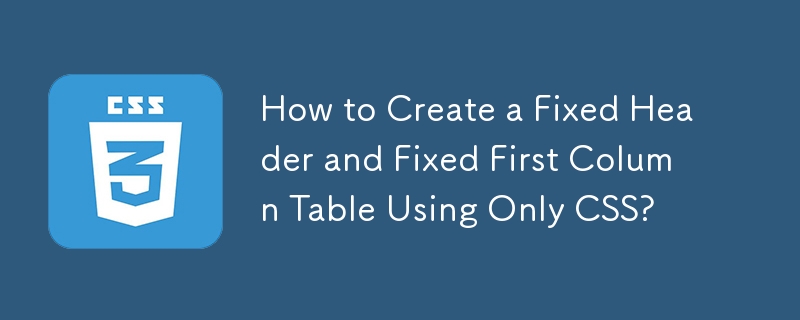
How to Create a Table with a Fixed Header and Fixed Column Using Only CSS
Problem
In an effort to display data in an organized manner, you're aiming to create an HTML table that features both a fixed header and a fixed first column. Yet, your exploration has uncovered a range of solutions that depend on JavaScript or jQuery, introducing potential drawbacks on mobile browsers due to less-than-ideal scrolling behavior. Hence, your pursuit now centers on finding a pure CSS solution.
Solution
Fortunately, the position: sticky property, supported in modern versions of Chrome, Firefox, and Edge, offers a way to achieve the desired behavior. You can combine it with overflow: scroll property to create a dynamic table with fixed header and column elements.
Steps
- Container: Begin by placing your table inside a parent div and applying overflow: scroll to the div, thereby enabling scrolling.
- Header and Column Stickiness: Leverage the position: sticky property along with top, right, or left values to specify which edges the table elements should adhere to.
- First Column Header Stickiness: Utilize the property thead th:first-child to ensure that the first column's header remains fixed to the left edge.
Example
HTML Markup:
<div class="container">
<table>
<thead>
<tr>
<th></th>
<th>headheadhead</th>
<th>headheadhead</th>
<th>headheadhead</th>
<th>headheadhead</th>
<th>headheadhead</th>
<th>headheadhead</th>
<th>headheadhead</th>
</tr>
</thead>
<tbody>
<tr>
<th>head</th>
<td>body</td>
<td>body</td>
<td>body</td>
<td>body</td>
<td>body</td>
<td>body</td>
<td>body</td>
</tr>
<tr>
<th>head</th>
<td>body</td>
<td>body</td>
<td>body</td>
<td>body</td>
<td>body</td>
<td>body</td>
<td>body</td>
</tr>
<tr>
<th>head</th>
<td>body</td>
<td>body</td>
<td>body</td>
<td>body</td>
<td>body</td>
<td>body</td>
<td>body</td>
</tr>
<tr>
<th>head</th>
<td>body</td>
<td>body</td>
<td>body</td>
<td>body</td>
<td>body</td>
<td>body</td>
<td>body</td>
</tr>
<tr>
<th>head</th>
<td>body</td>
<td>body</td>
<td>body</td>
<td>body</td>
<td>body</td>
<td>body</td>
<td>body</td>
</tr>
<tr>
<th>head</th>
<td>body</td>
<td>body</td>
<td>body</td>
<td>body</td>
<td>body</td>
<td>body</td>
<td>body</td>
</tr>
</tbody>
</table>
</div>
CSS:
div {
max-width: 400px;
max-height: 150px;
overflow: scroll;
}
thead th {
position: -webkit-sticky; /* for Safari */
position: sticky;
top: 0;
}
tbody th {
position: -webkit-sticky; /* for Safari */
position: sticky;
left: 0;
}
thead th:first-child {
left: 0;
z-index: 2;
}
thead th {
background: #000;
color: #FFF;
z-index: 1;
}
tbody th {
background: #FFF;
border-right: 1px solid #CCC;
box-shadow: 1px 0 0 0 #ccc;
}
table {
border-collapse: collapse;
}
td,
th {
padding: 0.5em;
}
This implementation allows you to scroll both vertically and horizontally while keeping the header and first column in place, providing an improved user experience for viewing tabular data.
The above is the detailed content of How to Create a Fixed Header and Fixed First Column Table Using Only CSS?. For more information, please follow other related articles on the PHP Chinese website!

Hot AI Tools

Undress AI Tool
Undress images for free

Undresser.AI Undress
AI-powered app for creating realistic nude photos

AI Clothes Remover
Online AI tool for removing clothes from photos.

Clothoff.io
AI clothes remover

Video Face Swap
Swap faces in any video effortlessly with our completely free AI face swap tool!

Hot Article

Hot Tools

Notepad++7.3.1
Easy-to-use and free code editor

SublimeText3 Chinese version
Chinese version, very easy to use

Zend Studio 13.0.1
Powerful PHP integrated development environment

Dreamweaver CS6
Visual web development tools

SublimeText3 Mac version
God-level code editing software (SublimeText3)

Hot Topics
 CSS tutorial for creating loading spinners and animations
Jul 07, 2025 am 12:07 AM
CSS tutorial for creating loading spinners and animations
Jul 07, 2025 am 12:07 AM
There are three ways to create a CSS loading rotator: 1. Use the basic rotator of borders to achieve simple animation through HTML and CSS; 2. Use a custom rotator of multiple points to achieve the jump effect through different delay times; 3. Add a rotator in the button and switch classes through JavaScript to display the loading status. Each approach emphasizes the importance of design details such as color, size, accessibility and performance optimization to enhance the user experience.
 Addressing CSS Browser Compatibility issues and prefixes
Jul 07, 2025 am 01:44 AM
Addressing CSS Browser Compatibility issues and prefixes
Jul 07, 2025 am 01:44 AM
To deal with CSS browser compatibility and prefix issues, you need to understand the differences in browser support and use vendor prefixes reasonably. 1. Understand common problems such as Flexbox and Grid support, position:sticky invalid, and animation performance is different; 2. Check CanIuse confirmation feature support status; 3. Correctly use -webkit-, -moz-, -ms-, -o- and other manufacturer prefixes; 4. It is recommended to use Autoprefixer to automatically add prefixes; 5. Install PostCSS and configure browserslist to specify the target browser; 6. Automatically handle compatibility during construction; 7. Modernizr detection features can be used for old projects; 8. No need to pursue consistency of all browsers,
 Styling visited links differently with CSS
Jul 11, 2025 am 03:26 AM
Styling visited links differently with CSS
Jul 11, 2025 am 03:26 AM
Setting the style of links you have visited can improve the user experience, especially in content-intensive websites to help users navigate better. 1. Use CSS's: visited pseudo-class to define the style of the visited link, such as color changes; 2. Note that the browser only allows modification of some attributes due to privacy restrictions; 3. The color selection should be coordinated with the overall style to avoid abruptness; 4. The mobile terminal may not display this effect, and it is recommended to combine it with other visual prompts such as icon auxiliary logos.
 Creating custom shapes with css clip-path
Jul 09, 2025 am 01:29 AM
Creating custom shapes with css clip-path
Jul 09, 2025 am 01:29 AM
Use the clip-path attribute of CSS to crop elements into custom shapes, such as triangles, circular notches, polygons, etc., without relying on pictures or SVGs. Its advantages include: 1. Supports a variety of basic shapes such as circle, ellipse, polygon, etc.; 2. Responsive adjustment and adaptable to mobile terminals; 3. Easy to animation, and can be combined with hover or JavaScript to achieve dynamic effects; 4. It does not affect the layout flow, and only crops the display area. Common usages are such as circular clip-path:circle (50pxatcenter) and triangle clip-path:polygon (50%0%, 100 0%, 0 0%). Notice
 What is the difference between display: inline, display: block, and display: inline-block?
Jul 11, 2025 am 03:25 AM
What is the difference between display: inline, display: block, and display: inline-block?
Jul 11, 2025 am 03:25 AM
Themaindifferencesbetweendisplay:inline,block,andinline-blockinHTML/CSSarelayoutbehavior,spaceusage,andstylingcontrol.1.Inlineelementsflowwithtext,don’tstartonnewlines,ignorewidth/height,andonlyapplyhorizontalpadding/margins—idealforinlinetextstyling
 What is the CSS Painting API?
Jul 04, 2025 am 02:16 AM
What is the CSS Painting API?
Jul 04, 2025 am 02:16 AM
TheCSSPaintingAPIenablesdynamicimagegenerationinCSSusingJavaScript.1.DeveloperscreateaPaintWorkletclasswithapaint()method.2.TheyregisteritviaregisterPaint().3.ThecustompaintfunctionisthenusedinCSSpropertieslikebackground-image.Thisallowsfordynamicvis
 How to create responsive images using CSS?
Jul 15, 2025 am 01:10 AM
How to create responsive images using CSS?
Jul 15, 2025 am 01:10 AM
To create responsive images using CSS, it can be mainly achieved through the following methods: 1. Use max-width:100% and height:auto to allow the image to adapt to the container width while maintaining the proportion; 2. Use HTML's srcset and sizes attributes to intelligently load the image sources adapted to different screens; 3. Use object-fit and object-position to control image cropping and focus display. Together, these methods ensure that the images are presented clearly and beautifully on different devices.
 What is CSS and what does it stand for?
Jul 03, 2025 am 01:48 AM
What is CSS and what does it stand for?
Jul 03, 2025 am 01:48 AM
CSS,orCascadingStyleSheets,isthepartofwebdevelopmentthatcontrolsawebpage’svisualappearance,includingcolors,fonts,spacing,andlayout.Theterm“cascading”referstohowstylesareprioritized;forexample,inlinestylesoverrideexternalstyles,andspecificselectorslik





