When designing my digital garden, I knew I wanted a cute dark mode toggle. Once I had drawn my SVG, I started building a web component that had all the same functionality as my dark mode toggle in React. This includes everything I learned while accessibility auditing my site.
In addition to changing the theme, the toggle needs to take the user's prefers-color-scheme selection into account and persist the user's preference across reloads. For accessibility, the toggle's screen reader announcement must make sense (e.g. "dark mode toggle on"). Since I want to display an SVG instead of a checkbox with text, I'll have to add focus and hover styling and a label that shows up on hover.
Toggle Web Component
First, I need a Toggle class that creates an HTML element. Using the Custom Element API, I'll define
Using the class's constructor, I set the innerHTML of

Once the HTML is in place, I add a connectedCallback function to the class. This part of the custom elements API defines functions for use within the component and executes code when the component is inserted into the DOM.
// /components/toggle.js
class Toggle extends HTMLElement {
constructor() {
super();
this.innerHTML = `
<label title="dark mode toggle">
<input type="checkbox" id="theme-toggle" class="theme-switch" />
<svg id="daisy">{SVG code removed for brevity}</svg>
</label>
`
this.setAttribute("class", "toggle-component");
}
connectedCallback() {
function switchTheme(e) {
if (e.target.checked) {
setTheme('dark');
return;
}
setTheme('light');
};
function setTheme(themeName) {
localStorage.setItem('theme', themeName);
document.documentElement.setAttribute('data-theme', themeName);
};
function setCheckBox(toggleSwitch, theme) {
toggleSwitch.checked = theme === 'dark' ? true : false;
}
function keepTheme() {
const toggleSwitch = document.querySelector('#theme-toggle');
toggleSwitch.addEventListener('change', switchTheme, false);
const theme = localStorage.getItem('theme');
if (theme) {
setTheme(theme);
setCheckBox(toggleSwitch, theme);
return;
};
const prefersLightTheme = window.matchMedia('(prefers-color-scheme: light)');
if (prefersLightTheme.matches) {
setTheme('light');
return;
};
setTheme('dark');
setCheckBox(toggleSwitch, 'dark');
};
document.addEventListener("DOMContentLoaded", keepTheme);
}
}
customElements.define("toggle-component", Toggle);
Because
The rest of keepTheme is dedicated to choosing the right theme on load. First, it checks localStorage to see if the user's preference is already set. Next, it checks if prefers-color-scheme is set to 'light'. Finally, it defaults to dark mode. For both dark and light mode, I call setTheme. For dark mode, I also call setCheckbox. The checkbox mounts in an unchecked state. A screen reader will announce "dark mode" and whether the checkbox is checked. To get an announcement like "dark mode toggle checked" or "dark mode toggle on", I have to programmatically check the checkbox when I set the theme to 'dark' on load.


Toggle Styling
I chose to draw a fairly simple design so I could put my SVG code directly in the web component and programmatically change the fill color. This way, the background color of the daisy always matches the theme. Next, I use opacity: 0; to hide the checkbox and position it in the middle of the image. Finally, I add the hover and focus styles.
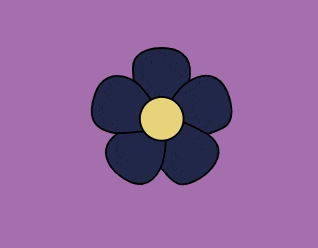
// /components/toggle.js
class Toggle extends HTMLElement {
constructor() {
super();
this.innerHTML = `
<label title="dark mode toggle">
<input type="checkbox" id="theme-toggle" class="theme-switch" />
<svg id="daisy">{SVG code removed for brevity}</svg>
</label>
`
this.setAttribute("class", "toggle-component");
}
connectedCallback() {
function switchTheme(e) {
if (e.target.checked) {
setTheme('dark');
return;
}
setTheme('light');
};
function setTheme(themeName) {
localStorage.setItem('theme', themeName);
document.documentElement.setAttribute('data-theme', themeName);
};
function setCheckBox(toggleSwitch, theme) {
toggleSwitch.checked = theme === 'dark' ? true : false;
}
function keepTheme() {
const toggleSwitch = document.querySelector('#theme-toggle');
toggleSwitch.addEventListener('change', switchTheme, false);
const theme = localStorage.getItem('theme');
if (theme) {
setTheme(theme);
setCheckBox(toggleSwitch, theme);
return;
};
const prefersLightTheme = window.matchMedia('(prefers-color-scheme: light)');
if (prefersLightTheme.matches) {
setTheme('light');
return;
};
setTheme('dark');
setCheckBox(toggleSwitch, 'dark');
};
document.addEventListener("DOMContentLoaded", keepTheme);
}
}
customElements.define("toggle-component", Toggle);
Using the Toggle Web Component
All I need to do is import my stylesheet and component script in the
of an HTML page. Then I can call/* /styles/styles.css */
[data-theme="light"] {
--toggle-background: #242D54;
}
[data-theme="dark"] {
--toggle-background: #282e53;
}
#daisy path {
fill: var(--toggle-background);
}
.theme-switch {
position: relative;
bottom: 30px;
left: 55px;
width: 1em;
height: 1em;
opacity: 0;
}
.theme-switch:focus + #daisy path,
.theme-switch:hover + #daisy path {
fill: white;
}
.theme-switch:focus + #daisy {
outline: 3px solid white;
outline-offset: 5px;
}


Conclusion
I had fun getting my dark mode toggle to work just as well in a web component as it does in React. You can see this live in my digital garden and the full code in the GitHub repo.
The above is the detailed content of Dark Mode Toggle in HTML Web Components. For more information, please follow other related articles on the PHP Chinese website!

Hot AI Tools

Undress AI Tool
Undress images for free

Undresser.AI Undress
AI-powered app for creating realistic nude photos

AI Clothes Remover
Online AI tool for removing clothes from photos.

Clothoff.io
AI clothes remover

Video Face Swap
Swap faces in any video effortlessly with our completely free AI face swap tool!

Hot Article

Hot Tools

Notepad++7.3.1
Easy-to-use and free code editor

SublimeText3 Chinese version
Chinese version, very easy to use

Zend Studio 13.0.1
Powerful PHP integrated development environment

Dreamweaver CS6
Visual web development tools

SublimeText3 Mac version
God-level code editing software (SublimeText3)

Hot Topics
 CSS tutorial for creating loading spinners and animations
Jul 07, 2025 am 12:07 AM
CSS tutorial for creating loading spinners and animations
Jul 07, 2025 am 12:07 AM
There are three ways to create a CSS loading rotator: 1. Use the basic rotator of borders to achieve simple animation through HTML and CSS; 2. Use a custom rotator of multiple points to achieve the jump effect through different delay times; 3. Add a rotator in the button and switch classes through JavaScript to display the loading status. Each approach emphasizes the importance of design details such as color, size, accessibility and performance optimization to enhance the user experience.
 Addressing CSS Browser Compatibility issues and prefixes
Jul 07, 2025 am 01:44 AM
Addressing CSS Browser Compatibility issues and prefixes
Jul 07, 2025 am 01:44 AM
To deal with CSS browser compatibility and prefix issues, you need to understand the differences in browser support and use vendor prefixes reasonably. 1. Understand common problems such as Flexbox and Grid support, position:sticky invalid, and animation performance is different; 2. Check CanIuse confirmation feature support status; 3. Correctly use -webkit-, -moz-, -ms-, -o- and other manufacturer prefixes; 4. It is recommended to use Autoprefixer to automatically add prefixes; 5. Install PostCSS and configure browserslist to specify the target browser; 6. Automatically handle compatibility during construction; 7. Modernizr detection features can be used for old projects; 8. No need to pursue consistency of all browsers,
 Styling visited links differently with CSS
Jul 11, 2025 am 03:26 AM
Styling visited links differently with CSS
Jul 11, 2025 am 03:26 AM
Setting the style of links you have visited can improve the user experience, especially in content-intensive websites to help users navigate better. 1. Use CSS's: visited pseudo-class to define the style of the visited link, such as color changes; 2. Note that the browser only allows modification of some attributes due to privacy restrictions; 3. The color selection should be coordinated with the overall style to avoid abruptness; 4. The mobile terminal may not display this effect, and it is recommended to combine it with other visual prompts such as icon auxiliary logos.
 Creating custom shapes with css clip-path
Jul 09, 2025 am 01:29 AM
Creating custom shapes with css clip-path
Jul 09, 2025 am 01:29 AM
Use the clip-path attribute of CSS to crop elements into custom shapes, such as triangles, circular notches, polygons, etc., without relying on pictures or SVGs. Its advantages include: 1. Supports a variety of basic shapes such as circle, ellipse, polygon, etc.; 2. Responsive adjustment and adaptable to mobile terminals; 3. Easy to animation, and can be combined with hover or JavaScript to achieve dynamic effects; 4. It does not affect the layout flow, and only crops the display area. Common usages are such as circular clip-path:circle (50pxatcenter) and triangle clip-path:polygon (50%0%, 100 0%, 0 0%). Notice
 What is the difference between display: inline, display: block, and display: inline-block?
Jul 11, 2025 am 03:25 AM
What is the difference between display: inline, display: block, and display: inline-block?
Jul 11, 2025 am 03:25 AM
Themaindifferencesbetweendisplay:inline,block,andinline-blockinHTML/CSSarelayoutbehavior,spaceusage,andstylingcontrol.1.Inlineelementsflowwithtext,don’tstartonnewlines,ignorewidth/height,andonlyapplyhorizontalpadding/margins—idealforinlinetextstyling
 How to create responsive images using CSS?
Jul 15, 2025 am 01:10 AM
How to create responsive images using CSS?
Jul 15, 2025 am 01:10 AM
To create responsive images using CSS, it can be mainly achieved through the following methods: 1. Use max-width:100% and height:auto to allow the image to adapt to the container width while maintaining the proportion; 2. Use HTML's srcset and sizes attributes to intelligently load the image sources adapted to different screens; 3. Use object-fit and object-position to control image cropping and focus display. Together, these methods ensure that the images are presented clearly and beautifully on different devices.
 What is CSS and what does it stand for?
Jul 03, 2025 am 01:48 AM
What is CSS and what does it stand for?
Jul 03, 2025 am 01:48 AM
CSS,orCascadingStyleSheets,isthepartofwebdevelopmentthatcontrolsawebpage’svisualappearance,includingcolors,fonts,spacing,andlayout.Theterm“cascading”referstohowstylesareprioritized;forexample,inlinestylesoverrideexternalstyles,andspecificselectorslik
 What is the CSS Painting API?
Jul 04, 2025 am 02:16 AM
What is the CSS Painting API?
Jul 04, 2025 am 02:16 AM
TheCSSPaintingAPIenablesdynamicimagegenerationinCSSusingJavaScript.1.DeveloperscreateaPaintWorkletclasswithapaint()method.2.TheyregisteritviaregisterPaint().3.ThecustompaintfunctionisthenusedinCSSpropertieslikebackground-image.Thisallowsfordynamicvis






