One of the important tasks of a programmer is to fetch details or information stored in a database and display in on the UI/Screen. This is achieved in c# windows forms using DataGrid view control. This control acts as an interface between the UI layer and database layer and fetches the information from the DB and displays it on the screen in a tabular/grid view format. The data grid view is used to display both editable and read-only views. Each value in a data grid is present in a cell and the cell is the fundamental unit of interaction. This article will explain in detail about Data Grid view and its usage. In this topic, we are going to learn about C# Data Grid View.
Syntax of C# Data Grid View
There is no actual syntax as such for the data grid view. It is present in the namespace System.Windows.Forms and assembly that is associated with it is System.Windows.Forms.dll. It is always not necessary to have a data connection to a data source. Even without a data source, rows and columns with respective data can be created and can be added to the data grid view using rows and columns properties.
Steps involved in Binding Database data to a DataGrid View:
- Establish a connection to the database
- Create a data adapter(This generally defines the query to be used)
- Create a data table
- Fil the data table with the result returned from the data adapter
- Bind the data table to the grid view
- Close the connection
Examples of C# Data Grid View
Here are the following examples mention below
Example #1
Connect to SQL Database Table and Display Information
Input:
string sqlconstr = "Data Source=.;Initial Catalog=Test;Integrated Security=True"; string qu = "SELECT * FROM Test"; SqlConnection cx = new SqlConnection(sqlconstr); SqlDataAdapter dt = new SqlDataAdapter(qu, cx); DataSet dase = new DataSet(); cx.Open(); dt.Fill(ds, "Test_table"); cx.Close(); dgvt.DataSource = dase; dgvt.DataMember = "Test_table";
The above is the sample code to fetch information from the sql database table and bind it to a data grid view.
As you can see, the first line contains the sql server information. “.” Represents the local server. The initial catalog denotes the database name and integrated security denotes windows authentication. Next is defining the query that needs to be executed on the table. That is the query string. Then a sql connection is established. Then a data adapter is created, which will run the query and get the results. Then this result is filled in the data set. This data set is then bounded to the grid view. Before binding the connection is closed.
Output:

Example #2
Writing Output of Data grid to a text file
Input:
private void outputgrid()
{
//Establishing connection
OleDbDatardr rdr;
OleDbCommand command1=new OleDbCommand();
this.oleDbConnection1.Open();
//query to be executed
command1.ctxt="SELECT FirstName, LastName, Phone, City FROM ptable";
command1.Connection=this.oleDbConnection1;
using (Streamwtr wtr = new Streamwtr("C:\\op.txt",false))
{
while (rdr.Read())
{
wtr.Write(rdr["LastName"]);
wtr.Write("***");
wtr.Write(rdr["FirstName"]);
wtr.Write("***");
wtr.Write(rdr["City"]);
wtr.Write("***");
wtr.Write(rdr["Phone"]);
wtr.WriteLine(); //next new line
}//while
}
}
Output:

Example #3
Populating a data grid from excel and export a data grid to excel
Input:?
private void button1_Click(object sender, EventArgs e)
{
System.Data.OleDb.OleDbConnection mycon;
System.Data.DataSet DtSet;
System.Data.OleDb.OleDbDataAdapter mycmd;
mycon = new System.Data.OleDb.OleDbConnection(@"provider=Microsoft.Jet.OLEDB.4.0;Data Source='c:\test.xls';Extended Properties=Excel 8.0;");
mycmd = new System.Data.OleDb.OleDbDataAdapter("select * from [Sheet1$]", mycon);
mycmd.TableMappings.Add("test", "excel data");
DtSet = new System.Data.DataSet();
mycmd.Fill(DtSet);
dataGridView1.DataSource = DtSet.test[0];
mycon.Close();
}
private void exportoexcel(object sender, EventArgs e)
{
Excel.Application appli;
Excel.Workbook WB;
Excel.Worksheet WS;
object mv = System.Reflection.Missing.Value;
Int16 i, j;
appli = new Excel.ApplicationClass();
WB = appli.Workbooks.Add(mv);
WS = (Excel.Worksheet)WB.Worksheets.get_Item(1);
for (i = 0; i <= dataGridView1.RowCount - 2; i++)
{
for (j = 0; j <= dataGridView1.ColumnCount - 1; j++)
{
WS.Cells[i + 1, j + 1] = dataGridView1[j, i].Value.ToString();
}
}
WB.SaveAs(@"c:\test.xls", Excel.XlFileFormat.WBNormal, mv, mv, mv, mv, Excel.XlSaveAsAccessMode.xlExclusive, mv, mv, mv, mv, mv);
WB.Close(true, mv, mv);
appli.Quit();
releaseObject(WS);
releaseObject(WB);
releaseObject(appli);
}
Output:

Example #4
Adding a row to data grid via a button click without DB
Input:
public void createnewrow()
{
DataTable dtab = new DataTable();
DataColumn col1 = new DataColumn("Name", typeof(string));
DataColumn col2 = new DataColumn("Subject1", typeof(int));
DataColumn col3 = new DataColumn("Subject2", typeof(int));
DataColumn col4 = new DataColumn("Subject3", typeof(int));
DataColumn col5 = new DataColumn("Subject4", typeof(int));
DataColumn col6 = new DataColumn("Subject5", typeof(int));
DataColumn col7 = new DataColumn("Subject6", typeof(int));
DataColumn col8 = new DataColumn("Subject7", typeof(int));
DataColumn col9 = new DataColumn("Subject8", typeof(int));
dtab.Columns.Add(col1);
dtab.Columns.Add(col2);
dtab.Columns.Add(col3);
dtab.Columns.Add(col4);
dtab.Columns.Add(col5);
dtab.Columns.Add(col6);
dtab.Columns.Add(col7);
dtab.Columns.Add(col8);
dtab.Columns.Add(col9);
dtab.Rows.Add("Vk",12,23,45,67,89,90,78,80);
dtab.Rows.Add("Vksdfsdf",45,23,65,67,99,30,78,50);
dtab.Rows.Add("test1",42,33,45,70,29,90,78,40);
dataGridView1.DataSource = dtab;
}
Example #5
Creating a data grid from an xml file and saving data grid to an xml file
Import XML to data grid view
Input:
private void readfromxml()
{
try
{
XmlReader xip ;
xip = XmlReader.Create("test.xml", new XmlReaderSettings());
DataSet ds = new DataSet();
ds.ReadXml(xip);
dataGridView1.DataSource = ds.Tables[0];
}
catch (Exception ex)
{
MessageBox.Show (ex.ToString());
}
}
Export Data Grid to XML
Input:
private void exportotxml()
{
DataSet ds = new DataSet();
dt = new DataTable();
dt.Columns.Add(new DataColumn("sub1", Type.GetType("System.Int32")));
dt.Columns.Add(new DataColumn("sub2", Type.GetType("System.Int32")));
dt.Columns.Add(new DataColumn("sub3", Type.GetType("System.Int32")));
fillRows(22, 22, 22);
fillRows(33, 33, 33);
fillRows(44, 44, 44);
fillRows(55, 55, 55);
ds.Tables.Add(dt);
ds.Tables[0].TableName = "test";
ds.WriteXml("test.xml");
}
private void createrows(int sub1, string sub2, int sub3)
{
DataRow dr ;
dr = dt.NewRow();
dr["sub1"] = sub1;
dr["sub2"] = sub2;
dr["sub3"] = sub3;
dt.Rows.Add(dr);
}
Conclusion
Thus, the article covered in detail the data grid view in c#. It showed various examples like how a data grid view can be loaded from the sql database or an excel file. It also showed how a grid view data can be exported to an excel file or csv file. It also showed how a data grid can be populated without a DB or a data source. It also showed how a new row can be added to a table via a button click. It also explained in detail about the way xml data can be imported into a grid view and how data grid values can be exported into the xml file. To learn more in detail, it would be advisable to write sample programs and practice them.
The above is the detailed content of C# Data Grid View. For more information, please follow other related articles on the PHP Chinese website!

Hot AI Tools

Undress AI Tool
Undress images for free

Undresser.AI Undress
AI-powered app for creating realistic nude photos

AI Clothes Remover
Online AI tool for removing clothes from photos.

Clothoff.io
AI clothes remover

Video Face Swap
Swap faces in any video effortlessly with our completely free AI face swap tool!

Hot Article

Hot Tools

Notepad++7.3.1
Easy-to-use and free code editor

SublimeText3 Chinese version
Chinese version, very easy to use

Zend Studio 13.0.1
Powerful PHP integrated development environment

Dreamweaver CS6
Visual web development tools

SublimeText3 Mac version
God-level code editing software (SublimeText3)

Hot Topics
 The difference between multithreading and asynchronous c#
Apr 03, 2025 pm 02:57 PM
The difference between multithreading and asynchronous c#
Apr 03, 2025 pm 02:57 PM
The difference between multithreading and asynchronous is that multithreading executes multiple threads at the same time, while asynchronously performs operations without blocking the current thread. Multithreading is used for compute-intensive tasks, while asynchronously is used for user interaction. The advantage of multi-threading is to improve computing performance, while the advantage of asynchronous is to not block UI threads. Choosing multithreading or asynchronous depends on the nature of the task: Computation-intensive tasks use multithreading, tasks that interact with external resources and need to keep UI responsiveness use asynchronous.
 C# vs. C : History, Evolution, and Future Prospects
Apr 19, 2025 am 12:07 AM
C# vs. C : History, Evolution, and Future Prospects
Apr 19, 2025 am 12:07 AM
The history and evolution of C# and C are unique, and the future prospects are also different. 1.C was invented by BjarneStroustrup in 1983 to introduce object-oriented programming into the C language. Its evolution process includes multiple standardizations, such as C 11 introducing auto keywords and lambda expressions, C 20 introducing concepts and coroutines, and will focus on performance and system-level programming in the future. 2.C# was released by Microsoft in 2000. Combining the advantages of C and Java, its evolution focuses on simplicity and productivity. For example, C#2.0 introduced generics and C#5.0 introduced asynchronous programming, which will focus on developers' productivity and cloud computing in the future.
 How to change the format of xml
Apr 03, 2025 am 08:42 AM
How to change the format of xml
Apr 03, 2025 am 08:42 AM
There are several ways to modify XML formats: manually editing with a text editor such as Notepad; automatically formatting with online or desktop XML formatting tools such as XMLbeautifier; define conversion rules using XML conversion tools such as XSLT; or parse and operate using programming languages ??such as Python. Be careful when modifying and back up the original files.
 How to convert xml into word
Apr 03, 2025 am 08:15 AM
How to convert xml into word
Apr 03, 2025 am 08:15 AM
There are three ways to convert XML to Word: use Microsoft Word, use an XML converter, or use a programming language.
 How to convert xml to json
Apr 03, 2025 am 09:09 AM
How to convert xml to json
Apr 03, 2025 am 09:09 AM
Methods to convert XML to JSON include: writing scripts or programs in programming languages ??(such as Python, Java, C#) to convert; pasting or uploading XML data using online tools (such as XML to JSON, Gojko's XML converter, XML online tools) and selecting JSON format output; performing conversion tasks using XML to JSON converters (such as Oxygen XML Editor, Stylus Studio, Altova XMLSpy); converting XML to JSON using XSLT stylesheets; using data integration tools (such as Informatic
 What is c# multithreading programming? C# multithreading programming uses c# multithreading programming
Apr 03, 2025 pm 02:45 PM
What is c# multithreading programming? C# multithreading programming uses c# multithreading programming
Apr 03, 2025 pm 02:45 PM
C# multi-threaded programming is a technology that allows programs to perform multiple tasks simultaneously. It can improve program efficiency by improving performance, improving responsiveness and implementing parallel processing. While the Thread class provides a way to create threads directly, advanced tools such as Task and async/await can provide safer asynchronous operations and a cleaner code structure. Common challenges in multithreaded programming include deadlocks, race conditions, and resource leakage, which require careful design of threading models and the use of appropriate synchronization mechanisms to avoid these problems.
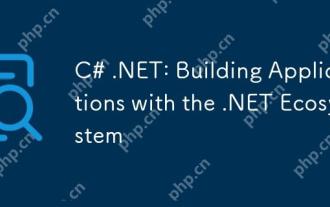 C# .NET: Building Applications with the .NET Ecosystem
Apr 27, 2025 am 12:12 AM
C# .NET: Building Applications with the .NET Ecosystem
Apr 27, 2025 am 12:12 AM
How to build applications using .NET? Building applications using .NET can be achieved through the following steps: 1) Understand the basics of .NET, including C# language and cross-platform development support; 2) Learn core concepts such as components and working principles of the .NET ecosystem; 3) Master basic and advanced usage, from simple console applications to complex WebAPIs and database operations; 4) Be familiar with common errors and debugging techniques, such as configuration and database connection issues; 5) Application performance optimization and best practices, such as asynchronous programming and caching.
 From Web to Desktop: The Versatility of C# .NET
Apr 15, 2025 am 12:07 AM
From Web to Desktop: The Versatility of C# .NET
Apr 15, 2025 am 12:07 AM
C#.NETisversatileforbothwebanddesktopdevelopment.1)Forweb,useASP.NETfordynamicapplications.2)Fordesktop,employWindowsFormsorWPFforrichinterfaces.3)UseXamarinforcross-platformdevelopment,enablingcodesharingacrossWindows,macOS,Linux,andmobiledevices.






