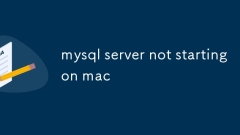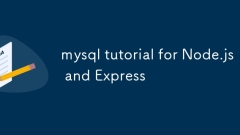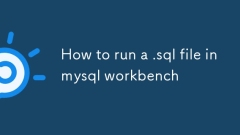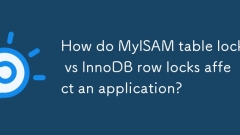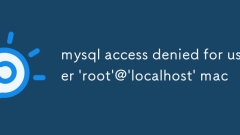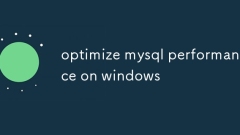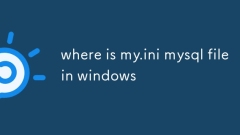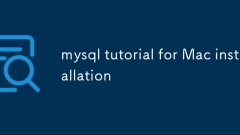current location:Home > Technical Articles > Daily Programming > Mysql Knowledge
- Direction:
- All web3.0 Backend Development Web Front-end Database Operation and Maintenance Development Tools PHP Framework Daily Programming WeChat Applet Common Problem Other Tech CMS Tutorial Java System Tutorial Computer Tutorials Hardware Tutorial Mobile Tutorial Software Tutorial Mobile Game Tutorial
- Classify:
- PHP tutorial MySQL Tutorial HTML Tutorial CSS Tutorial
-

- mysql server not starting on mac
- MySQL service fails to start on a Mac, usually related to configuration, permissions, or port conflicts. 1. First check the log file (the default path is /usr/local/var/mysql/your-mac-name.err) to see if there are error messages such as "BindonTCP/IPport:Addressalreadyinuse" or "Can'topenandlockprivilegetables"; 2. If it is a port occupancy problem, you can use lsof-i:3306 to find the process that occupies port 3306 and end the process with kill-9PID; 3. If it is a permission problem, you need to ensure that the current user has the data directory.
- Mysql Tutorial . Database 1034 2025-06-29 01:37:40
-

- mysql workbench keeps crashing mac
- Common causes and solutions for MySQLWorkbench crash on Mac: 1. Ensure that you use MySQLWorkbench compatible with macOS version. It is recommended to upgrade to 8.0 or above and install AppleSilicon version (M1/M2 chip). After installation, you can run sudoxattr-rdcom.app.quarantine/Applications/MySQLWorkbench.app to repair permissions; 2. Clean up the cache and configuration files, delete ~/Library/ApplicationSupport/MySQL/Workbench/ and ~/Library/Caches
- Mysql Tutorial . Database 225 2025-06-29 01:35:00
-

- How to update mysql workbench
- The key to updating MySQLWorkbench is to select the appropriate update method based on the operating system and installation method. Windows users can update the installation package with one click or manually download the installation package to replace the old version; macOS users can directly replace the .dmg file; Linux users can download the corresponding installation package through the package manager or official website to update, but pay attention to system compatibility issues.
- Mysql Tutorial . Database 1042 2025-06-29 01:34:41
-

- mysql workbench vs dbeaver
- If you mainly use MySQL, choose MySQLWorkbench first; if you need multiple database support, choose DBeaver. 1. Functional positioning: MySQLWorkbench is designed for MySQL, integrating model design, SQL development, performance monitoring and other functions, suitable for users who focus on MySQL; DBeaver is an open source general tool that supports multiple databases, suitable for users who frequently switch databases. 2. User interface: MySQLWorkbench interface is professional but complex, suitable for in-depth operation; DBeaver is simpler and more intuitive, suitable for lightweight use. 3. Cross-platform and community: MySQLWorkbench has slightly poor compatibility on non-Windows platforms; DB
- Mysql Tutorial . Database 641 2025-06-29 01:19:00
-

- mysql tutorial for Node.js and Express
- TouseMySQLinanExpressapp,setupaconnection,runqueriessecurely,andhandleerrorsproperly.First,installMySQLandcreateadatabase.Next,installthemysqlpackageandconfiguretheconnectionusingadb.jsfile.Then,useparameterizedqueriesinroutestopreventSQLinjection.Ad
- Mysql Tutorial . Database 407 2025-06-29 01:00:51
-

- mysql tutorial on subqueries vs joins
- The applicable scenarios of subquery and connection are different, and performance depends on the specific situation. 1. Subqueries are suitable for queries with clear logic and simple structure, especially in single-value matching or aggregation scenarios; 2. Connections are more suitable for scenarios where multiple rows of result matching or multiple table fields are obtained simultaneously, and are usually more efficient when processing large amounts of data; 3. In actual use, indexes, query structures and requirements should be combined, and execution plans should be analyzed through EXPLAIN to optimize performance.
- Mysql Tutorial . Database 183 2025-06-29 00:58:41
-

- How to install MySQL on Docker
- The steps to install MySQL to Docker include: 1. Make sure Docker and docker-compose are installed; 2. Use the dockerrun command to quickly start the test instance and set the password; 3. Mount the data volume to prevent data loss after the container is deleted; 4. It is recommended to use the docker-compose.yml file management service for maintenance; 5. Pay attention to password settings, port mapping, version control and character set configuration and other issues. Just follow the above order to successfully complete the deployment of MySQL on Docker.
- Mysql Tutorial . Database 513 2025-06-28 02:12:41
-

- How to run a .sql file in mysql workbench
- There are two main ways to run .sql files in MySQLWorkbench. 1. Use the "RunSQLScript" function: select DataImport through the Server menu, switch to the ImportfromSelf-ContainedFile tab, select the file and specify the target database, click StartImport to start importing; 2. Open it directly in the query window to execute: open the file through File>OpenSQLScript and click Execute in the new window to run the script. Notes include ensuring sufficient permissions, checking that the syntax and character sets are consistent, it is recommended to import large files using the command line, and confirming whether the target database is
- Mysql Tutorial . Database 723 2025-06-28 02:11:51
-

- How do MyISAM table locks vs InnoDB row locks affect an application?
- MyISAM uses table locks, which are suitable for read-only or low-concurrency scenarios; InnoDB uses row locks, which are suitable for high-concurrency writing. 1.MyISAM write operation will lock the entire table, affecting concurrency performance; 2.InnoDB only locks the affected rows to improve concurrency processing capabilities; 3. If transactions or foreign key support is required, InnoDB must be used; 4. Select the appropriate engine based on the data volume and read and write frequency.
- Mysql Tutorial . Database 930 2025-06-28 02:11:30
-

- mysql access denied for user 'root'@'localhost' mac
- When you encounter MySQL login error, Accessdeniedforuser'root'@'localhost', first check whether the password is correct or try to reset the password: 1. Stop the MySQL service and skip the permission verification startup; 2. Enter MySQL to modify the root user password and restart the service. Secondly, confirm whether the wrong use of the -p parameter leads to forced entry of the password. If root does not set a password, you should log in directly. Then check the user permission configuration to ensure that 'root'@'localhost' exists and the permissions are correct, and manually create and authorize if necessary. Finally, confirm whether the MySQL service has been started. If it is not started, start the service to resolve the problem.
- Mysql Tutorial . Database 197 2025-06-28 02:11:01
-

- optimize mysql performance on windows
- MySQL's poor performance on Windows is mainly due to configuration and environment issues, not MySQL itself is slow. 1. Adjust the my.ini configuration parameters, such as setting innodb_buffer_pool_size to 50%~70% of memory, increasing innodb_log_file_size to 256M or higher, setting max_connections reasonably, and deciding whether to enable query cache based on the version. 2. Use SSD to improve disk IO, separate data from log file storage paths, enable innodb_flush_method=O_DIRECT and turn off NTFS access time update. 3. Regularly execute ANALYZETABLE
- Mysql Tutorial . Database 888 2025-06-28 02:10:21
-

- where is my.ini mysql file in windows
- Tofindthemy.inifileinMySQLonWindows,checkcommondefaultlocationssuchasC:\ProgramData\MySQL\MySQLServerX.Y\my.iniorC:\ProgramFiles\MySQL\MySQLServerX.Y\my.ini,notingthatProgramDataisahiddenfolder.Alternatively,usetheMySQLclientcommandSHOWVARIABLESLIKE'
- Mysql Tutorial . Database 231 2025-06-28 02:05:01
-

- mysql tutorial for Mac installation
- Installing MySQL is the easiest to use Homebrew on Mac. The key steps include: 1. Install Homebrew and configure environment variables; 2. Install MySQL through the brewinstallmysql command; 3. Use brewservices to start and set up the power-on self-start; 4. Run mysql_secure_installation for secure initialization; 5. Log in to the database to test whether it works normally; Common problems such as port conflicts, forgetting passwords, etc. can be solved by changing ports, safe mode, resetting passwords or cleaning old services.
- Mysql Tutorial . Database 906 2025-06-28 02:04:41
-

- MySQL server not starting after install
- Common reasons and solutions for the service cannot be started after MySQL installation are as follows: 1. Check the error log to obtain specific error information. The path is usually /var/log/mysql/error.log or the location specified in the log_error in the configuration file; 2. When the port is occupied, you can use the lsof or netstat command to view the occupancy of port 3306 and handle it; 3. Data directory permission issues need to ensure that /var/lib/mysql belongs to mysql:mysql user and sets 755 permissions, and re-initialize if necessary; 4. Configuration file errors should be checked for my.cnf or my.ini parameter settings. It is recommended to use the default configuration to troubleshoot problems after backup. Combined with log analysis, it can basically solve multiple problems
- Mysql Tutorial . Database 747 2025-06-28 02:00:51