 Computer-Tutorials
Computer-Tutorials
 Computerwissen
Computerwissen
 So diagnostizieren und reparieren Sie einen Computer, der nicht eingeschaltet wird
So diagnostizieren und reparieren Sie einen Computer, der nicht eingeschaltet wird
So diagnostizieren und reparieren Sie einen Computer, der nicht eingeschaltet wird
Jul 31, 2025 am 10:23 AMFirst, check the power source and cables by ensuring connections are secure, testing outlets, and swapping chargers or power cables. 2. Look for signs of power like fan movement, lights, or beeps; if absent, suspect power supply, motherboard, or power button issues. 3. For desktops, test the PSU using the paperclip test to see if it powers on. 4. Reset components by disconnecting peripherals, testing RAM sticks individually, and resetting CMOS to rule out hardware or BIOS issues. 5. Inspect for physical damage such as burnt components, bulging capacitors, or dust buildup, and clean or repair as needed. 6. For laptops, perform a hard reset, check the DC jack for damage, and consider professional repair if internal circuits are faulty. When troubleshooting fails, replace the PSU first in desktops or consult a technician for laptops, as most no-power issues stem from fixable power-related causes.

When your computer won’t turn on, it can be stressful—especially if you rely on it for work or personal use. But before assuming the worst, take a systematic approach. Most "no power" issues stem from simple causes that you can diagnose and often fix yourself. Here’s how to troubleshoot step by step.
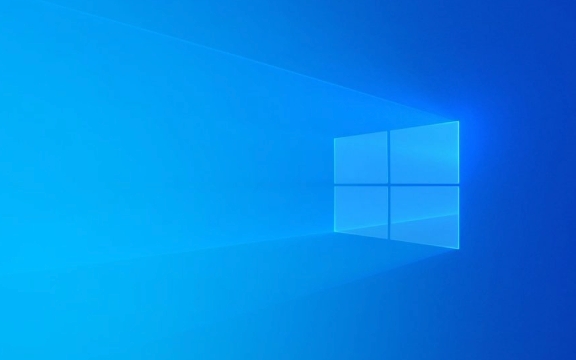
1. Check the Power Source and Cables
Before diving into internal components, confirm the basics:
-
For desktops:

- Make sure the power cable is securely plugged into both the wall outlet and the back of the power supply.
- Try a different power outlet or power strip. Test the outlet with another device (like a lamp) to verify it’s working.
- Check if the power supply switch (on the back) is turned on.
- Inspect the power cable for damage. If possible, swap it with a known working one.
-
For laptops:
- Plug in the charger and ensure the connection is secure at both ends.
- Look for LED indicators on the charger or laptop. If none light up, the issue may be the charger or battery.
- Try a different charger (with the same voltage and connector type) to rule out a faulty adapter.
? Pro tip: If the laptop still won’t charge, remove the battery (if removable) and try running it on AC power only.

2. Look for Signs of Power
Even if the screen is black, your computer might actually be getting some power. Watch for clues:
- Fans spinning (even briefly)
- Lights on the motherboard or case
- Hard drive or SSD activity
- Beep codes or LED error codes (on some motherboards)
If you see any of these, the issue might not be power delivery—but something else like display, RAM, or boot failure.
But if nothing happens when you press the power button (no lights, no sounds, no fans), the problem is likely:
- Faulty power supply (desktop)
- Failed motherboard or power circuit (laptop)
- Bad power button or internal wiring
3. Test the Power Supply (Desktops Only)
A failing PSU is a common cause of no power. You can test it without special tools using the paperclip test:
- Unplug the PC and open the case.
- Locate the 24-pin motherboard connector on the PSU.
- Take a paperclip and bend it into a “U” shape.
- Insert one end into the green wire pin (PS_ON) and the other into any black wire pin (ground).
- Plug the PSU back in and flip the switch on the back.
? If the PSU fan spins, it’s likely delivering power.
? If nothing happens, the PSU is probably dead and needs replacement.
?? Caution: This test only checks if the PSU turns on—not if it delivers stable power under load. Use a PSU tester for more accuracy.
4. Reset or Disconnect Components (Desktops)
Sometimes a faulty peripheral or RAM stick can prevent booting. Try a minimal boot:
- Disconnect all non-essential devices (USB drives, external hard drives, etc.).
- Remove all RAM sticks except one. Try each slot and stick individually.
- Disconnect the GPU and use onboard graphics if available.
- Unplug drives (SSD/HDD) and see if the system at least powers on and beeps.
If the system now powers on, reconnect components one at a time to find the culprit.
Also, try resetting the CMOS:
- Unplug the PC, remove the CMOS battery for 5 minutes, then reinsert it.
- Or use the CLR_CMOS jumper on the motherboard (check your manual).
This can resolve issues caused by corrupted BIOS settings.
5. Check for Physical Damage or Overheating
Inspect inside the case for:
- Burnt smells or scorch marks (especially on the PSU or motherboard)
- Leaking or bulging capacitors
- Dust buildup blocking airflow
Overheating from poor ventilation can cause shutdowns or failure to start. Clean fans and vents with compressed air.
Also, ensure the CPU is properly seated and the cooler isn’t putting too much pressure on the motherboard.
6. Laptop-Specific Fixes
If your laptop won’t turn on:
- Hard reset: Unplug the charger, remove the battery (if possible), and hold the power button for 30 seconds. Reconnect and try again.
- Check the DC jack: Wiggle the charger plug—if the connection is intermittent, the jack may be damaged.
- Motherboard or charging circuit failure: If the charger works but nothing powers on, the internal power circuit or motherboard may need professional repair.
When to Seek Help
If you’ve gone through these steps and still get no response:
- For desktops: The motherboard or PSU is likely faulty. Replace one at a time (start with PSU).
- For laptops: Internal issues like a dead motherboard or power management chip usually require a technician.
? Bottom line: Most "won’t turn on" problems are power-related and often fixable with simple checks. Don’t assume it’s dead—test methodically.
Basically, start simple, rule out the obvious, and work your way inward. Most issues aren’t as bad as they first seem.
Das obige ist der detaillierte Inhalt vonSo diagnostizieren und reparieren Sie einen Computer, der nicht eingeschaltet wird. Für weitere Informationen folgen Sie bitte anderen verwandten Artikeln auf der PHP chinesischen Website!

Hei?e KI -Werkzeuge

Undress AI Tool
Ausziehbilder kostenlos

Undresser.AI Undress
KI-gestützte App zum Erstellen realistischer Aktfotos

AI Clothes Remover
Online-KI-Tool zum Entfernen von Kleidung aus Fotos.

Clothoff.io
KI-Kleiderentferner

Video Face Swap
Tauschen Sie Gesichter in jedem Video mühelos mit unserem v?llig kostenlosen KI-Gesichtstausch-Tool aus!

Hei?er Artikel

Hei?e Werkzeuge

Notepad++7.3.1
Einfach zu bedienender und kostenloser Code-Editor

SublimeText3 chinesische Version
Chinesische Version, sehr einfach zu bedienen

Senden Sie Studio 13.0.1
Leistungsstarke integrierte PHP-Entwicklungsumgebung

Dreamweaver CS6
Visuelle Webentwicklungstools

SublimeText3 Mac-Version
Codebearbeitungssoftware auf Gottesniveau (SublimeText3)

Hei?e Themen
 1597
1597
 29
29
 1487
1487
 72
72
 Eine Anleitung zum Download, Installieren und Neuinstallieren von Ubisoft Connect - Minitool
Jul 02, 2025 am 12:18 AM
Eine Anleitung zum Download, Installieren und Neuinstallieren von Ubisoft Connect - Minitool
Jul 02, 2025 am 12:18 AM
Wenn Sie Ubisoft Connect -Spiele abspielen m?chten, k?nnen Sie diese App herunterladen und auf Ihrem Ger?t installieren. Dieser Beitrag von PHP.CN Guides auf Ubisoft Connect Download und Installation für PC, Android und iOS. Au?erdem, wenn Sie auf Ubisoft Connect Down treffen
 Google übersetzungsbild | Text in Bildern übersetzen - Minitool
Jul 12, 2025 am 12:57 AM
Google übersetzungsbild | Text in Bildern übersetzen - Minitool
Jul 12, 2025 am 12:57 AM
Diese Google -übersetzungsbildhandbuch zeigt, wie Sie Text aus einem Bild übersetzen. Wenn Sie nach weiteren Computertipps und L?sungen suchen, k?nnen Sie die offizielle Website von PHP.CN -Software besuchen, auf der Sie auch einige nützliche Computer -Tools wie PHP.CN finden k?nnen
 Wie installiere ich Ger?tetreiber manuell unter Windows 11/10? - Minitool
Jul 06, 2025 am 12:15 AM
Wie installiere ich Ger?tetreiber manuell unter Windows 11/10? - Minitool
Jul 06, 2025 am 12:15 AM
Wenn Ihr Windows 11/10 -Computer nicht automatisch die neuesten Versionen von Ger?tetreibern automatisch sind, müssen Sie diese manuell installieren. In diesem Beitrag zeigt Ihnen die Php.cn -Software 3 verschiedene Methoden an, um Treiber auf Ihrem Ger?t manuell zu installieren.
 Fehlercode ?SSL_Error_handshake_Failure_Alert' in Browsern beheben - Minitool
Jul 02, 2025 am 12:23 AM
Fehlercode ?SSL_Error_handshake_Failure_Alert' in Browsern beheben - Minitool
Jul 02, 2025 am 12:23 AM
Der Fehlercode "SSL_Error_handshake_Failure_Alert" tritt h?ufig auf, wenn Sie versuchen, auf einige Websites zuzugreifen. Diese komplizierten Codes k?nnen Sie überfordert und verwirrt machen. Aber Sie müssen sich darüber keine Sorgen machen. Es ist reversibel. Folgen Sie einfach diesem Leitfaden zu
 9 Wege - So ?ffnen Sie Aufgabenplaner in Windows 10/Windows 11… - Minitool
Jul 03, 2025 am 12:28 AM
9 Wege - So ?ffnen Sie Aufgabenplaner in Windows 10/Windows 11… - Minitool
Jul 03, 2025 am 12:28 AM
In diesem Beitrag werden auf der offiziellen Website von PHP.CN haupts?chlich neun M?glichkeiten eingeführt, um Task Scheduler in Windows 10 zusammen mit den neuesten Windows 11 zu ?ffnen. Im Allgemeinen ?hneln diese Methoden in beiden Systemen mit nur geringem Unterschied.
 Handbuch - iTunes Download, Installation und Neuinstallation in Windows 11/10 - Minitool
Jul 02, 2025 am 12:15 AM
Handbuch - iTunes Download, Installation und Neuinstallation in Windows 11/10 - Minitool
Jul 02, 2025 am 12:15 AM
Was ist iTunes? Wie lade ich iTunes für Windows 11 oder 10 herunter? Wie installiere ich iTunes an einem PC, um Ihre gesamte Mediensammlung an einem Ort zu verwalten? Nach dem Lesen der Anleitung zu iTunes Download Windows 11/10, installieren und verwenden, kennen Sie viele angegebene Informationen
 Handbuch: Stop File Explorer daran, zweimal externe Laufwerke anzuzeigen
Jul 02, 2025 am 12:25 AM
Handbuch: Stop File Explorer daran, zweimal externe Laufwerke anzuzeigen
Jul 02, 2025 am 12:25 AM
Haben Sie festgestellt, dass Ihre externen Festplatten zweimal im Navigationsbereich des Datei -Explorers angezeigt werden? Wissen Sie, wie Sie den Datei -Explorer daran hindern, zweimal externe Laufwerke anzuzeigen? Jetzt k?nnen Sie aus diesem Beitrag auf Php.cn detaillierte Anweisungen erhalten.
 Handbuch - So aktualisieren Sie Visual Studio auf eine neue Version in Windows - Minitool
Jul 02, 2025 am 12:21 AM
Handbuch - So aktualisieren Sie Visual Studio auf eine neue Version in Windows - Minitool
Jul 02, 2025 am 12:21 AM
Wie aktualisiere ich Visual Studio 2022/2019/2017/2015/2013 auf eine neue Version, um eine bessere Erfahrung zu sammeln? Es ist ein einfacher Weg und Sie k?nnen einige M?glichkeiten verfolgen, wie Php.cn die Aktualisierungsvoroperation einfach durchführen kann.





